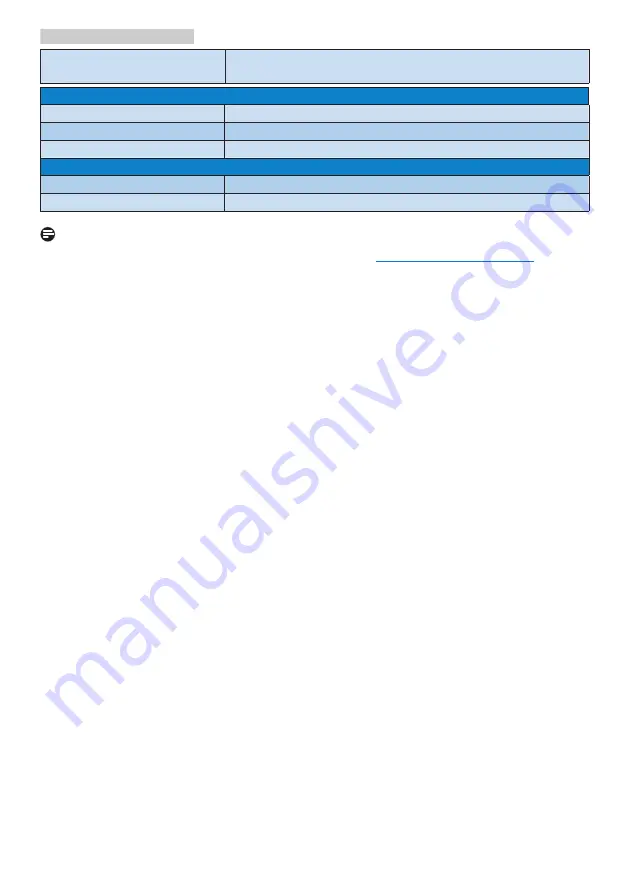
19
5. Technical Specifications
Atmospheric pressure
(Non-operation)
500 to 1060hPa
Environmental and energy
RoHS
YES
Packaging
100% recyclable
Specific Substances
100% PVC BFR free housing
Cabinet
Color
Black
Finish
Texture
Note
1. This data is subject to change without notice. Go to www.philips.com/support to
download the latest version of leaflet.













































