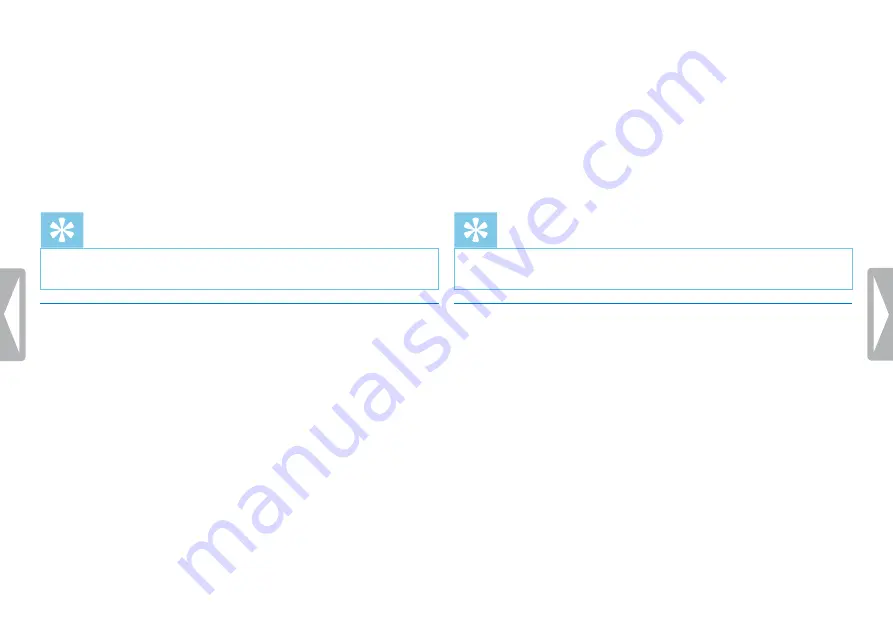
30
Settings
22
Press the record key
g
to confirm.
23
Press
+ / –
to select if the device should record from an internal
microphone or an external source.
24
Press the record key
g
to confirm.
25
Press the stop key
j
.
X
The device will start recording at a specified time.
Tip
• Press the
j
key to cancel the operation without saving and return
to the stop mode.
9.1.6 Enabling/disabling voice-activated recording
If voice-activated recording is enabled, recording session will start
when you begin speaking. When you stop speaking, the device will
automatically pause recording after three seconds of silence, and
resume only when you begin speaking again.
Use the voice activation level to set the volume at which the device
should begin recording.
1
In stop mode (start-up screen), press
the menu key
.
2
Press the
h
/
b
key to select the record settings menu
Ó
.
3
Press the record key
g
to confirm.
4
Press
+ / –
to select the
Voice Activation
function.
5
Press the record key
g
to confirm.
6
Press
+ / –
to select the
On
function.
7
Press the record key
g
to confirm.
X
If this feature is on, the
Š
symbol is displayed.
8
Press
+ / –
to select the
Off
function to turn off voice-activated
recording.
Tip
• Press the
j
key to cancel the operation without saving and return
to the stop mode.
9.1.7 Setting auto divide
You can automatically divide large recordings, such as a multi-hour
meeting recording. Once the set time has been reached, the device
stops the current recording and automatically starts a new one.
1
In stop mode (start-up screen), press
the menu key
.
2
Press the
h
/
b
key to select the record settings menu
Ó
.
3
Press the record key
g
to confirm.
4
Press
+ / –
to select the
Auto divide
function.
5
Press the record key
g
to confirm.



























