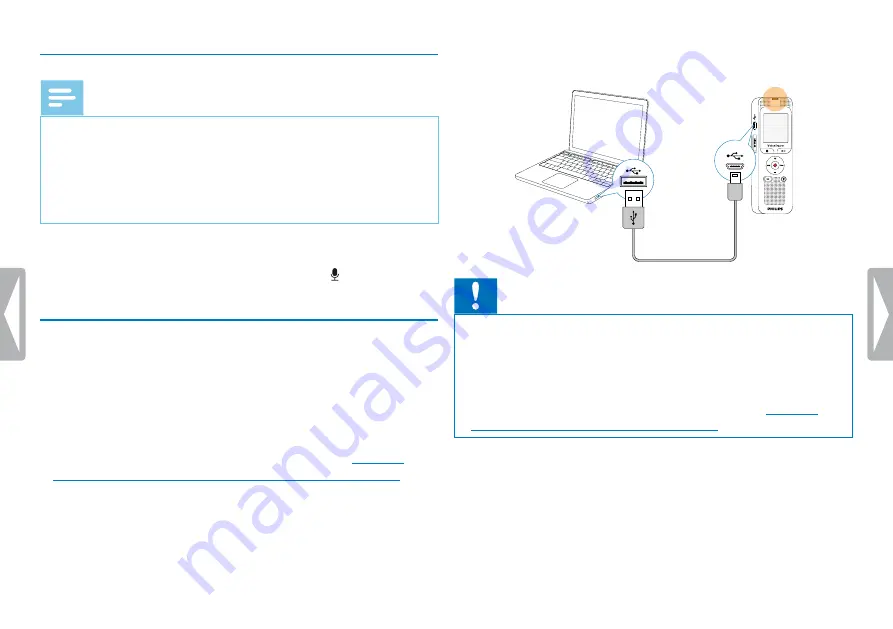
17
First steps
4.6.2 Connecting an external microphone
Note
• If you connect an external microphone to the device, the
recording source will switch automatically and the device
microphone will turn off.
• If you connect an external microphone, the device will record
stereo sound. The integrated microphone only records mono
sound.
1
Stop the recording currently in progress.
2
Insert the jack into the microphone connection on the top of
the device.
4.7 Connecting to a computer
You can select one of the following options once you have connected
the device to a computer
•
A USB mass storage device:
You can use the File Explorer to
access the device data without installing additional software. The
device is automatically displayed as a mass storage device. It is a
convenient way to store, back up and and move files.
chapter 4.7.1 Transferring files from or to the device, page 18)
1
Plug the USB connector into a USB port on your computer.
2
Insert the micro USB plug into the USB port on the side of the
device.
X
The device is displayed as a mass storage device in File
Explorer.
Caution
• Do not disconnect the device from the computer while files are
transferred from or to the device (the status LED indicator flashes
yellow when data is being transferred). This this may damage or
corrupt the files.
• Do not format the drive of the device on a computer. If you want
to delete all data, use the
Format memory
function






























