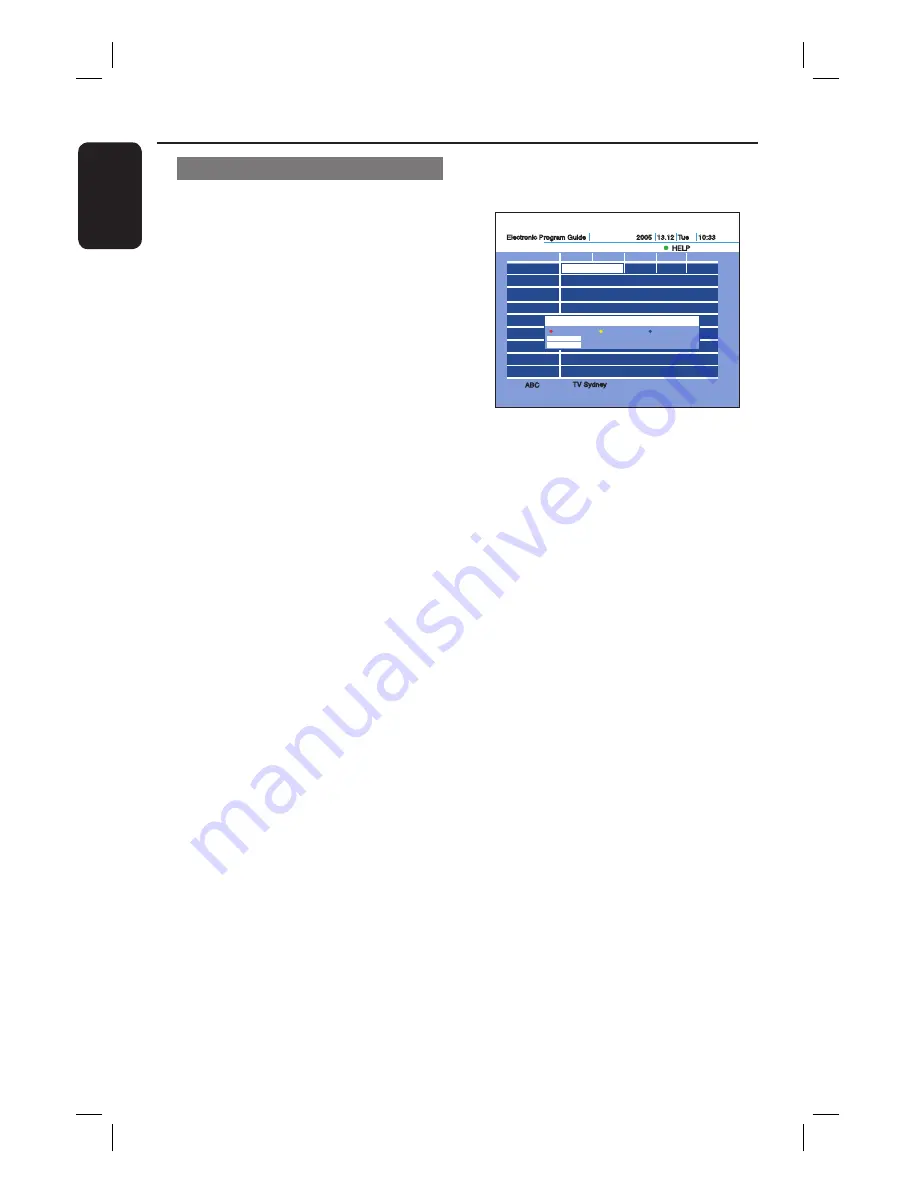
24
English
Watching TV
(continued)
Electronic Program Guide
13.12 Tue
10:30
Help
Record
OK
BACK
-24 Hour
: Program Info
: EXIT
+24 Hour
11:00
11:30
12:00
12:30
ABC
Seven
Nine
Ten
SBS
TV Sydney
ABC
TV Sydney
ABC-HDTV ABC TV
ABC 2
2005 13.12 Tue
HELP
10:33
A
Press
GUIDE
to display {
Electronic
Program Guide
}.
B
Select a current TV broadcast or a future
programme you want to record, and
press the
RED
button.
– When you select a programme
currently broadcast, recording starts.
{
â
} appears on {
Electronic
Program Guide
}, indicating the
programme is being recorded. The
recording continues until the programme
fi nishes.
Recording from the Guide
The Guide feature simplifi es recording or
setting of the timer. Simply select the
programme you want to record in the
{
Electronic Program Guide
} display.
Helpful Hint:
− Timer recordings will be made regardless
whether or not the recorder is turned on. You
can turn off the recorder without affecting
the recording even after recording starts.
− You can record or set the timer for two TV
programmes at the same time. Note that a
third timer setting overlapping two other
settings cannot be made.
− To record or set the timer for a
programme that does not appear in
{
Electronic Program Guide
}, see
“Recording” for details (page 25).
–
Check that recorder has enough available
disk space for the recording (page 36).
–
If any digital teletext is operated while
recording, its contents will be recorded on the
HDD including closed captioning (Supertext).
–
To display subtitles press
SUBTITLE
,
this selects p801 as used for closed
captioning.
















































