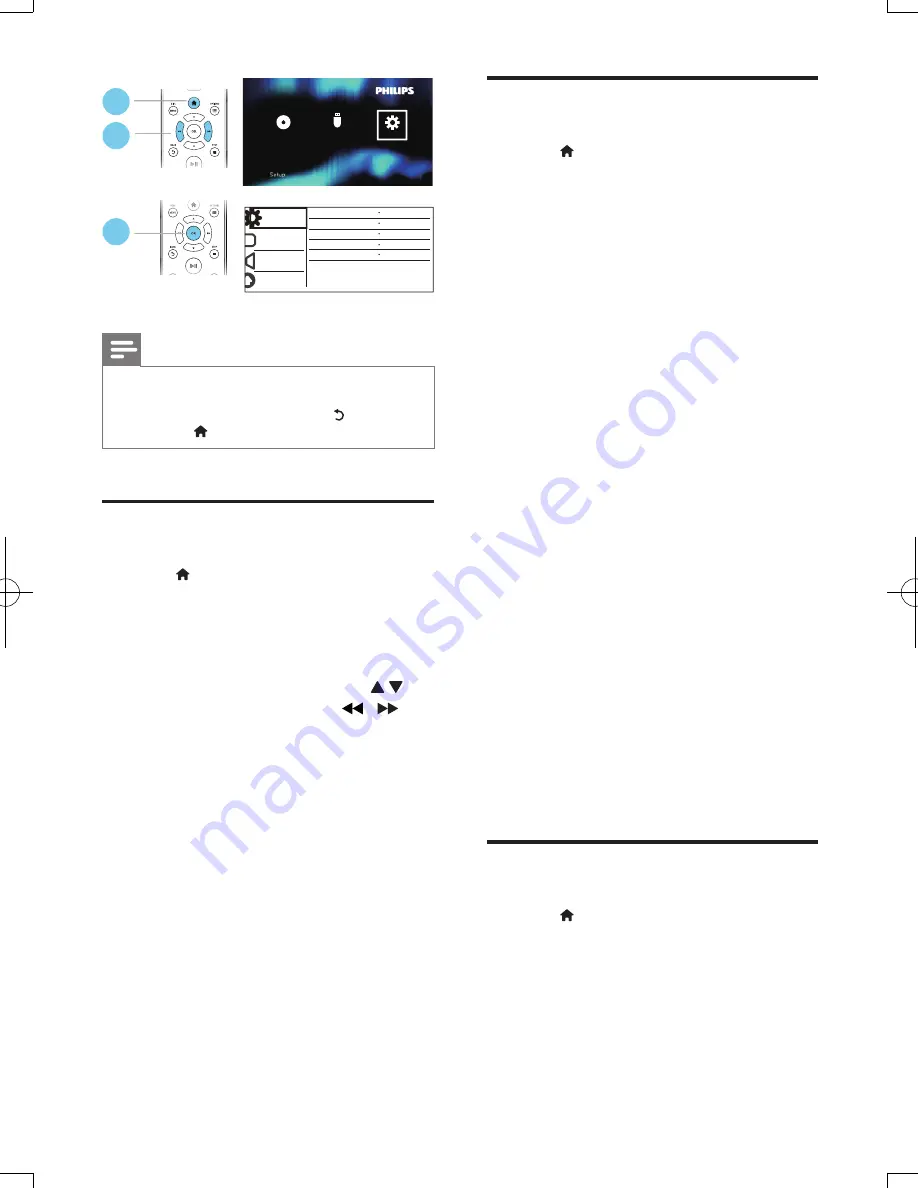
11
EN
Note
•
You cannot change a menu option that is grayed out.
•
To access
[Preferences]
, stop the disc play.
•
To return to the previous menu, press . To exit the
menu, press .
General (sleep, standby...)
1
Press .
2
Select
[Setup]
>
[General]
to access the
general setup options.
•
[Disc Lock]
: Lock or unlock a disc for
play. To play a locked disc, you need
to input your password: press
to enter a digit, and press / to
change a digit position. The default
password is "136900".
•
[OSD Language]
: Select a language for
on-screen menu.
•
[Sleep Timer]
: Set a period of time for
this player to switch automatically to
standby mode from play.
•
[Auto Standby]
: Enable or disable auto
standby. If enabled, this player switches
automatically to standby after 15
minutes of inactivity (for example, in
pause or stop mode).
•
[DivX(R) VOD Code]
: Display
the DivX
®
registration code and
deregistration code.
General
Disc Lock
OSD Language
English
Off
On
Registration
Sleep Timer
Auto Standby
DivX(R) VOD Code
Video
Audio
Preference
Unlock
MP3
USB
Disc
Setup
Setup
3
2
1
Picture
1
Press .
2
Select
[Setup]
>
[Video]
to access the
video setup options.
•
[TV System]
: Select a TV system
that matches your TV. By default, this
setting matches the common TVs in
your country.
•
[Aspect ratio]
: Select a picture display
format to fit the TV screen.
•
[Picture Setting]
: Select a predefined
color setting, or customize a setting.
•
[RGB]
: Turn on or off scart video
output when this player is connected
through the
TV OUT
connector.
•
[HD JPEG]
:Enable this feature to view
high-definition pictures through HDMI
connection.
•
[HDMI Setup]
:Set up for HDMI
connection.
•
[Resolution]
:Select a resolution for
high definition videos.
•
[HDMI Deep Color]
:Create
vivid images with more color
details when the video content is
recorded in Deep Color and the
TV supports this feature.
•
[Wide Screen]
:Select a display
format for wide screen videos.
•
[EasyLink Setup]
:See “Use your
DVD player” > “Use Philips
EasyLink” for details.
Sound
1
Press .
2
Select
[Setup]
>
[Audio]
to access the
audio setup options.
•
[Analogue Output]
: Select an audio
format for sound output when this
player is connected through the
AUDIO OUT L/R
connectors.
DVP3990_05_UM_V1.3.indd 11
2012/5/29 10:33:00
Summary of Contents for DVP3990
Page 1: ...DVP3990 Register your product and get support at www philips com welcome User manual ...
Page 2: ...2 EN Before you connect this DVD player read and understand all accompanying instructions ...
Page 5: ...5 3 5 4 SOURCE TV 2 ...
Page 6: ...6 6 DVD VCD CD 3 4 1 2 MP3 JPEG USB DISC DISC Setup 2 3 4 1 USB USB DISC Setup USB ...



















