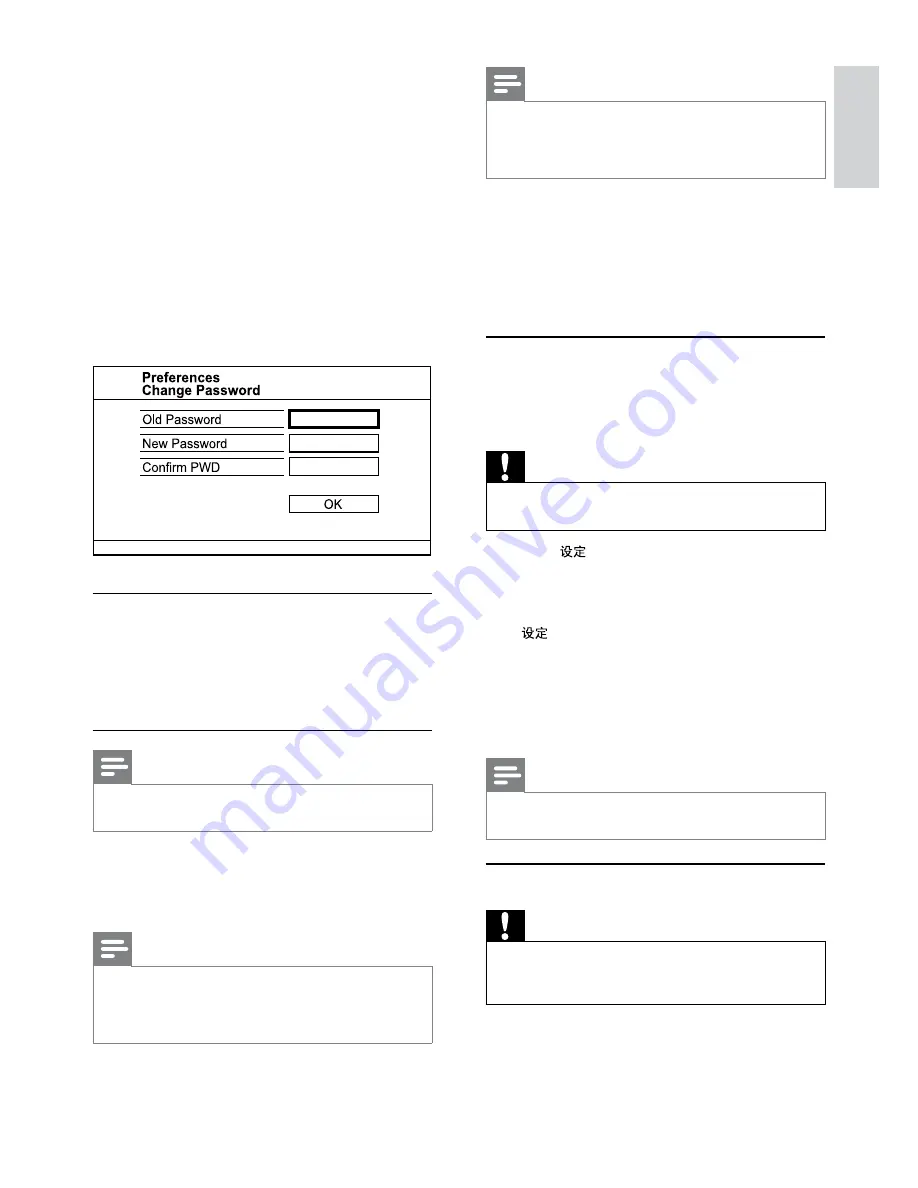
15
Note
This information is required when you want to find out
•
if a newest software version is available at the Philips
website that you may download and install on this
product.
[Default]
Reset all the settings of this product to factory
default, except for
[Disc Lock]
,
[Parental Control]
and
[Password]
settings.
8 Additional
information
Update software
For software updates, check the current software
version of this product to compare with the latest
software (if available) at the Philips website.
Caution
Power supply must not be interrupted during software
•
upgrade.
1
Press .
2
Select
[Preferences]
>
[Version Info]
, and
then press
OK
.
3
Write down the file name, and then press
to exit the menu.
4
Visit www.philips.com/support to check for
the latest software version, using the file name
for this product.
5
Refer to the upgrade instructions on the
website for more information.
Note
Disconnect the power cord for a few seconds and
•
connect again to turn on the product.
Care
Caution
Never use solvents such as benzene, thinner, cleaners
•
available commercially, or anti-static sprays intended
for discs.
Clean discs
Wipe the disc with a micro fibre cleaning cloth from
the centre to the edge in a straight line movement.
[PBC]
Turn on or off the content menu of VCDs/SVCDs
with PBC (playback control) feature.
•
[On]
- Display the index menu when you load
a disc for play.
•
[Off]
- Skip the menu and start play from the
first track.
[Mp3/Jpeg Nav]
Select to display the folders or display all the files.
•
[View Files]
- Display all the files.
•
[View Folders]
- Display the folders of MP3/
WMA files.
[Password]
Set or change the password for locked discs and
play restricted DVDs.
1.
Press the
Numeric buttons
to enter ‘136900’ or
the last set password at
[Old Password]
field.
2.
Enter the new password at
[New Password]
field.
3.
Enter the new password again at
[Confirm
PWD]
field.
4.
Press
OK
to exit the menu.
Note
If you forget the password, enter ‘136900’ before you set
•
a new password.
[DivX Subtitle]
Select a character set that supports the DivX
subtitle.
•
[
ᇓ໗IJࡩij
]
- Simplified Chinese
Note
Ensure that the subtitle file has the exact same file name
•
as the movie file. If for example the file name of the
movie is ‘Movie.avi’, then you need to name the text file
‘Movie.sub’ or ‘Movie.srt’.
[Version Info]
Display the software version of this product.
English
EN




















