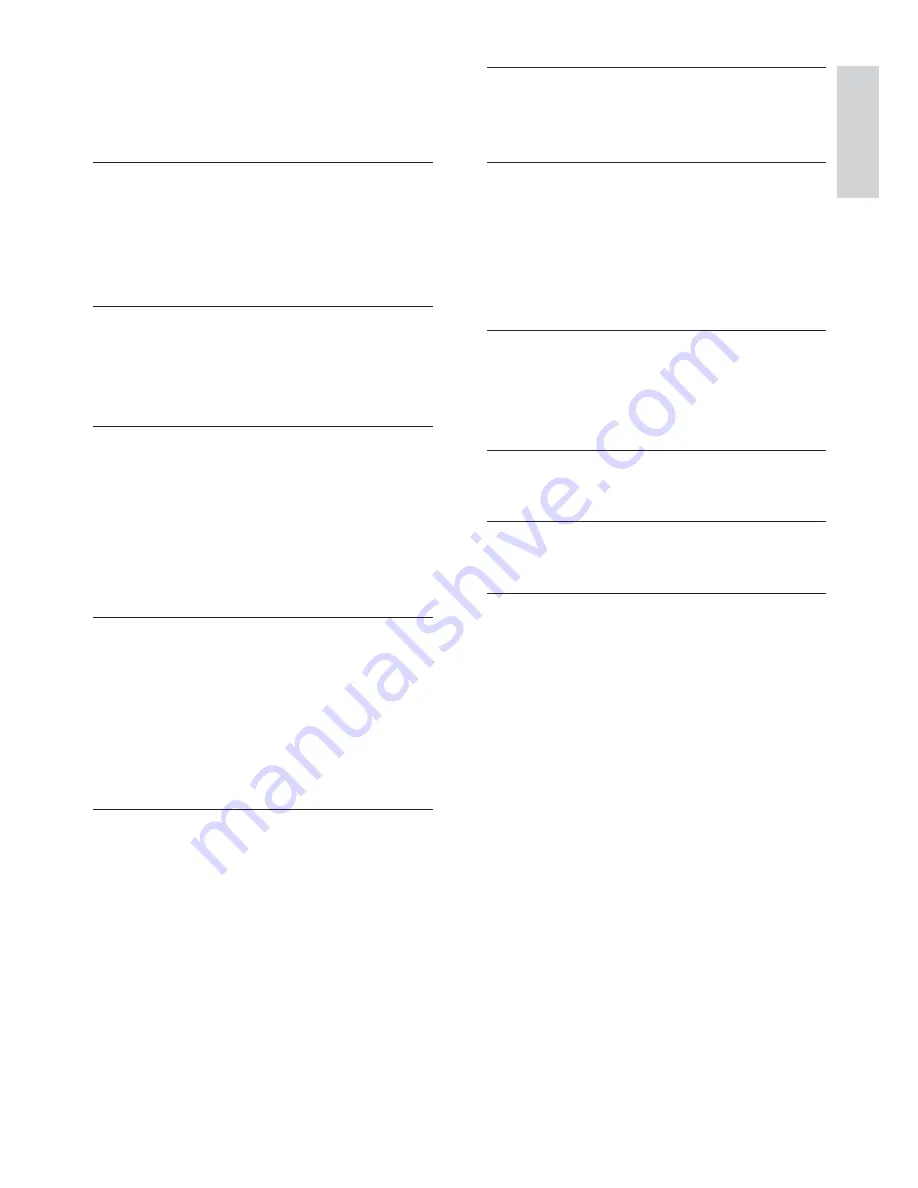
English
EN
3
Conte
n
ts
Contents
1 Important
4
Safety and important notice
4
Trademark Notice
5
2 Your DVD player
6
Features highlight
6
Product overview
7
3 Connect
9
Connect video cables
9
Connect audio cables
11
Route audio to other devices
11
Connect USB device
12
Connect to power outlet
12
4 Get started
13
Prepare the remote control
13
Find the correct viewing channel
14
Select menu display language
14
Turn on Progressive Scan
15
Use Philips EasyLink
16
5 Play
17
Play from disc
17
Play video
18
Play music
21
Play photo
23
Play from USB device
24
6 Advanced
features
25
Create MP3 les
25
7 Adjust
settings
26
General setup
26
Audio setup
27
Video setup
29
Preferences 32
8 Additional
information
34
Update software
34
Care 34
9 Speci
cation
35
10 Troubleshooting
36
11 Glossary
38
Summary of Contents for DVP3360
Page 1: ...DVP3360 Register your product and get support at www philips com welcome EN User manual ...
Page 2: ...2 ...
Page 41: ...41 ...
Page 42: ...42 ...
Page 43: ...43 ...
Page 44: ... 2009 Koninklijke Philips Electronics N V All right reserved sgptt_0914 05 12_1 ...




































