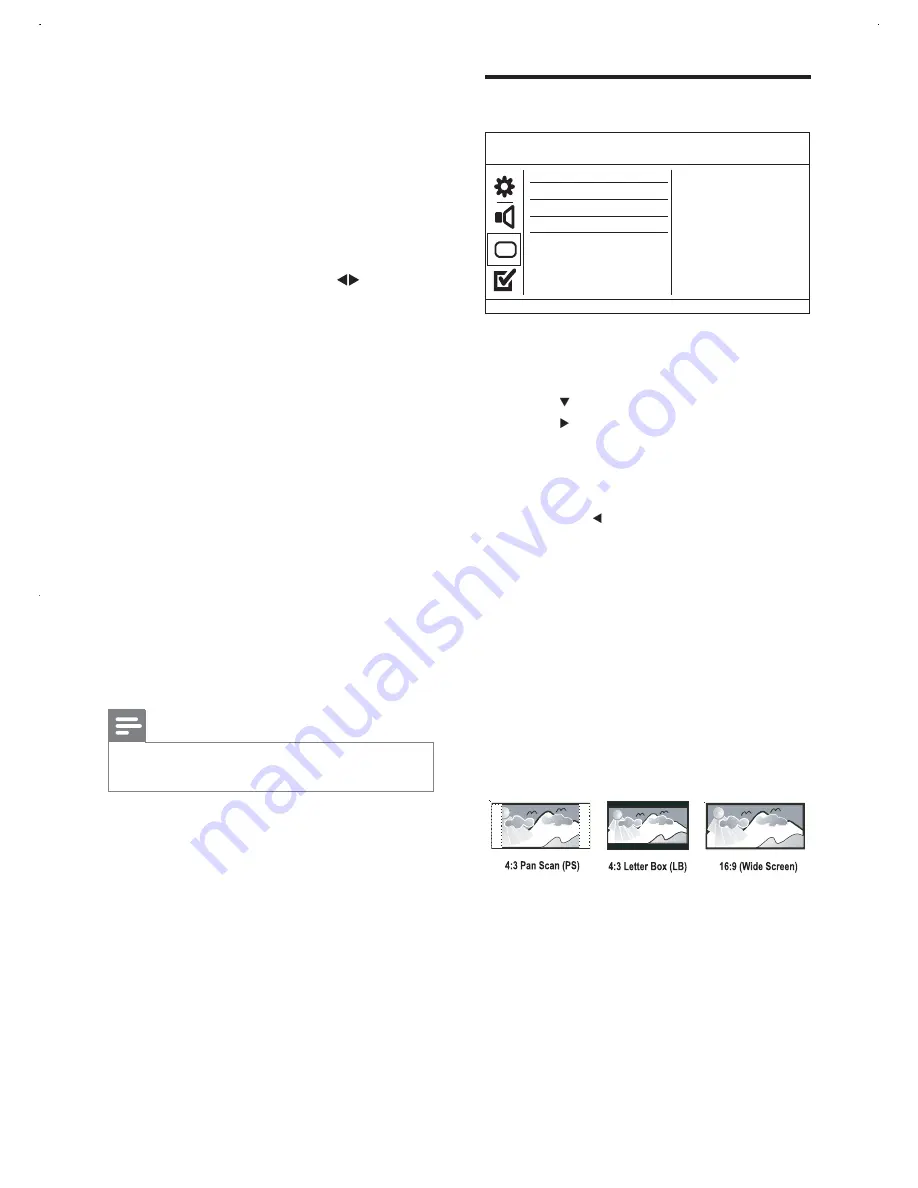
22
Video setup
1
Press
SETUP
.
»
[General Setup]
menu is displayed.
2
Press to select
[Video Setup]
, then
press .
3
Select an option, then press
OK
.
4
Select a setting, then press
OK
.
To return to the previous menu,
press .
To exit the menu, press
SETUP
.
[TV System]
Change this setting if the video does not
appear correctly. By default, this setting
matches the most common setting for TVs in
your country.
[PAL]
- For PAL-system TV.
[Multi]
- For TV that is compatible with
both PAL and NTSC.
[NTSC]
- For NTSC-system TV.
[TV Display]
Select a display format:
[4:3 Pan Scan]
- For 4:3 screen TV: full-
height display with the trimmed sides.
[4:3 Letter Box]
- For 4:3 screen TV:
wide-screen display with black bars on
the top and bottom of the screen.
[16:9]
- For wide-screen TV: display ratio
16:9.
Video Steup
TV System
TV Display
Progressive
Picture Setting
3
Press
OK
WRFRQÀUPDQGH[LW
[Speakers Delay]
– Sets the delay time
for the center and rear speakers if
they are placed closer to the listening
position, so that the sound output from
all speakers reach the listening position at
the same time.
1
Press
OK
.
2
Select a speaker, then press
to set the
delay time.
3
Press
OK
WRFRQÀUPDQGH[LW
[CD Upsampling]
For better sound quality in stereo mode,
convert the music CD to a higher sampling
rate.
[Off]
- Turn off CD-upsampling.
[88.2kHz (X2)]
- Convert to twice the
original sampling rate.
[176.4kHz(X4)]
- Convert to four times
the original sampling rate.
[Night Mode]
Make loud sound level softer and soft sound
level louder so that you can watch the DVD
movies at a low volume, without disturbing
others.
[On]
– Enjoy quiet viewing at night.
[Off]
– Enjoy surround sound with a full
dynamic range.
Note
Applicable only to Dolby Digital encoded
DVD.
EN


























