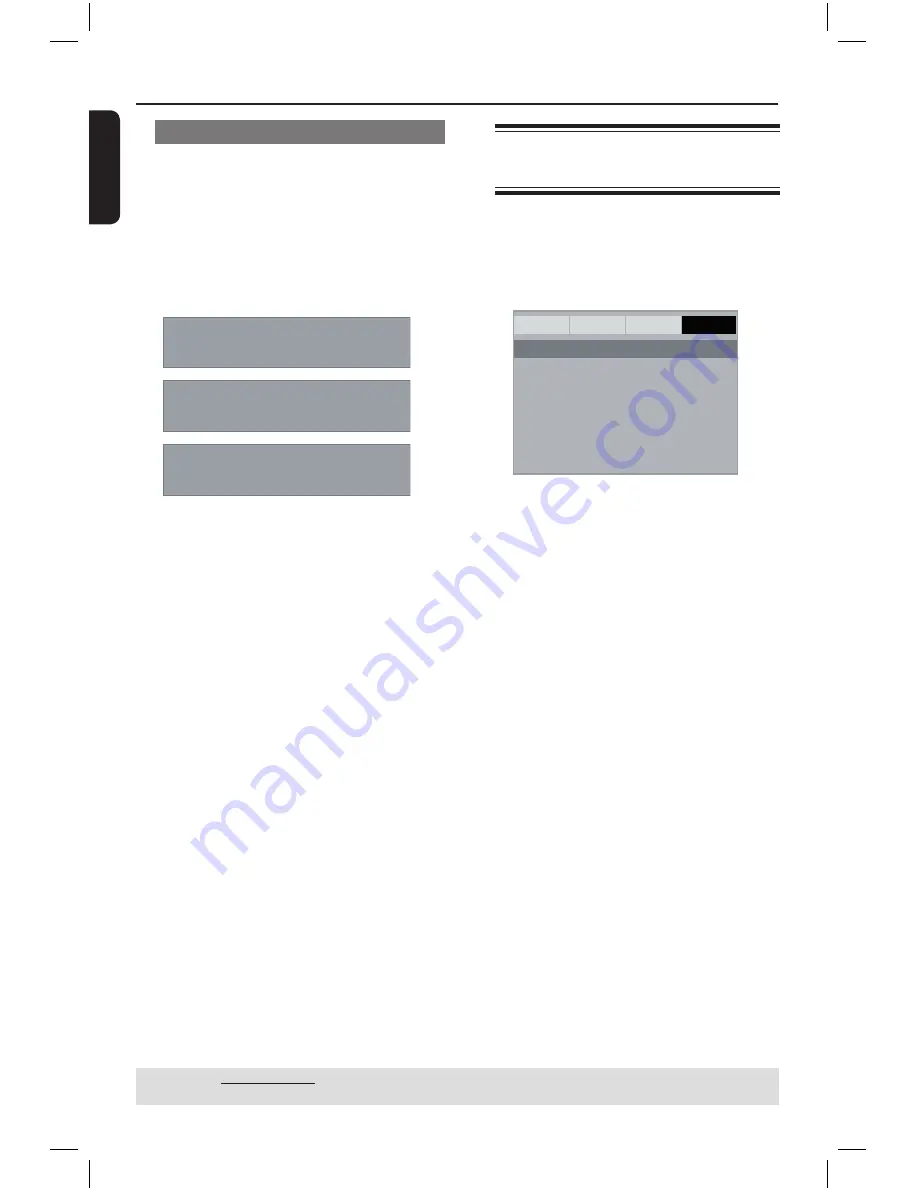
E
n
g
lis
h
3
Using the Preference setup
menu
A
Press
STOP
Ç
twice to stop playback,
(if any), then press
SETUP
on the
remote control.
The system setup menu appears.
General
Audio
Video
Preference
Audio
Subtitle
Disc Menu
Parental
Password
Default
- - Preference Page - -
B
Press
to select {
Preference Page
}.
C
Press
to select an item, then press
to access.
Example: {
Parental
}
The options for the selected item
appears.
If the selection in the menu is greyed
out, that means the feature is not
available or not possible to change at
the current state.
D
Use
to select a setting and press
OK
to confirm.
Example: {
8 Adult
}
The setting is selected and setup is
complete.
E
To exit, press
SETUP
.
DVD Menu Options
(continued)
TIPS:
The underlined option is the factory default setting.
Press
to go back to previous menu item. Press
SETUP
to exit the menu item.
Brightness/Contrast/Color
Increasing the value will brighten the
picture or vice versa. Choose zero (0)
for average setting.
A
In ‘Video Setup Page’, press
to
select {
Brightness
}, {
Contrast
},
{
Color
}, then press
.
The menu will appear on the TV
screen.
Brightness 0
Contrast
0
Color 0
B
Press
to adjust the setting
that best suits your personal preference.
C
Press
OK
to confirm.
01-39_dvp3120_3124_55_eng2.indd 32
2007-12-12 2:36:23 PM






















