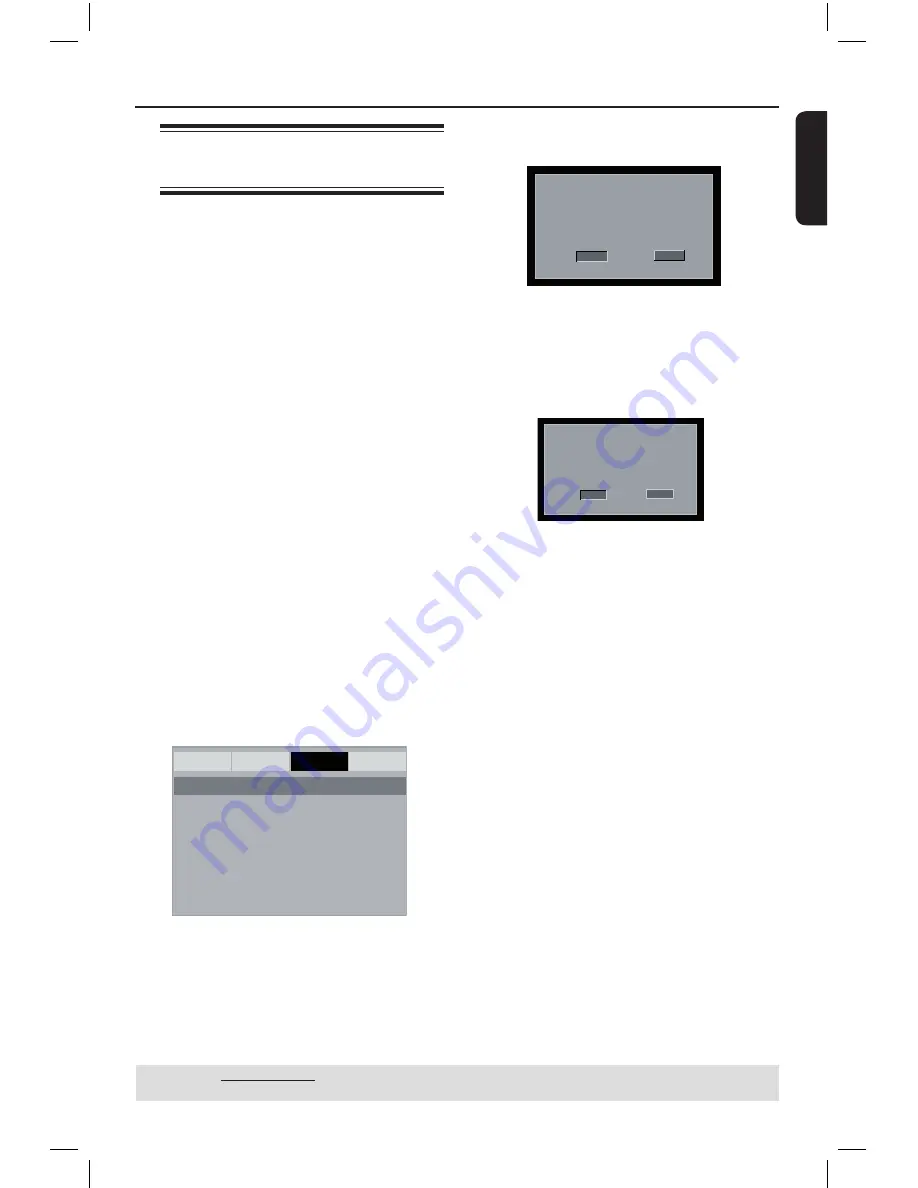
E
n
g
li
sh
17
Getting Started
(continued)
Step 3 : Setting up
Progressive Scan feature
(for Progressive Scan TV only)
The progressive scan displays twice the
number of frames per seconds than
interlaced scanning (ordinary normal TV
system). With nearly double the number
of lines, progressive scan offers higher
picture resolution and quality.
Before you start...
– Ensure that you have connected this
DVD player to a progressive scan TV
using the YPbPr connection (see page
10).
– Ensure that you have completed the
basic installation and setup.
A
Turn on your TV and set to interlace
mode (refer to your TV user manual).
B
Press
STANDBY-ON
2
on the
remote control to turn on the DVD
player.
C
Select the correct video-in channel.
The DVD background menu appears.
D
Press
SETUP
.
E
Press
to select {
Video Setup Page
}.
General
Audio
Video
Preference
TY Type
TV Display
Progressive
On
Sharpness
Off
Brightness
Contrast
Color
- - Video Setup Page - -
F
Press
Press
repeatedly to select
{
Progressive
}, then press
.
G
Select {
On
}, then press
OK
to confirm.
The menu will appear on the TV.
ACTIVATING PROGRESSIVE SCAN:
1. ENSURE YOUR TV HAS PROGRESSIVE SCAN.
2. CONNECT USING YPBPR (GBR) VIDEO CABLE.
3. IF THERE IS A DISTORTED PICTURE, WAIT
15 SECONDS FOR AUTO RECOVERY.
CANCEL
OK
CONFIRM AGAIN TO USE PROGRESSIVE
SCAN. IF PICTURE IS GOOD,
PRESS OK BUTTON ON REMOTE.
CANCEL
OK
H
Press
to highlight {
OK
} and press
OK
to confirm.
I
Turn on your TV progressive scan mode
(refer to your TV user manual).
The menu will appear on the TV.
ACTIVATING PROGRESSIVE SCAN:
1. ENSURE YOUR TV HAS PROGRESSIVE SCAN.
2. CONNECT USING YPBPR (GBR) VIDEO CABLE.
3. IF THERE IS A DISTORTED PICTURE, WAIT
15 SECONDS FOR AUTO RECOVERY.
CANCEL
OK
CONFIRM AGAIN TO USE PROGRESSIVE
SCAN. IF PICTURE IS GOOD,
PRESS OK BUTTON ON REMOTE.
CANCEL
OK
J
Press
to highlight {
OK
} and press
OK
to confirm.
The setup is now completed and you
can start enjoy the high quality
picture.
To deactivate Progressive Scan
manually:
l
Wait for 15 seconds for the auto
recovery.
OR
A
Press
OPEN/CLOSE
ç
on the DVD
player to open the disc tray.
B
Press
numeric keypad ‘1’
on the
remote control for few seconds.
The DVD background screen appears.
Tip:
– There are some progressive scan TVs and
High-Definition TVs that are not fully
compatible with this unit, resulting in the
unnatural picture when playing back a DVD
VIDEO disc in the progressive scan mode. In
such a case, turn off the progressive scan
feature on both the DVD player and your TV.
TIPS:
The underlined option is the factory default setting.
Press
to go back to previous menu item. Press
SETUP
to exit the menu item.
01-39_dvp3120_3124_55_eng2.indd 17
2007-12-12 2:36:17 PM
















































