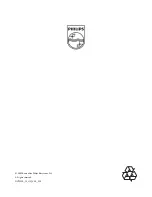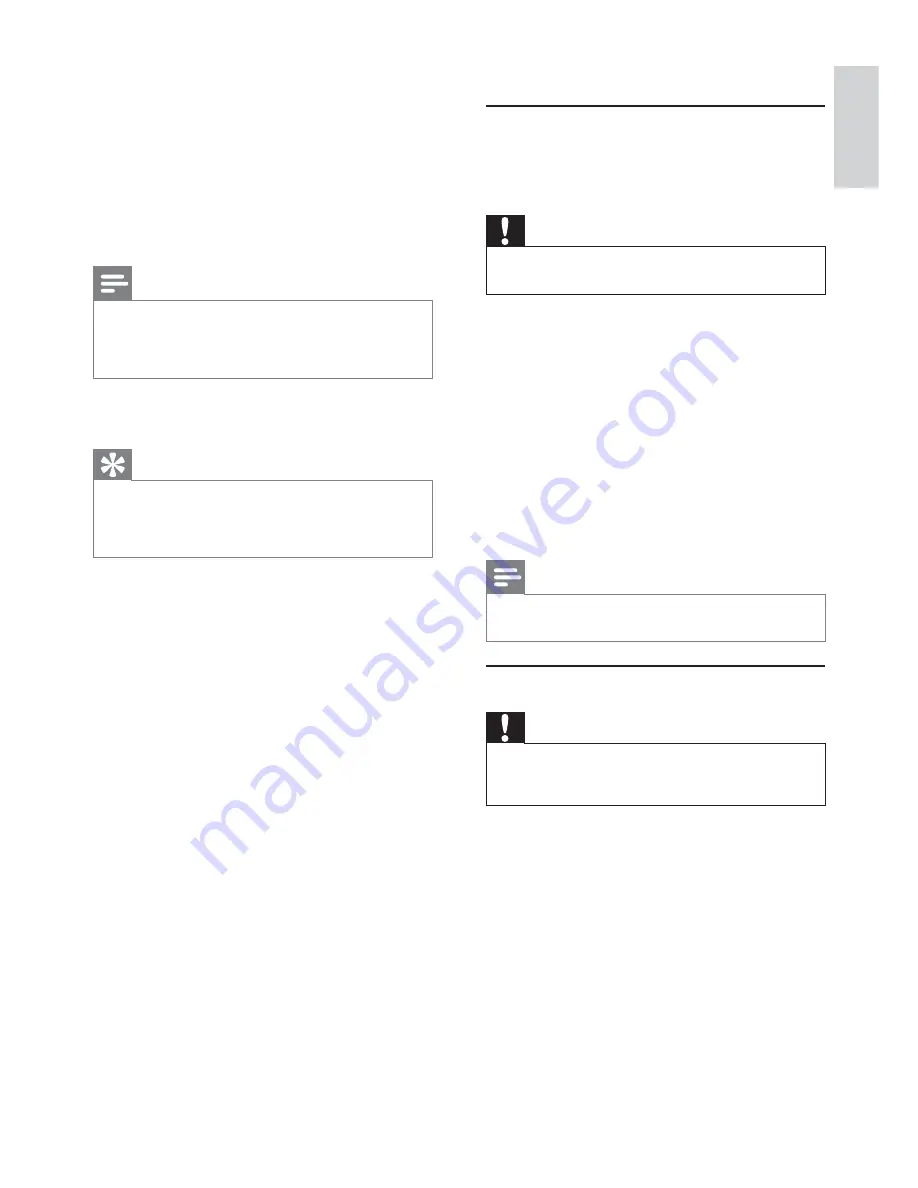
15
7 Additional
information
Update software
For software updates, check the current software
version of this product to compare with the latest
software (if available) at the Philips website.
Caution
Power supply must not be interrupted during software
•
upgrade.
1
Press
SETUP
.
2
Select
[Preferences]
>
[Version Info]
, then
press
OK
.
To
•
stop disc play before you can access
to
[Preferences]
.
3
Write down the software version and the
model name, then press
SETUP
to exit the
menu.
4
Visit www.philips.com/support to check for
the latest software version.
5
Refer to the upgrade instructions on the
website for more information.
Note
Disconnect the power cord for a few seconds and
•
connect again to turn on the product.
Care
Caution
Never use solvents such as benzene, thinner, cleaners
•
available commercially, or anti-static sprays intended
for discs.
Clean discs
Wipe the disc with a micro fi bre cleaning cloth from
the centre to the edge in a straight line movement.
•
[Standard]
- English, Irish, Danish, Estonian,
Finnish, French, German, Italian, Portuguese,
Luxembourgish, Norwegian (Bokmål and
Nynorsk), Spanish, Swedish, Turkish
•
[Central Europe]
- Polish, Czech, Slovak,
Albanian, Hungarian, Slovene, Croatian,
Serbian (Latin script), Romanian
•
[Cyrillic]
- Belarusian, Bulgarian, Ukrainian,
Macedonian, Russian, Serbian
•
[Greek]
- Greek
Note
Ensure that the subtitle fi le has the exact same fi le name
•
as the movie fi le. If for example the fi le name of the
movie is ‘Movie.avi’, then you need to name the text fi le
‘Movie.sub’ or ‘Movie.srt’.
[Version Info]
Display the software version of this product.
Tip
This information is required when you want to fi nd out
•
if a newest software version is available at the Philips
website that you may download and install on this
product.
[Default]
Reset all the settings of this product to factory
default, except for
[Disc Lock]
,
[Parental control]
and
[Password]
settings.
English
EN