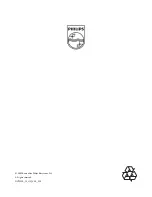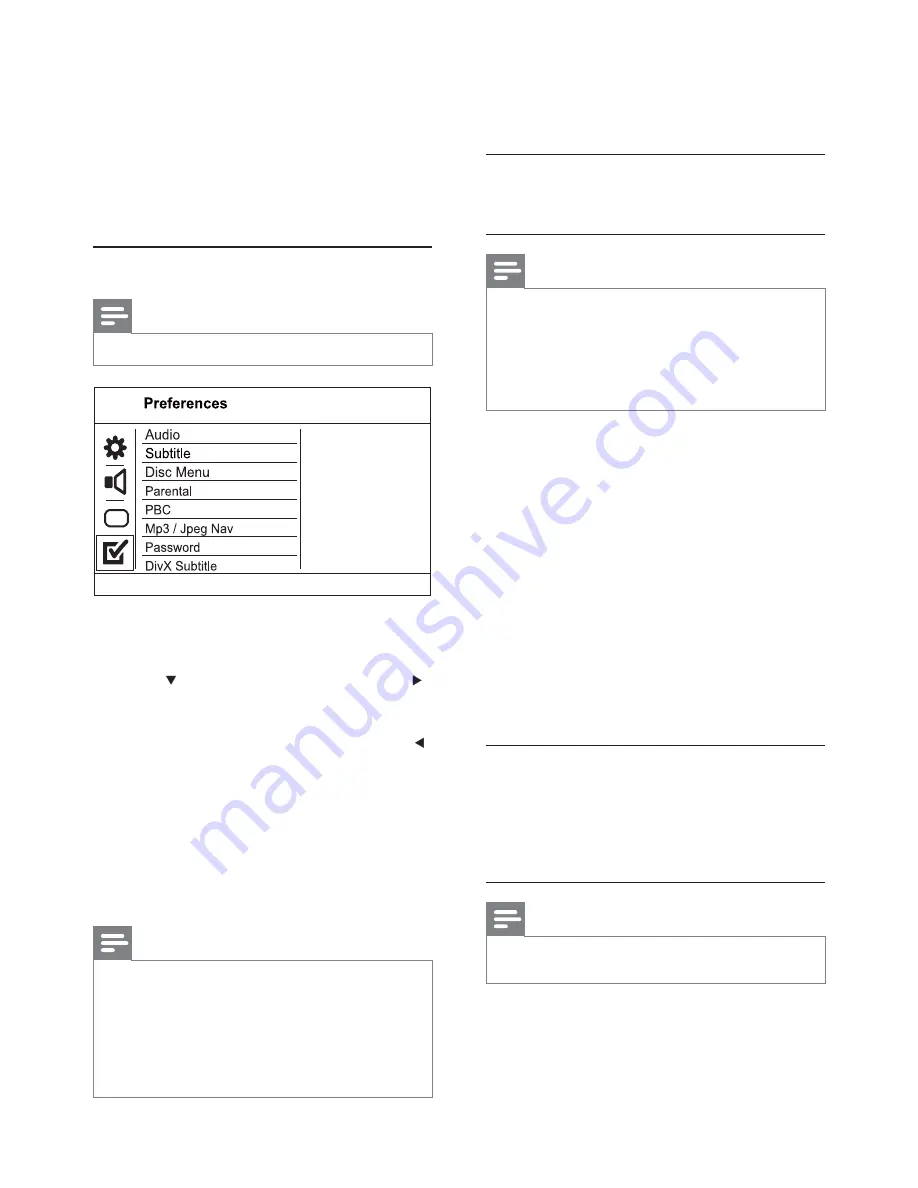
14
[Parental]
Restrict access to discs that are unsuitable for
children. These types of discs must be recorded
with ratings.
1. Press
OK
.
2. Select a rating level, then press
OK
.
3. Press the
numeric buttons
to enter the
password.
Note
Rated DVDs above the level you set in
•
[Parental
control]
require a password to be played.
The ratings are country-dependent. To allow all discs to
•
play, select ‘
8
’.
Some discs have ratings printed on them but are not
•
recorded with ratings. This function has no effect on
such discs.
[PBC]
Turn on or off the content menu of VCDs/SVCDs
with PBC (playback control) feature.
•
[On]
- Display the index menu when you load
a disc for play.
•
[Off]
- Skip the menu and start play from the
fi rst title.
[MP3/Jpeg Nav]
Select to display the folders or display all the fi les.
•
[View Files]
- Display all the fi les.
•
[View Folders]
- Display the folders of MP3/
WMA fi les.
[Password]
Set or change the password for locked discs and
play restricted DVDs.
1) Press the
Numeric buttons
to enter ‘136900’ or
the last set password at
[Old Password]
fi eld.
2) Enter the new password at
[New Password]
fi eld.
3) Enter the new password again at
[Confi rm
PWD]
fi eld.
4) Press
OK
to exit the menu.
Note
If you forget the password, enter ‘136900’ before you set
•
a new password.
[DivX Subtitle]
Select a character set that supports the DivX
subtitle.
[Picture Setting]
Select a predefi ned set of picture color settings or
customize the personal setting.
•
[Standard]
- Original color setting.
•
[Bright]
- Vibrant color setting.
•
[Soft]
- Warm color setting.
•
[Personal]
- Customize the color setting. Set
the level of brightness, contrast, tint and color
saturation, then press
OK
.
Preferences
Note
Stop disc play before you can access to
•
[Preferences]
.
1
Press
SETUP
.
»
[General Setup]
menu is displayed.
2
Press
to select
[Preferences]
, then press .
3
Select an option, then press
OK
.
4
Select a setting, then press
OK
.
To return to the previous menu, press
•
.
To exit the menu, press
•
SETUP
.
[Audio]
Select an audio language for disc play.
[Subtitle]
Select a subtitle language for disc play.
[Disc Menu]
Select a disc menu language.
Note
If the language you have set is not available on the disc,
•
the disc uses its own default language.
For some DVDs, the subtitle/audio language can only
•
change from the disc menu.
To select the languages that are not listed in the menu,
•
select
[Others]
. Then check the Language Code list at
the back of this user manual and enter the respective
language code.
EN