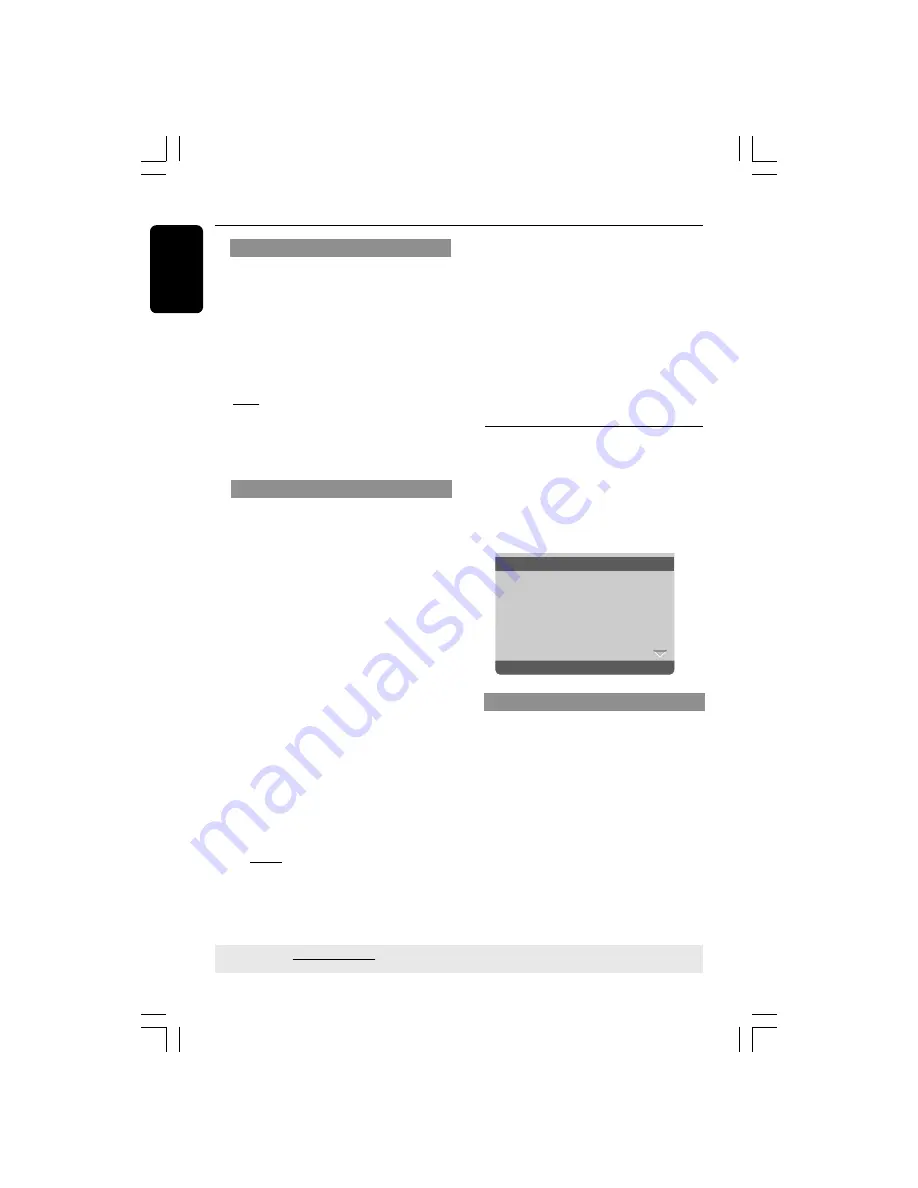
English
40
DVD Setup Menu Options
TIPS:
The underlined option is the factory default setting.
Press
1
to go back to the previous menu item. Press
SETUP
to exit the menu item.
Preference Page
1
Press
Ç
twice to stop playback (if any),
then press
SETUP
.
2
Press
1
2
to select the ‘Preference Page’
icon.
3
Press
OK
to confirm.
Go To Preference Page
Audio
Subtitle
Disc Menu
Parental
PBC
Mp3 / Jpeg Nav
Password
- - Preference Page - -
Audio, Subtitle, Disc Menu
These menus contain various language
options for audio, subtitle and disc menu
which may be recorded on the DVD. For
details, see page 20.
HDMI Setup
The option included in HDMI Setup is:
‘Resolution’.
1
In ‘VIDEO SETUP PAGE’, press
3
4
to
highlight {HDMI Setup}, then press
2
.
2
Press the
3
4
keys to highlight an option.
3
Enter its submenu by pressing
2
.
4
Press
3
4
to select a setting, then press
OK
to confirm your selection.
Resolution
You can select the resolution of the
picture according to your preference and
the connected HDMI TV.
➜
480p:
Progressive output in 480 lines
for NTSC TV.
➜
576p:
Progressive output in 576 lines
for PAL TV.
➜
720p:
Progressive output upscale to
720 lines.
➜
1080i:
Interlaced output upscale to
1080 lines.
➜
Auto:
Output automatically based on
your display’s supported resolution.
Helpful Hint:
–
You can also press
HD UPSCALE
button on the front panel to switch HDMI
Resolution.
–
If not display appears on the TV screen
due to unsupported resolution, recoonnect
any available interlace video output to your
display and re-adjust the resolution settings
to 480p/576p.
–
Select AUTO to automatically display the
best resolutions settings.
HD JPEG Mode
You can enjoy unsurpassed pictures at its
native resolution via your HDMI
connection or progressive scan mode.
1
In ‘VIDEO SETUP PAGE’, press
3
4
to
highlight {HD JPEG}, then press
2
.
ON
Displays picture with high quality.
OFF
Displays picture with standard quality.
2
Press
3
4
to select a setting, then press
OK
to confirm your selection.
01-49_DVP5965K_94_eng_RC2
06/07/06, 2:14 PM
40










































