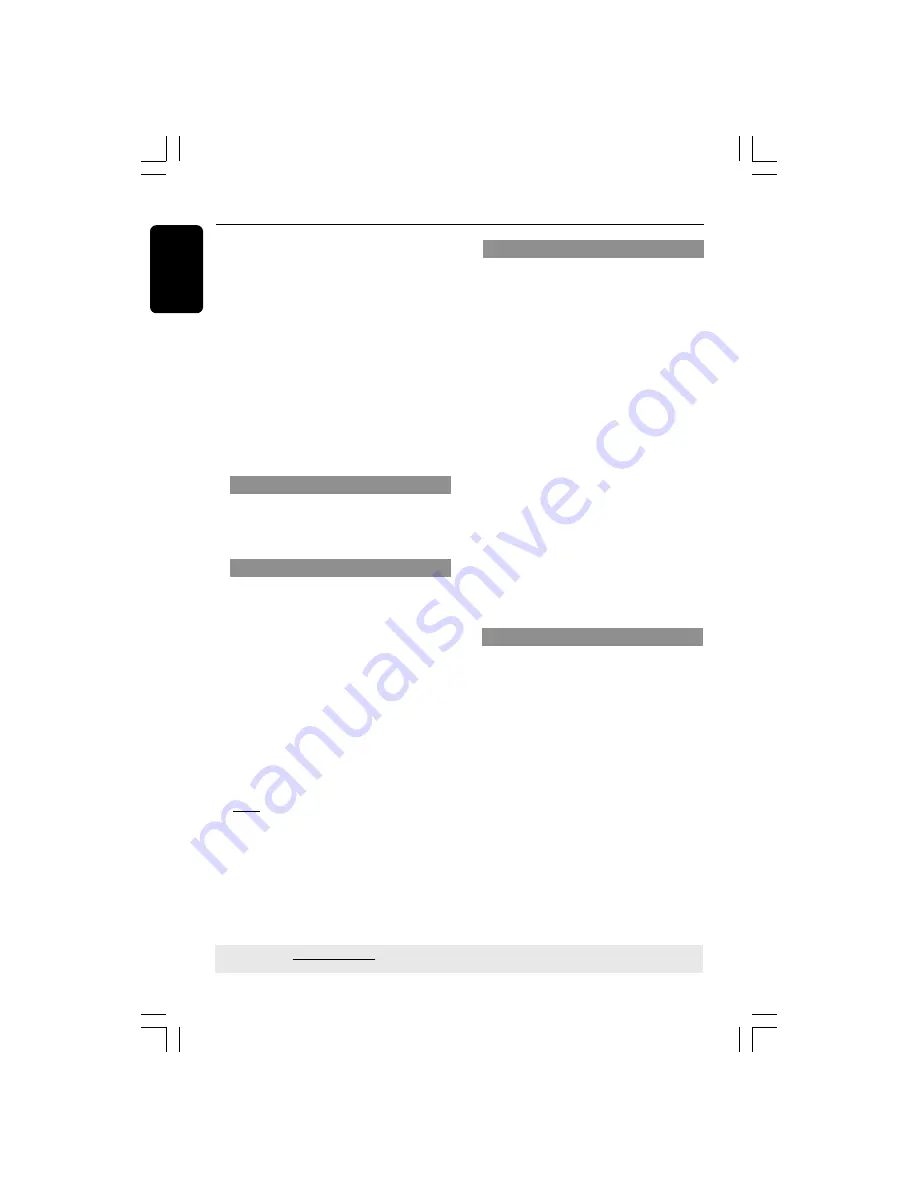
English
34
DVD Setup Menu Options
If you want to remove a track
6
Use
1
2
3
4
keys to move the cursor to
the track you want to remove.
7
Press
OK
to remove this track from the
programme menu.
To start programme playback
8
Use
1
2
3
4
keys to highlight {START}
on the programme menu, then press
OK
.
➜
Playback will start with the selected
tracks under the programmed sequence.
To exit programme playback
9
Use
1
2
3
4
keys to highlight {EXIT} on
the programme menu, then press
OK
.
OSD Language
This menu contains various language
options for display language on the screen.
For details, see page 20.
Sleep
Sleep function allows you to turn off the
DVD Player automatically after a preset
time.
1
In ‘GENERAL SETUP PAGE’, press
3
4
to
highlight {SLEEP}, then press
2
.
15 Mins
Turn off the DVD Player after 15 minutes.
30 Mins
Turn off the DVD Player after 30 minutes.
45 Mins
Turn off the DVD Player after 45 minutes.
60 Mins
Turn off the DVD Player after 60 minutes.
OFF
Turn off the sleep function.
2
Press
3
4
to select a setting, then press
OK
to confirm your selection.
DivX(R) VOD registration code
DivX
®
VOD (Video On Demand)
registration code allows you to rent and
purchase videos using the DivX
®
VOD
service from the internet.
For more information, visit us at
http://vod.divx.com
1
In ‘GENERAL SETUP PAGE’, press
3
4
to
highlight {DIVX(R) VOD CODE}, then
press
2
.
➜
The registration code will appear.
2
Press
OK
to exit.
3
Use the registration code to purchase or
rent the videos from DivX
®
VOD service
at http://vod.divx.com. Follow the
instructions and download the video onto
a CD-R for playback on this DVD player.
Helpful Hints:
–
All the downloaded videos from DivX
®
VOD can only be played back on this DVD
player.
–
Time search feature is not available
during DivX movie playback.
TIPS:
The underlined option is the factory default setting.
Press
1
to go back to the previous menu item. Press
SETUP
to exit the menu item.
Volume
To increase or decrease the volume from
changing value of 0 to 20 on the DVD
player.
1
In ‘GENERAL SETUP PAGE’, press
3
4
to
highlight {VOLUME}, then press
2
.
2
Press
1
2
to adjust the setting that best
suit your personal preference.
3
Press
OK
to confirm.
01-49_DVP5965K_94_eng_RC2
06/07/06, 2:13 PM
34






























