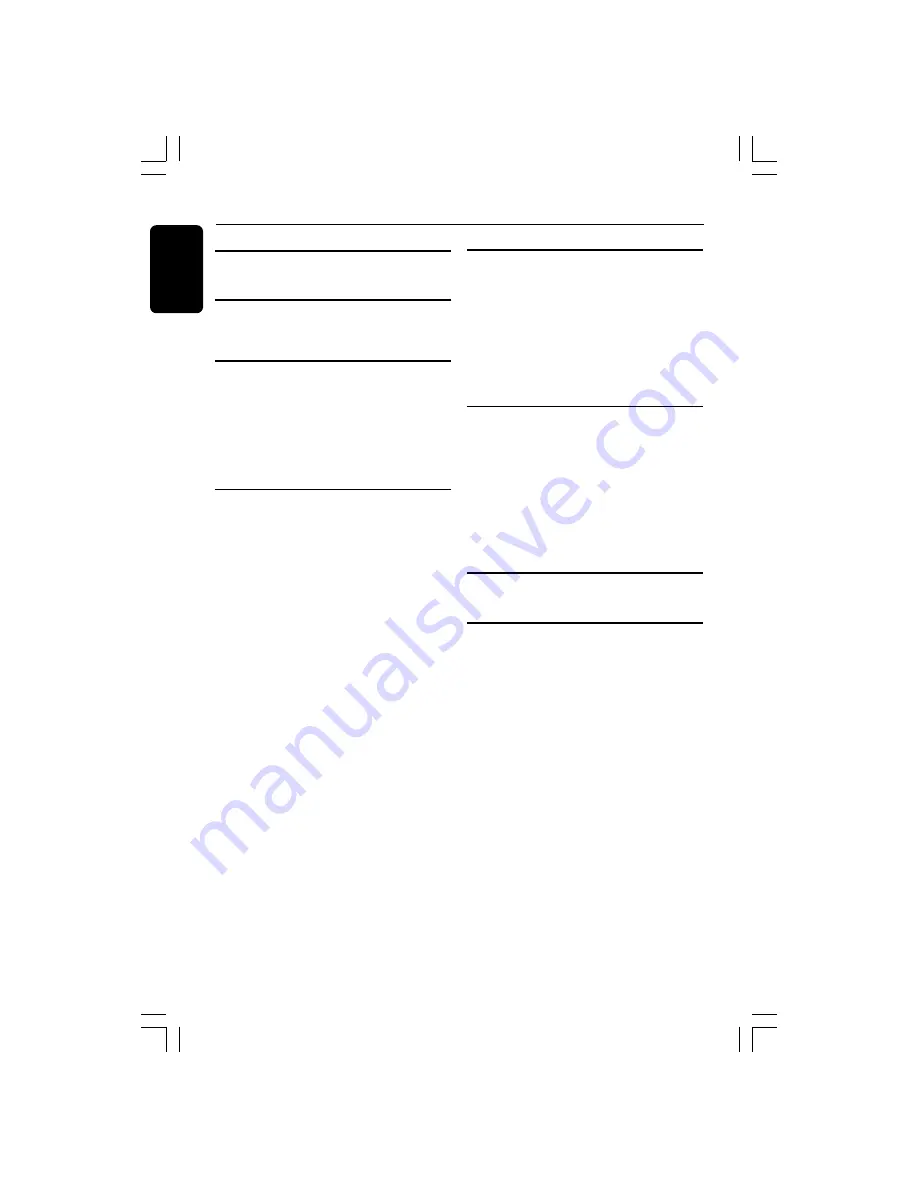
English
42
TV STANDARD (PAL/50Hz) (NTSC/60Hz)
Number of lines
625
525
Playback
Multistandard
(PAL/NTSC)
VIDEO PERFORMANCE
Video DAC
12 bit, 108MHz
YPbPr
0.7 Vpp — 75 ohm
Video Output
1Vpp — 75 ohm
VIDEO FORMAT
Digital Compression
MPEG 2 for DVD,SVCD
MPEG 1 for VCD
DVD
50Hz
60Hz
Horiz. resolution
720 pixels
720 pixels
Vertical resolution
576 lines
480 lines
VCD
50Hz
60Hz
Horiz. resolution
352 pixels
352 pixels
Vertical resolution
288 lines
240 lines
AUDIO FORMAT
Digital
MPEG/ AC-3/
compressed Digital
PCM
16, 20, 24 bits
fs, 44.1, 48, 96 kHz
MP3(ISO 9660) 96, 112, 128, 256
kbps & variable
bit rate fs, 32, 44.1,
48 kHz
Analog Sound Stereo
Dolby Surround compatible downmix from Dolby Digital
multi-channel sound
3D sound for virtual 5.1 channel sound on 2 speakers
Specifications
AUDIO PERFORMANCE
DA Converter
24 bit, 192 kHz
DVD
fs 96 kHz
4Hz- 44kHz
fs 48 kHz
4Hz- 22kHz
SVCD
fs 48 kHz
4Hz- 22kHz
fs 44.1kHz
4Hz- 20kHz
CD/VCD
fs 44.1kHz
4Hz- 20kHz
Signal-Noise (1kHz)
> 90 dB
Dynamic range(1kHz)
> 80 dB
Crosstalk (1kHz)
> 90 dB
Distortion/noise (1kHz)
> 80 dB
MPEG MP3
MPEG Audio L3
CONNECTIONS
YPbPr Output
Cinch 3x
Video Output
Cinch (yellow)
Audio Output(L+R)
Cinch (white/red)
Digital Output
1 coaxial
IEC60958 for CDDA / LPCM
IEC61937 for MPEG 1/2,
Dolby Digital
6 channel analogue output
Audio Front L/R
Cinch (white/red)
Audio Rear L/R
Cinch (white/red)
Audio Centre
Cinch (blue)
Audio Subwoofer
Cinch (black)
CABINET
Dimensions (w x h x d)
360 x 37 x 235 mm
Weight
Approximately 2.0 kg
POWER CONSUMPTION
Power Supply Rating
110-240V;
50/60Hz
Power consumption
< 10 W
Power consumption in Standby mode
< 0.8 W
Specifications subject to change without prior notice
01-43_DVP3015K_93_eng_RC2
27/06/06, 3:27 PM
42



































