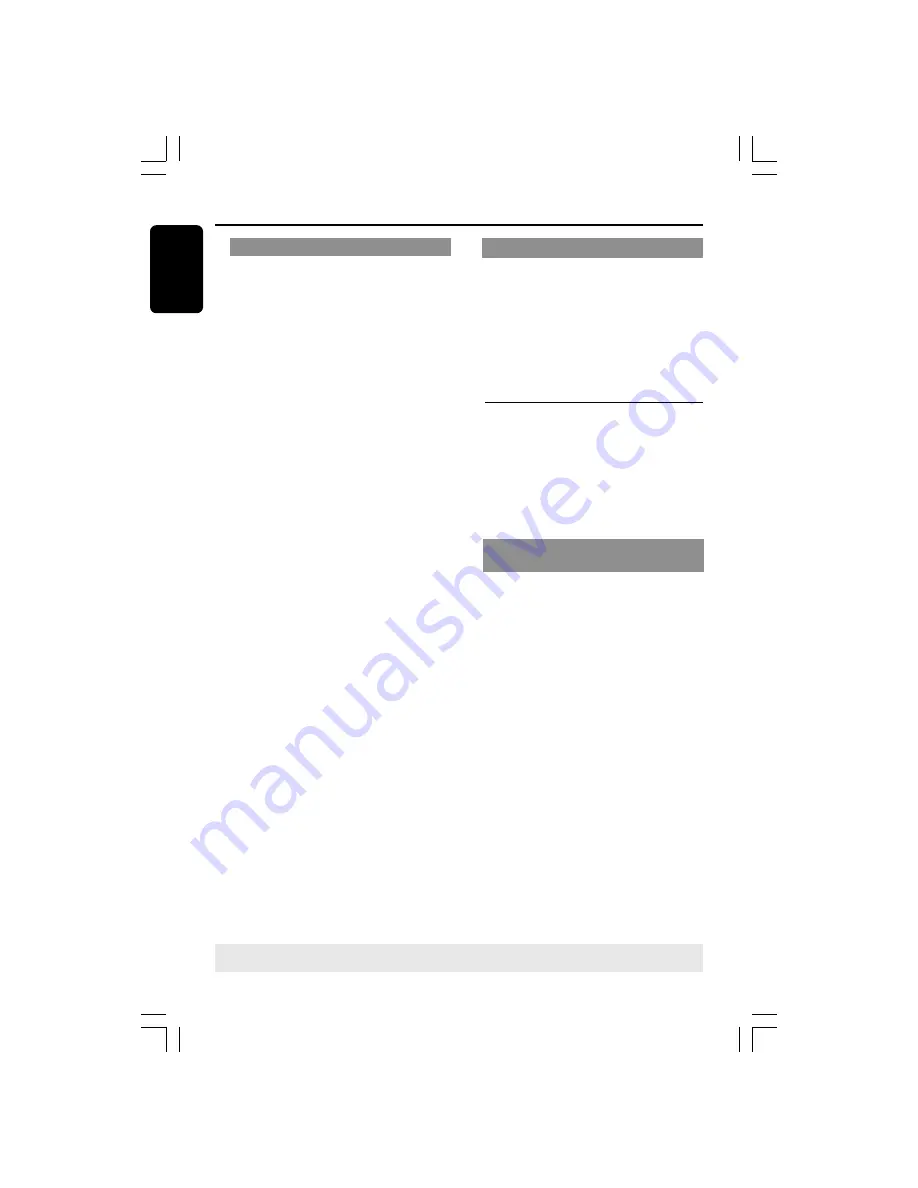
English
24
Repeat A-B
1
Press
3
4
to highlight {Repeat A-B}.
2
Press
OK
to mark the starting point ‘A’.
3
Press
OK
again to mark the ending point
‘B’.
➜
The playback from point ‘A’ to ‘B’ is
repeated.
4
Press
OK
third time to exit.
Repeat
1
Press
3
4
to highlight {Repeat}, then
press
2
to access.
➜
Repeat menu appears on the TV.
2
Press
3
4
to highlight one of following
mode.
For DVD
– Chapter
(currently playing chapter)
– Title
(currently playing title)
– All
(entire disc)
– Off
(cancel)
For Video CD
– Track
(currently playing track)
– All
(entire disc)
– Off
(cancel)
For MP3
– Repeat One
(currently playing file)
– Repeat Folder
(all files in selected folder)
– Folder
(playing all files in one folder once)
– Shuffle
(all files in current folder at random
playback)
– Single
(currently playing file once)
For JPEG
In STOP mode,
– Repeat One
(currently playing file)
– Repeat Folder
(all files in selected folder)
– Folder
(playing all files in one folder once)
– Shuffle
(all files in current folder at random
playback)
– Single
(currently playing file once)
In PLAY mode,
Press
DISPLAY
during playback, 12
thumbnail pictures will appear on the TV
screen. See “Preview Function (JPEG)”.
TIPS:
The operating features described here might not be possible for certain discs. Always refer
to the instructions supplied with the discs.
Disc Operations
OSD (On-Screen Display) (Audio
CD)
This function displays disc information on
the TV screen during playback.
●
During playback, press
DISPLAY
.
➜
A list of available disc information
appears on the TV screen.
Disc Go To/Track Go To/ Track
Selection
1
Press
DISPLAY
repeatedly to select an
option.
2
Enter minutes and seconds from left to
right in the time edit box using remote
control alpha numerical keypad.
➜
Playback will change to the chosen
time or to the selected track.
For Audio CD
➜
{Disc Go To: XX:XX}: enable to select
any part within the disc.
➜
{Track Go To: XX:XX}: enable to select
any part within the current track.
➜
{Select Track: XX:TT}: enable to select
any track.
01-43_DVP3015K_93_eng_RC2
29/06/06, 4:58 PM
24
















































