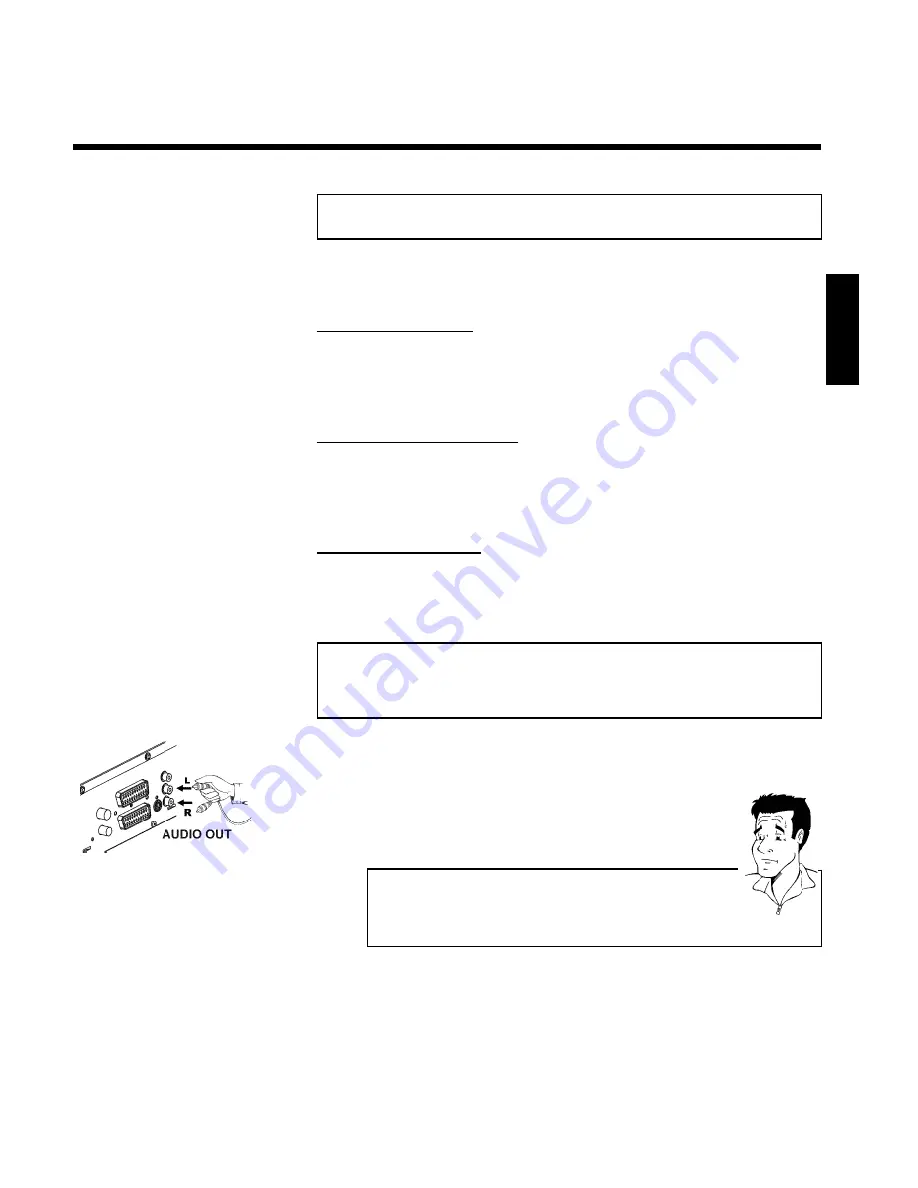
19
Connect camcorder to the front sockets
To copy camcorder recordings, you can use the front sockets. These sockets are located behind
the flap on the left hand side.
Best picture quality
If you have a DV or Digital 8 camcorder, connect the
DV IN
input of the DVD recorder to the
appropriate DV output on the camcorder.
When films are transferred the original recording date and time are stored as DVD subtitles.
On playback, this data can be displayed on the TV screen by using the '
E
' function (Subtitle).
Very good picture quality
If you have a Hi8 or S-VHS(C) camcorder, connect the
S-VIDEO
input of the DVD recorder to
the appropriate S-VHS output on the camcorder.
You must also connect the audio input
left AUDIO right
on the DVD recorder to the audio
output on the camcorder.
Good picture quality
If you have a camcorder that only has a single video output (Composite Video, CVBS), connect
the
VIDEO
input on the DVD recorder to the appropriate output on the camcorder.
You must also connect the audio input
left AUDIO right
on the DVD recorder to the audio
output on the camcorder.
Connecting audio devices to the analogue
audio sockets
Two audio output sockets
OUT L AUDIO R
are located on the back of the DVD recorder
(audio signal output left/right)
These can be used to connect the following:
•) a receiver with Dolby Surround Pro Logic
•) a receiver with two channelanalogue stereo
Can I use the 'Phono' input on my amplifier?
This socket (input) on the amplifier is designed only for record players
without preamplifiers. Do
not
use this input for connecting the DVD
recorder.
The DVD recorder or the amplifier may be damaged as a result.
?
ENGLISH
Connecting additional devices
















































