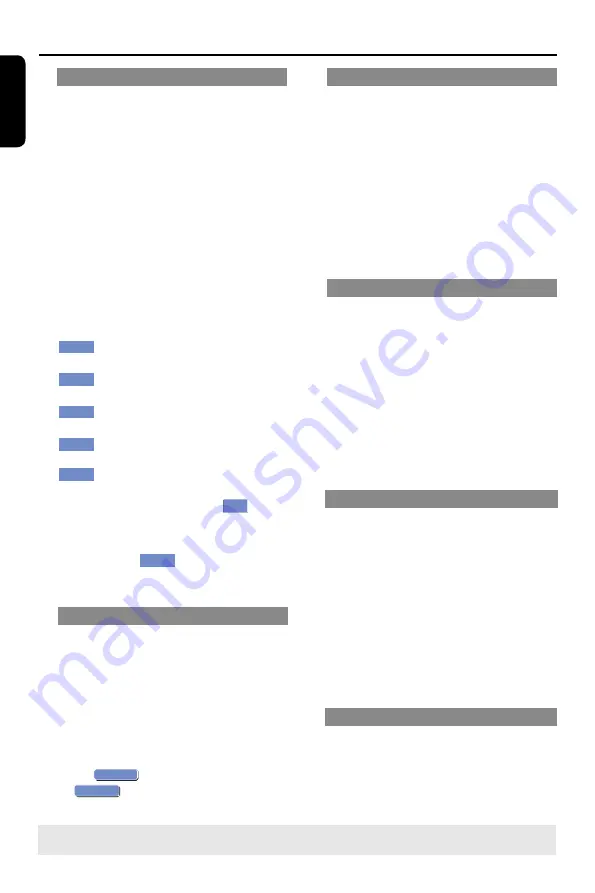
E
n
g
lis
h
58
Rename title
The original title name is generated
automatically by the recorder. You can
give a new name to the title by following
the steps below.
A
In title editing menu, use
keys to
select {
Rename Title
} and press
OK
.
The keyboard screen appears.
B
Use
keys to highlight a
character and press
OK
to select.
The maximum input is up to 12
characters.
l
You can use the following keys on the
keyboard screen to edit your input:
BkSp
: to remove a character to the
left of the cursor.
Space
: to create a space between
characters.
Aa
: to toggle between upper and
lower case characters .
Clear
: to clear the entry field
completely.
Exit
: to exit the keyboard screen.
C
To confirm your entry, select
OK
OK
on
the keyboard and press
OK
.
The info panel is now updated.
l
To exit, select
Exit
on the keyboard
and press
OK
.
Erase title
You can delete a specific title (recording)
from the disc. However, for the
DVD±RW disc, the deleted space cannot
be used for further recording.
A
In title editing menu, use
keys to
select {
Erase Title
} and press
OK
.
A warning message will appear.
B
Select
OK
YES
in the menu to proceed
or
OK
NO
to abort, then press
OK
to
confirm.
Overwrite title (DVD±RW only)
This function allows you to record a new
title from the beginning of the current
title in the DVD±RW disc.
A
In title editing menu, use
keys to
select {
Overwrite Title
} and press
OK
.
B
Select the source you want to record
from and press
REC
l
to start
recording.
Overwrite from the selected title
You can select to overwrite only the
recordings from the selected title to the
end of the disc.
A
In title editing menu, use
keys to
select {
Overwrite Disc
} and press
OK
to overwrite.
B
Select the source you want to record
from and press
REC
l
to start
recording.
Append recording
This function allows you to append
recording to the last existing title.
A
In title editing menu, use
keys to
select {
Append Title
} and press
OK
.
B
Press
SOURCE
to select the input
channel to append.
C
Press
REC
l
to start append recording.
D
To stop append recording, press
STOP
n
.
COPY
Copy selected title into HDD.
A
In title editing menu, use
keys to
select {
Copy
} and press
OK
.
TIPS:
No further recording and editing can be carried out on a finalized DVD±R.
Press
to go back to the previous menu.
Edit Recordings - Recordable DVD
(continued)
Summary of Contents for DVDR3588H
Page 1: ...DVDR3588H User Manual 6 使用说明书 76 ...
Page 74: ......






























