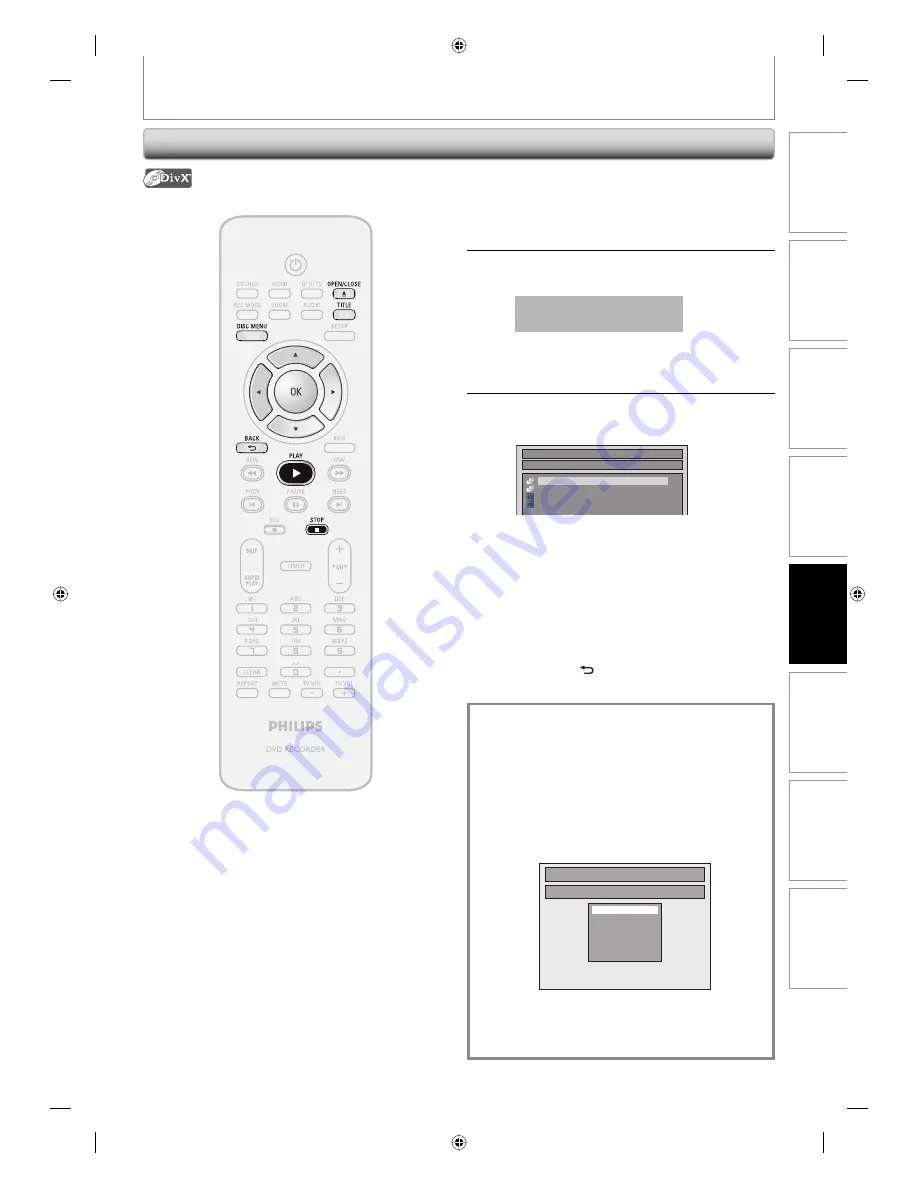
59
EN
Recording
Playback
Editing
Introduction
Connections
Basic Setup
Function Setup
Others
59
EN
BASIC PLAYBACK
Playing Back a DivX®
1
Follow steps 1 to 2 in “Direct
Playback” on page 55.
2
Press [OPEN/CLOSE
A
] to close the
disc tray.
It may take a while to load
the disc completely.
File list will appear automatically.
• To exit the file list, press
[STOP
C
]
.
• To resume the file list, press
[TITLE]
.
3
Use [
K
/
L
] to select the desired
folder or file, then press [OK].
File List
DISC NAME
Folder1
Folder2
1 DivX File1
2 DivX File2
When selecting file:
Playback will start.
When selecting folder:
The files in the folder will appear.
Use
[
K
/
L
]
to select the file you want to play back, then
press
[OK]
.
• Press
[PLAY
B
]
,
[OK]
or
[
B
]
to move to any lower
hierarchy.
• Press
[
s
]
or
[BACK
]
to move back to the folder
above.
To play back the DivX® subtitle created by
the user...
The subtitle created by the user can be displayed
during DivX® playback.
1) After selecting the DivX® file, the “Subtitle List”
will appear when “DivX Subtitle” is set to
anything other than “OFF”.
(Refer to page 95.)
2) Use [
K
/
L
] to select the desired extension you
want to display, then press [OK].
Subtitle List
DivX File1
OFF
SMI
SRT
SUB
ASS
SSA
TXT
DivX® with the subtitle starts playback. The subtitle
cannot be displayed when the setting is “OFF”.
• If there is more than one extension, the extension
selection appears in the subtitle list.
E7H40UD_EN_v5.indd 59
E7H40UD_EN_v5.indd 59
2008/06/02 14:50:14
2008/06/02 14:50:14






























