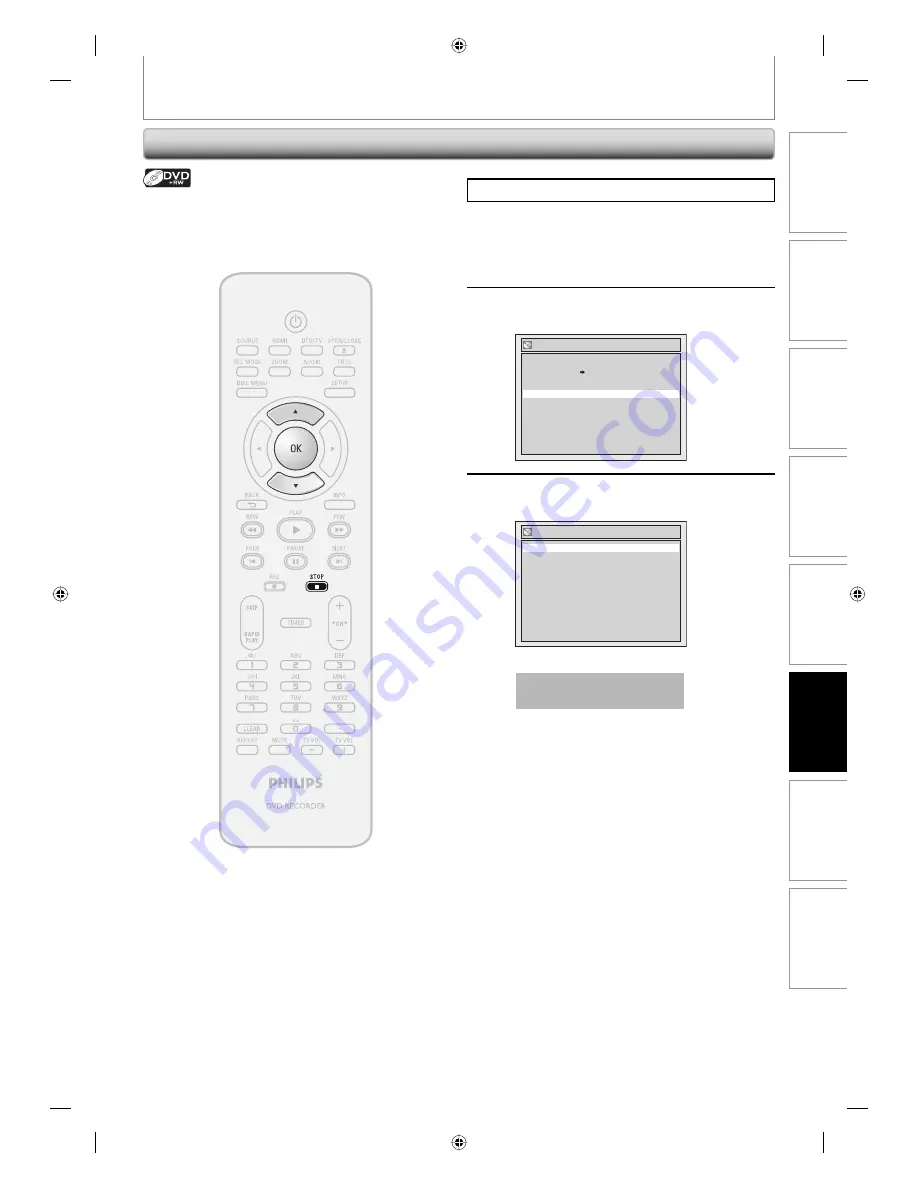
85
EN
Recording
Playback
Editing
Introduction
Connections
Basic Setup
Function Setup
Others
85
EN
EDITING DISCS
Making Edits Compatible
Press
[STOP
C
]
if you are playing back a disc.
1
Follow steps 1 to 2 in “Putting Name
on Disc” on page 81 to display “Disc
Edit” menu.
2
Use [
K
/
L
] to select “Make Edits
Compatible”, then press [OK].
Disc Edit
Disc Protect OFF ON
Erase Disc
Make Edits Compatible
Edit Disc Name
3
Use [
K
/
L
] to select “Yes”, then press
[OK].
Make Edits Compatible
Yes
No
Data will be written onto the disc momentarily.
This operation may take a
while to be completed.
If you have added or deleted chapters, or made chapters
hidden, you must perform “Make Edits Compatible” to
see those effects on other unit.
E7C40UD.indd 85
E7C40UD.indd 85
2007/01/15 11:20:18
2007/01/15 11:20:18
















































