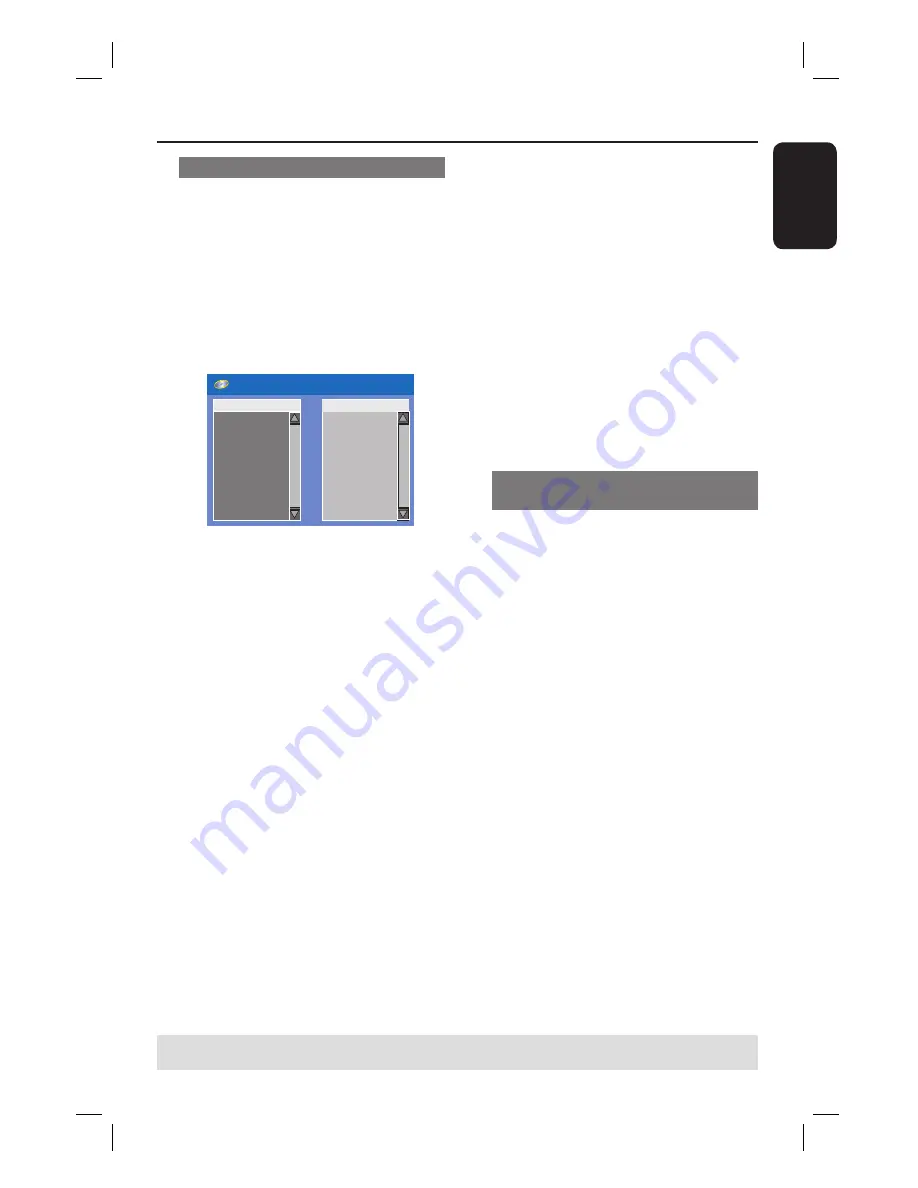
English
49
Creating a playlist
You can play the contents of the disc in
the order you want by programming the
tracks to be played.
A
Press
DISPLAY
twice on the remote
control.
The playback menu appears.
B
Select {
Mode
} > {
Program
}.
The programme menu appears.
Edit p
r
og
r
am play list
Title
Playlist
Title 1
Title 2
Title 3
Title 4
Title 5
Title 6
Title 7
Title
8
Title 9
C
If the disc is recorded with Titles/Folders/
Albums, press
OK
to access the tracks/
fi les/chapters.
Press
OK
at the highlighted track/fi le/
chapter to start playback.
To programme your favourite
track/ fi le/ chapter
D
Use
ST
keys to select the track/fi le/
chapter to programme and press
SELECT
on the remote control.
The selected track/fi le/title will appear
at the right screen.
The order on the right screen will be
the order of programme playback.
Use
WX
keys to toggle between the left
and right screen.
To remove the programmed item
from your selection
E
Press
X
key to move to the right screen.
Use
ST
keys to select the track/fi le/
chapter to programme and press
SELECT
on the remote control.
To start programme play
F
Press
X
key to move to the right screen
and press
OK.
Playback will start from the selected
track/ fi le/ chapter according to the
programmed sequence.
To exit programme play
G
Press
STOP
Ç
to exit programme play.
Changing the audio soundtrack
language
This operation works only on DVDs with
multiple soundtrack language or VCDs
with multiple audio channels.
This function can also be accessed by
pressing the
AUDIO
key on the remote
control.
A
Press
DISPLAY
twice on the remote
control.
The playback menu appears.
B
Use
ST
keys to select {
Audio
} and
press
X
to access its options.
C
Use
ST
keys to select the audio
language and press
OK
to confi rm.
The languages may be numbered or
abbreviated, such as “En” for English.
If the language selected is not available
on the disc, the disc’s default setting for
language will be used instead.
Helpful Hint:
– Some DVDs allow soundtrack language
changes only via the DVD disc menu. To
access the disc menu, press DVD on the
remote control.
Additional Playback Features
(continued)
TIPS:
The operating features described here might not be possible for certain discs.
Always refer to the instructions supplied with the discs.
dvdr3450h_eu_eng_24502.indd 49
dvdr3450h_eu_eng_24502.indd 49
2007-05-29 5:26:04 AM
2007-05-29 5:26:04 AM
















































