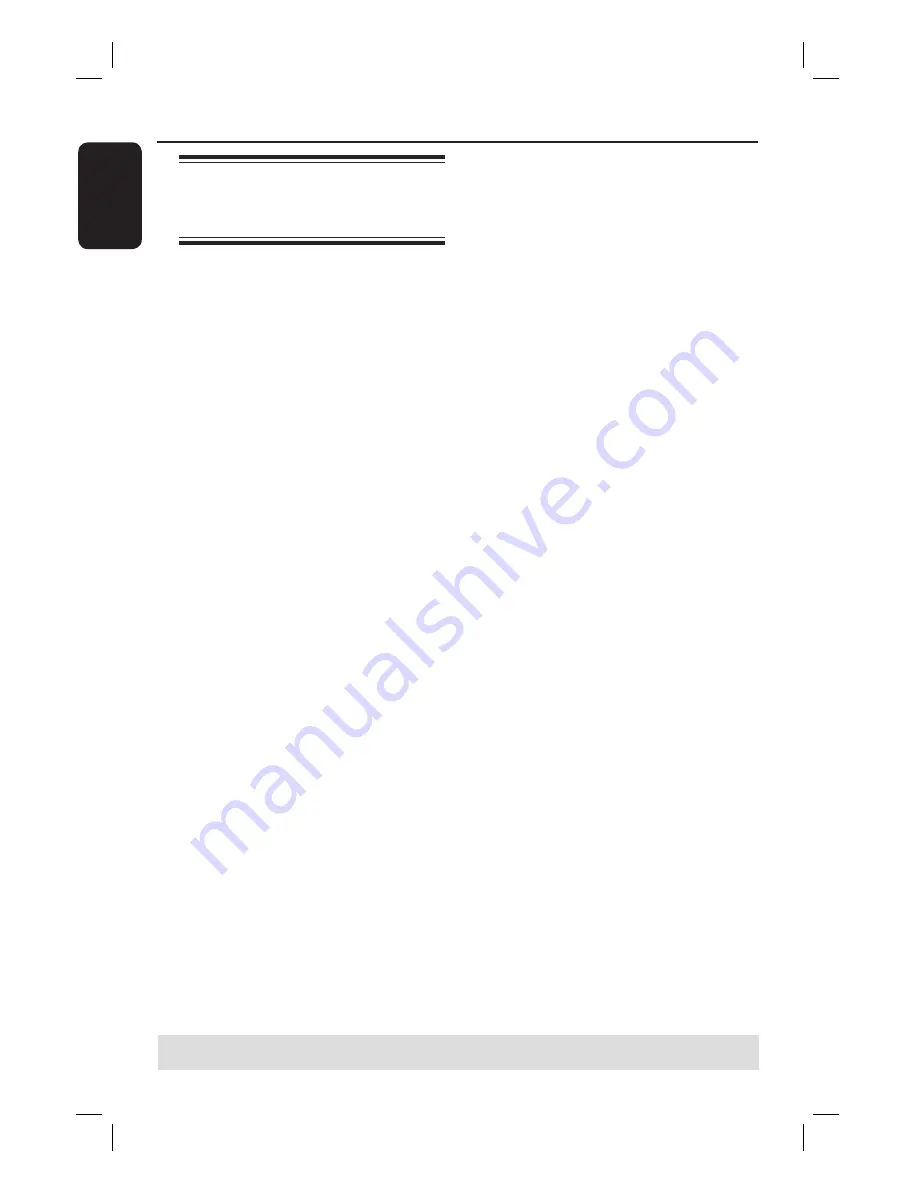
English
46
Playback from USB
Playing from a USB fl ash
drive/ USB memory card
reader
(for DVDR3460H/ DVDR3465H only)
This USB port only supports the playback
of JPEG/MP3 fi les. It is not possible to
record the data from the USB port to
this DVD recorder.
A
Insert a USB fl ash drive or USB memory
card reader into the USB port.
B
Press
USB/DV
twice on the remote
control to access the data in the USB
drive.
The USB content menu appears.
C
Use
ST
to navigate within the menu
and select the fi le you want to access,
then press
OK
.
D
To create a playlist, highlight the track/fi le
and press
SELECT
.
The selected tracks/fi les will appear
on the right screen.
To remove the track/fi le from the playlist,
use
WX
keys to move to the right
screen. Use
ST
keys to select the track/
fi le, press
SELECT
once.
E
To stop playback, press
STOP
Ç
and
remove the USB fl ash drive / USB
memory card reader from the USB port.
TIPS:
Some discs cannot be played on this recorder due to the confi guration and characteristics of the disc,
or due to the condition of recording and authoring software.
dvdr3450h_eu_eng_24502.indd 46
dvdr3450h_eu_eng_24502.indd 46
2007-05-29 5:26:03 AM
2007-05-29 5:26:03 AM






























