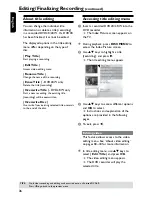E
n
g
li
sh
45
Additional Playback Features
Changing to another title/
chapter/track
When a disc contains more than one
track, title or chapter, you can change to a
different track, title or chapter as follows.
During playback,
l
Press to go to the next title/chapter/
track.
l
Press to return to the start of the
previous title/chapter/track.
OR
l
Use the
numeric keypad 0-9
to input
the title/chapter/track number.
OR
l
Press
DISC MENU
to enter the title
menu and use
keys to select
{
Title
} or {
Chapter
} and use
numeric keypad 0-
9 to input the title/
chapter/track number.
Pausing playback and step
play
A
During playback, press
Å
to pause
playback and display a still picture.
B
Press
Å
again to move one frame
forward.
C
To resume normal playback, press
PLAY
.
Searching forward/backward
You can fast forward or fast reverse a
disc at two, four, sixteen or thirty two
times the normal playback speed.
A
During playback, press
(REW) or
(F.FWD) to switch to the search
function.
The search status bar appears.
It displays the search speed:
x,4x,16x,3x(backward or forward)(only
for DVD/VCD);
x,4x(backward or forward)(only for
CD);
x,4x,8x,16x,3x(backward or
forward)(only for MP3);
The sound will be muted(DVD/VCD)
or distorted(CD).
B
Press
(reverse) or
(forward) to
cycle through the search speeds.
C
To resume normal playback, press
PLAY
.
Zooming in
This option allows you to enlarge the
picture on the screen and pan through
the enlarged picture.
A
Press
ZOOM
on your remote control to
activate zoom : 150% or 00%.
B
Use
keys to pan through the
zoomed picture.
C
To exit, press
ZOOM
repeatedly until
the picture returns to the normal size.
TIPS:
The operating features described here might not be possible for cerain discs.
Always refer to the instructions supplied with the discs.
Summary of Contents for DVDR3375
Page 1: ...3375 User Manual 4 60 ...