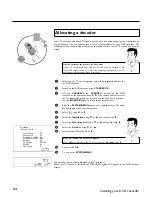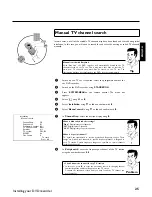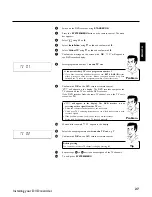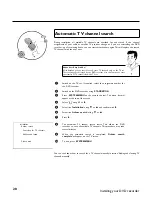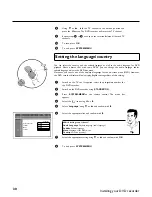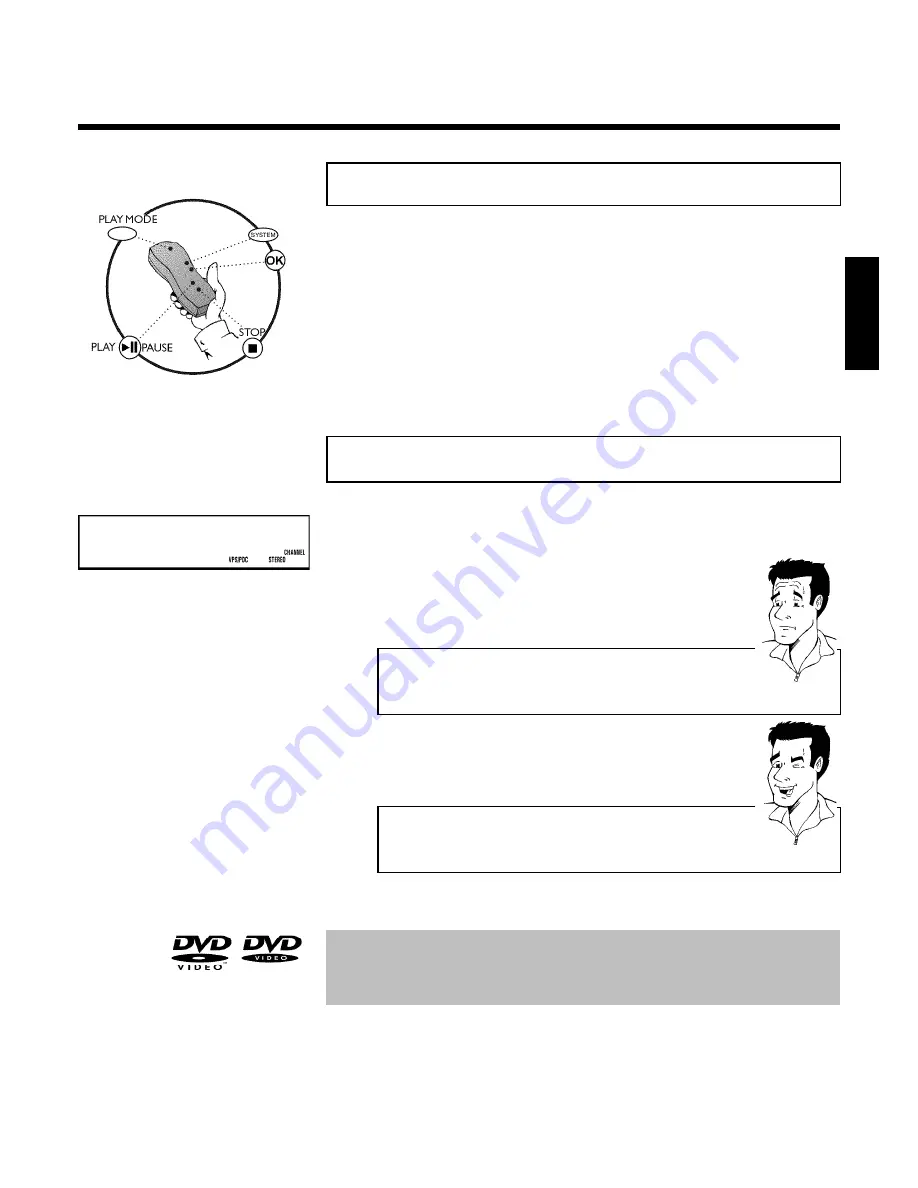
35
E
Playback
Playback hints
This DVD recorder will play the following systems:
•) DVD video
•) (Super)Video-CD disc
•) DVD+RW disc
•) DVD+R Disc
•) DVD-RW (videomode, finalised)
•) DVD-R
•) CD-R
•) CD-RW
•) Audio CD
•) MP3-CD
You can operate the DVD recorder using the remote control or the buttons on the front of the
DVD recorder.
Inserting a disc
OPENING
P01
1
Press the
OPEN/CLOSE
button on the front. The disc tray opens.
The dialog box shows '
OPENING
' and then '
TRAY OPEN
'.
2
Insert the disc carefully into the tray, with the label uppermost and
press
PLAY/PAUSE
G9
or
OPEN/CLOSE
. The dialog box
shows '
CLOSING
' and then '
READING
'. The information on the disc is
read.
How do I insert a double sided DVD?
Double-sided discs are not printed on either side. The labelling is in the
centre on each side of the disc. The labelling of the side you wish to play
must be uppermost.
?
Opening/closing the tray using the remote control
You can open and close the disc tray using the remote control.
Press and hold the
STOP
h
button on the remote control until the dialog
box shows '
OPENING
' or '
CLOSING
'.
Tip
3
Playback begins automatically.
A menu may appear during playback of a DVD. In case titles and chapters are numbered, press a
number button on the remote control. You can also select a menu item using
D
,
C
,
A
,
B
and confirm with
OK
.
For further information, read chapter 'Playing a DVD video disc'.
ENGLISH
Playback