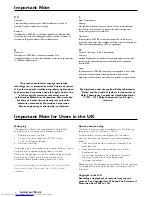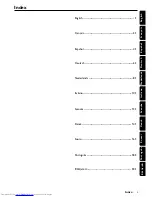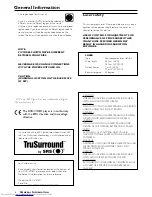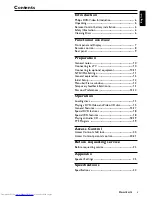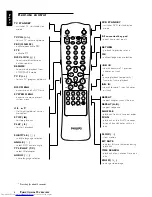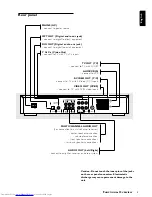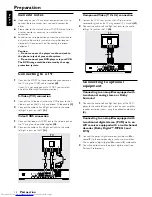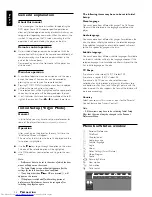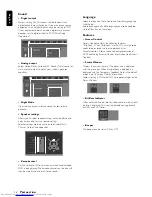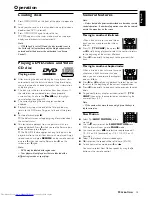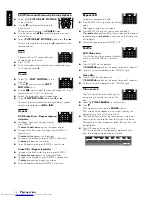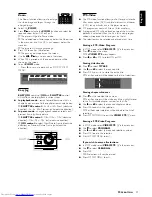7
English
Functional Overview
DVD958
DVD/VIDEO CD/CD PLAYER
STANDBY-ON
HEADPHONE LEVEL
MIN
MAX
PLAY/PAUSE STOP
OPEN/CLOSE
EASY JOG
SOUND
TRACK
TITLE
SCAN
TIME
TRACK
TOTAL
CHAPTER
CD
SHUFFLE
CHAPTER
TITLE
TRACK
V
REPEAT
-B
A
STANDBY-ON
– switches the player to Standby mode or ON
STANDBY INDICATOR
– lights red when the player is in Standby
mode
DISPLAY
– shows the current status of the player
DISC TRAY
/
OPEN/CLOSE
– opens/closes the disc tray
F
UNCTIONAL
O
VERVIEW
Front panel and Display
SOUND
– selects Stereo, Dolby Surround
3D Sound (TruSurround) or multi-channel
S T
EASY JOG
– controls Fast Forward/Rewind/Previous/
Next and Slow in various steps
9
STOP
– stops video/audio playback
2;
PLAY/PAUSE
– star ts or interrupts playback
LEVEL
– headphone volume control
HEADPHONE
– for connecting headphones
TRACK
TITLE
SCAN
TIME
TRACK
TOTAL
CHAPTER
CD
SHUFFLE
CHAPTER
TITLE
TRACK
V
REPEAT
-B
A
DVD inserted
CD
V
Video CD or Audio CD inserted
Indicates current player function:
Playback, Pause, Search, etc.
Front (left and right) and Centre
speakers active
Test tone active
Active audio format
Surround (left and right) and
Subwoofer speakers active
Remote control active (flashing)
FTS active
SCAN active
SCAN
REPEAT A-B active
REPEAT
-B
A
SHUFFLE active
SHUFFLE
Summary of Contents for DVD958
Page 1: ...1 DVDVideo player DVD958 ...