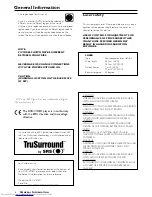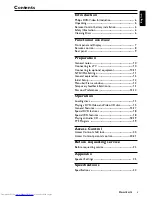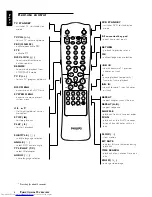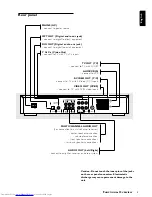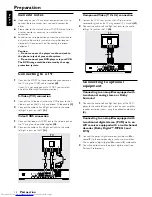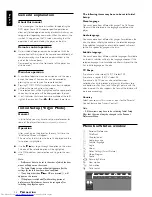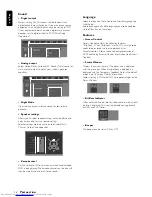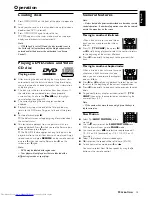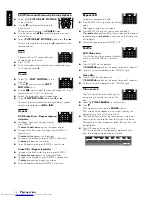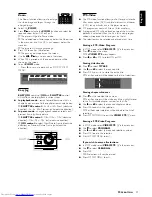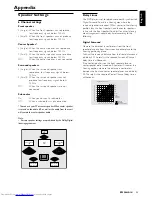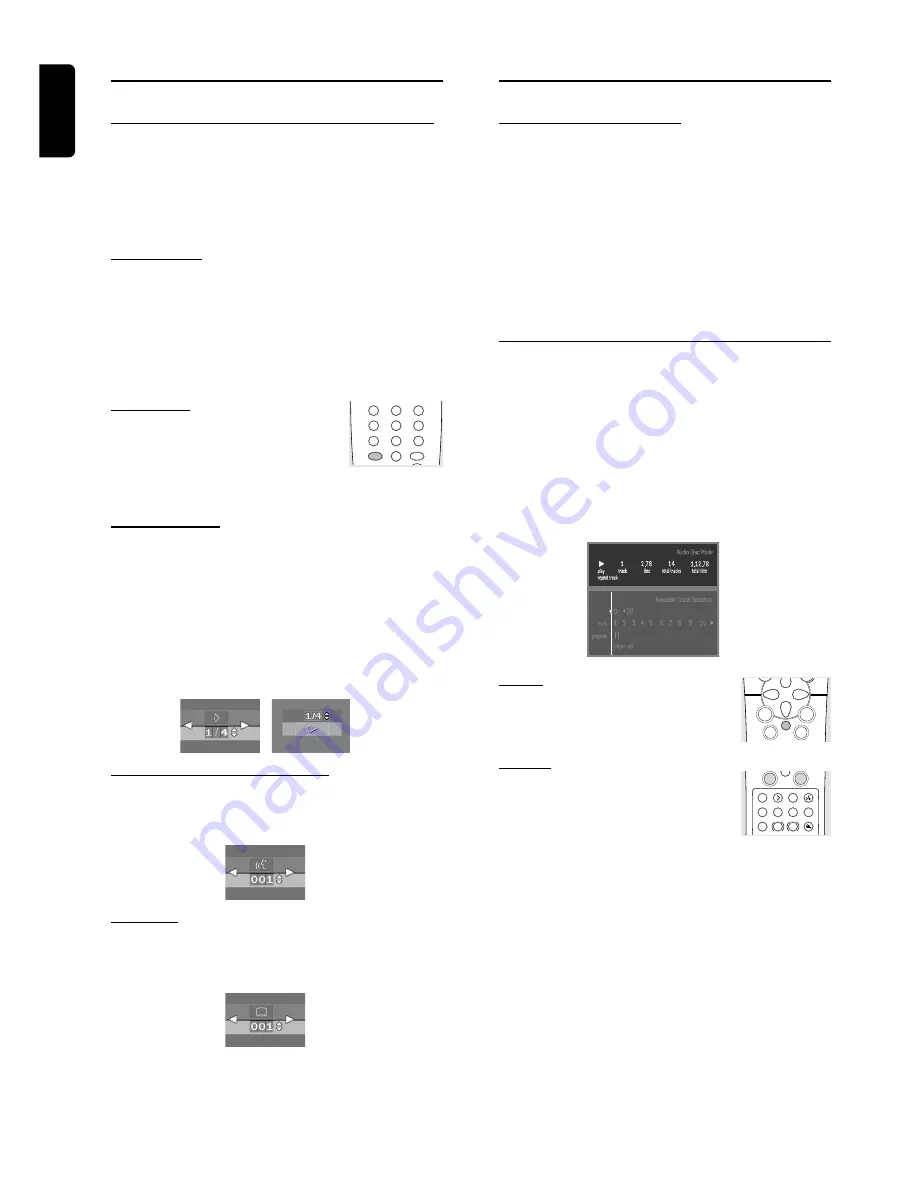
18
English
Special DVD features
Checking the contents of DVD-Video discs:
Menus
DVDs may contain menus to navigate the disc and access
special features. To use the menu, press the appropriate
numerical key; or use the
w
,
v
,
u
,
t
keys to highlight your
selection, then press OK.
Title menus
¶
Press DISC MENU.
➜
If the current title has a menu, the menu will appear on
the screen otherwise, the disc menu will be displayed.
¶
The menu can list camera angles, spoken language and
subtitle options, and chapters for the title.
¶
To remove the title menu, press DISC MENU again.
Disc Menu
¶
Press T-C then press DISC MENU.
➜
The disc menu is displayed.
¶
To remove the disc menu, press T-C, then press DISC
MENU.
Camera Angle
If the disc contains sequences recorded from different
camera angles, the angle icon appears, showing the number
of available angles and the angle being shown currently. You
can then change the camera angle if you wish.
¶
Use the
w
/
v
keys to select the required angle icon.
➜
After a while, playback changes to the selected angle. The
angle icon remains displayed until multiple angles are no
longer available.
Changing the audio language
¶
Select
Y
(
AUDIO
) in the menu bar.
¶
Press
Y
or
w
/
v
repeatedly to see the different languages.
Subtitles
¶
Select
Z
(
SUBTITLE
) in the menu bar.
¶
Press
Z
or
w
/
v
repeatedly to see the different subtitles.
Special VCD-Features
Playback Control (PBC)
¶
Load a Video CD with PBC and press
2
.
¶
Go through the menu with the keys indicated on the TV
screen until your chosen passage starts to playback. If a
PBC
menu consists of a list of titles, you can select a title
directly.
¶
Enter your choice with the numerical keys (0-9).
¶
Press RETURN to go back to the previous menu.
¶
You may also set to
PBC OFF
under Personal
Preferences.
Playing an audio CD
¶
After loading the disc, playback starts automatically.
¶
If the TV is on, the Audio CD screen appears.
¶
The number of tracks and the total playing time will be
shown on the screen.
¶
During playback, the current track number and its elapsed
playing time will be shown on the screen and on the player
display.
¶
Playback will stop at the end of the disc.
¶
To stop playback at any other time, press
9
.
Pause
¶
Press
;
during playback.
¶
To return to playback, press
2
.
Search
¶
To search forward or backward through
the disc at four times normal speed, hold
down
5
or
6
for about one second
during playback.
➜
Search begins, and sound is partially muted.
¶
To step up to eight times the normal speed, press
5
or
6
again.
➜
Search goes to eight times the speed, and the sound is
muted.
¶
To return to four times the normal speed, press
5
or
6
again.
¶
If the TV is on, search speed and direction are indicated on
the screen each time
5
or
6
is pressed.
¶
To end the search, press
2
to resume playback or
9
to
stop.
O
PERATION
PLAY
STOP
á
á
É
ë
Å
É
Ç
í
É
É
É
á
á
REPEAT REPEAT SHUFFLE
SCAN
TIME
BIT
SEARCH
RATE
SLOW
ZOOM
A-B
ë
Å
í
Ö
i
T-C
SUBTITLE ANGLE TTL/CHAP AUDIO
5
1
3
2
4
6
7
9
8
0
SYSTEM
MENU
DISC
MENU
Summary of Contents for DVD958
Page 1: ...1 DVDVideo player DVD958 ...