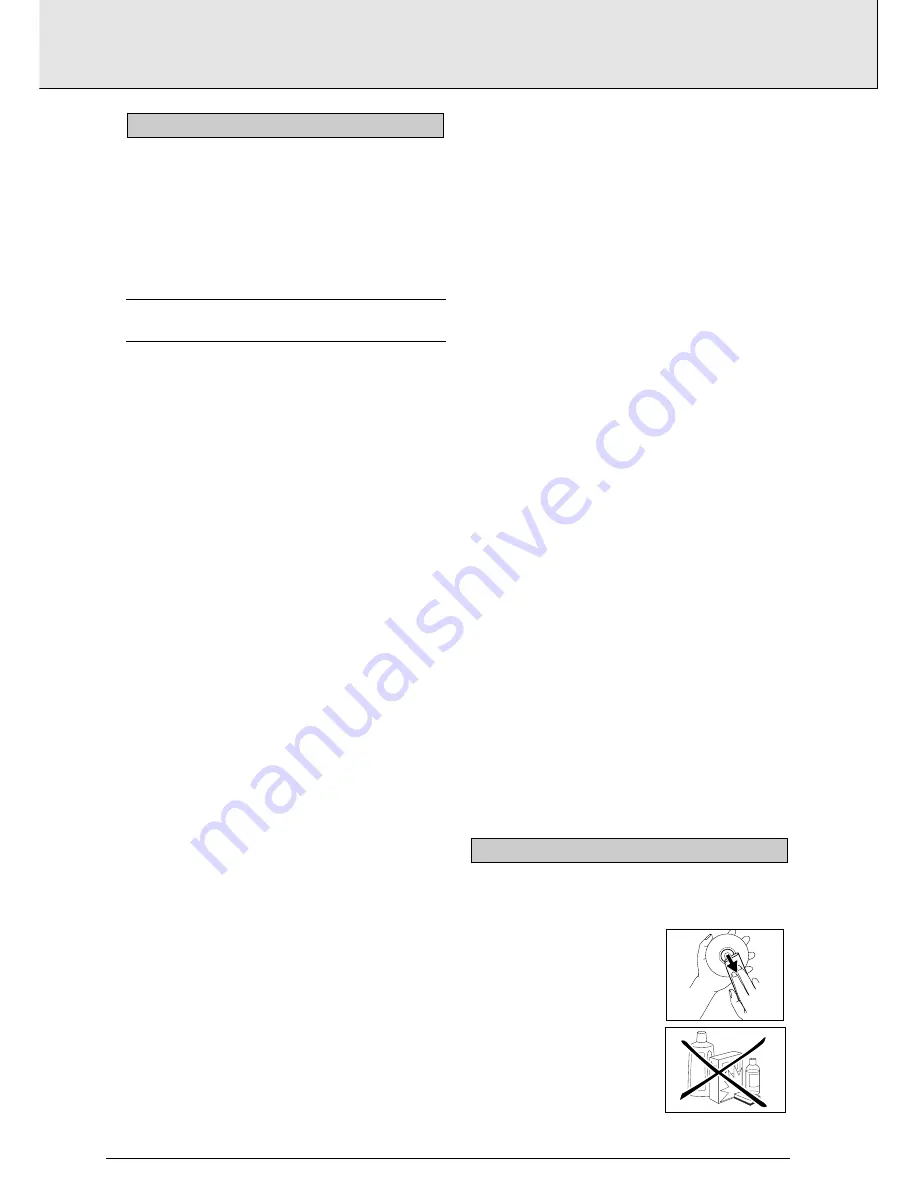
If it appears that the DVD-Video player is faulty, first consult
this checklist. It may be that something simple has been
overlooked.
Under no circumstances should you try to
repair the player yourself; as this will invalidate the
warranty. Only qualified service personnel can remove
the cover or service this player.
Look for the specific symptom(s). Then perform only the
actions listed to remedy the specific symptom(s).
SYMPTOM
• Remedy
NO POWER
................................................................................
• Check if the on/off button on the front of the
player is set to on.
• Check if both plugs of the mains cord are pro-
perly connected.
• Check if there is power at the AC outlet by
plugging in another appliance.
NO PICTURE
..............................................................................
• Check if the TV is switched on.
• Select the same channel and source on the TV
as on the player.
• Check the video connection.
DISTORTED PICTURE
..............................................................
• Check the disc for fingerprints and clean with a
soft cloth, wiping from centre to edge.
• Sometimes a small amount of picture distortion
may appear .This is not a malfunction.
COMPLETELY DISTORTED PICTURE/VERTICAL ROLL
........
• If the picture is distorted completely or if the
picture rolls vertically, make sure the NTSC/PAL
setting at the DVD player matches the video
signal of your television.
• If your TV video signal is NTSC, select the NTSC
setting at the DVD player.
• If your video signal is PAL, select the PAL set-
ting.- see GETTING STARTED, NTSC/PAL SET-
TING
NO COLOUR IN PICTURE
......................................................
• The disc format does not match the video signal
of your TV (PAL/NTSC)
DISC CAN’T BE PLAYED
........................................................
• Ensure the disc label is upwards.
• Clean the disc.
• Check if the disc is defective by trying another
disc.
NO SOUND
................................................................................
• Check audio connections.
• If using a HiFi amplifier, try another sound sour-
ce.
• Check the Digital Output menu is selected to
ALL if a DTS disc is played.
• Ensure there is a DTS decoder connected when
selecting DTS.
DISTORTED SOUND FROM HIFI AMPLIFIER
......................
• Check to make sure that no audio connections
are made to the amplifier phono input.
NO RETURN TO START-UP SCREEN WHEN DISC IS
REMOVED
..................................................................................
• Reset by switching the player off, then on
again.
• Check to see if the program requires another
disc to be loaded.
THE PLAYER DOES NOT RESPOND TO THE REMOTE
CONTROL
..................................................................................
• Aim the remote control directly at the sensor on
the front of the player
• Avoid all obstacles which may interfere with
the signal path.
• Inspect or replace the batteries.
DISTORTED OR B/W PICTURE WITH DVD OR VIDEO CD
DISC
..........................................................................................
• The disc format is not according to the TV-set
used (PAL/NTSC)
NO AUDIO AT DIGITAL OUTPUT
..........................................
• check the digital connections
• Check the settings menu to make sure that the
digital output is set to on.
• Check if the audio format of the selected audio
language matches your receiver capabilities.
BUTTONS DO NOT WORK
......................................................
• Turn the player off and on with the power
on/off button on the front of the player.
DELAYED PLAY WHEN SWITCHING DISK
..........................
• If play delays more than one minute (“Reading”
displayed on TV screen), the player did not com-
plete its disk eject cycle.
• Push the STOP button to stop the playback, then
wait for the “
eject disk
” display on the TV
Screen before pushing the tray OPEN/CLOSE
button.
• The new disk should play within 10 seconds.
Some problems occur because the disc inside the player
is dirty. To avoid these problems clean your discs regularly, in
the following way:
• When a disc becomes dirty, clean
it with a cleaning cloth. Wipe the
disc from the centre out.
CAUTION
Do not use solvents such as
benzine, thinner, commercially
available cleaners, or anti-static
spray intended for analog discs.
CLEANING DISCS
BEFORE REQUESTING SERVICE
ee n
n g
g ll ii s
s h
h
24
BEFORE REQUESTING SERVICE


































