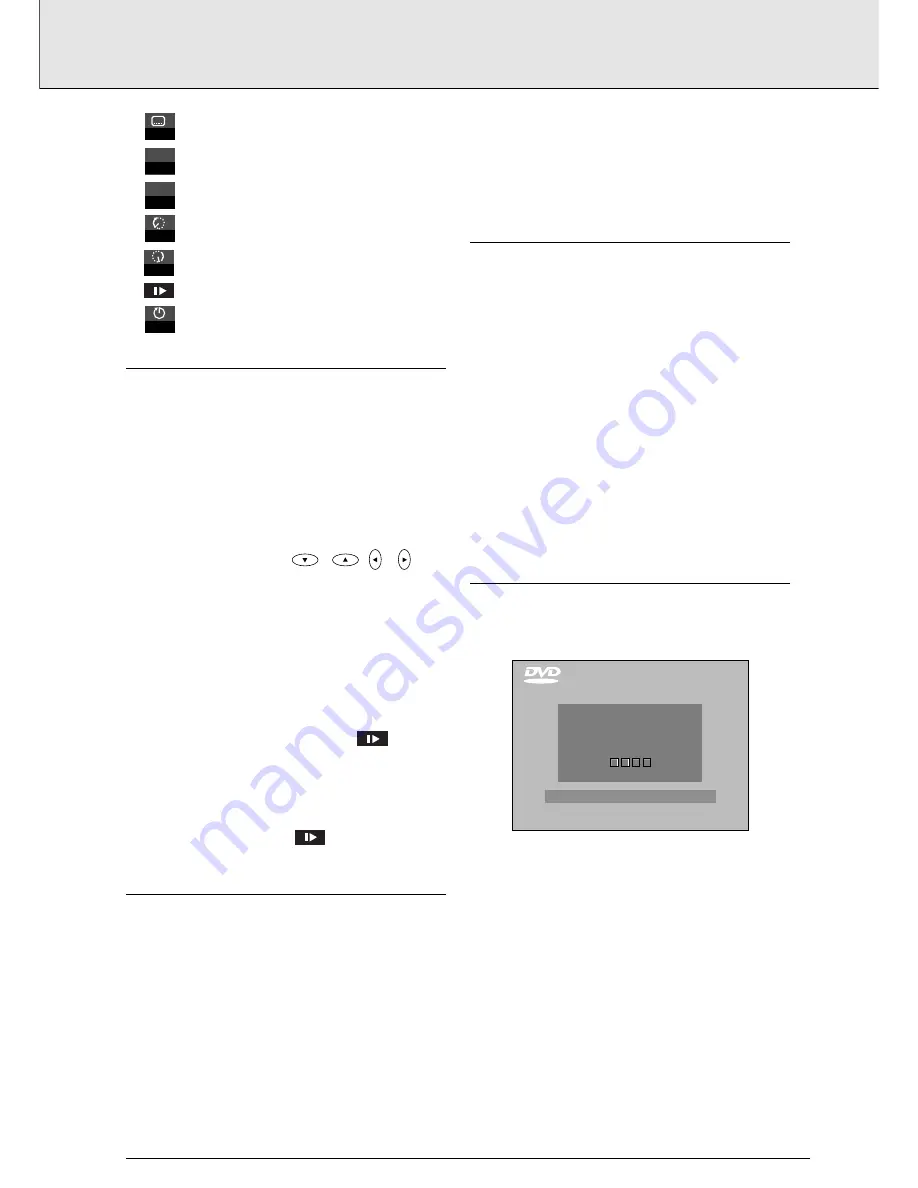
........................................Subtitle language
........................................Audio language
........................................Audio system
........................................Remaining time of title
........................................Elapsed time
........................................Resume
........................................Total time
PLAYING A TITLE
• With Autoplay ON, play starts when you close the disc dra-
wer.
• With Autoplay OFF, press
2
.
NOTE
- Some DVD-Video discs carry their own Autoplay, in which
case play always starts automatically.
• The disc may invite you to select an item from a menu. If
the selections are numbered, press the appropriate
numerical key; if not, use the
/
,
/
keys
to highlight your selection, and press OK.
➜
As the disc plays, the player display shows the current
title and chapter, and the elapsed playing time.
• Play will stop at the end of the Title, this can result in
return to menu. To go on to the next Title, press
2
.
• To stop play at any other time, press
9
.
• You can resume play from the point at which you stopped.
Press
2
, when you see the Resume icon
on the
screen.
➜
The RESUME feature applies, not only to the disc in the
player, but also to the last four discs you have played.
➜
Simply reload the disc, press
2
if Autoplay is off, and
when you see the Resume
icon on the screen,
press
2
again.
MOVING TO ANOTHER CHAPTER
When a title on a disc has more than one chapter (which you
can see from the player display), you can move to another
chapter as follows:
• Press
K
briefly during play to step forward to the next chap-
ter.
• Press
J
briefly during play to return to the beginning of the
current chapter. Press
J
briefly again to step back to the
previous chapter.
• To go directly to any chapter, enter the chapter number
using the numerical keys (
0-9
).
NOTE
- If the number has more than one digit, press the keys in
rapid succession.
- For more information about chapters, see “Checking the
contents of DVD-Video discs: Menus”.
MOVING TO ANOTHER TITLE
When a disc has more than one title (which you can see from
both the OSD and the player display if you press
9
), you can
move to another title as follows:
• Press T-C, then press
K
briefly during play to step forward
to the next title.
• Press T-C, then press
J
briefly during play to return to the
beginning of the current title. Press
J
briefly again to step
back to the previous title.
• To go directly to any title, press T-C, then enter the title
number using the numerical keys.
NOTE
- If the number has more than one digit, press the keys in
rapid succession.
- For more information about titles, see “Checking the con-
tents of DVD-Video discs: Menus”.
PARENTAL CONTROL
• If you activate Parental Control, only discs that you have
already authorized as suitable for all ages can be played as
above.
• To play any other DVD-Video disc, the OSD will ask for the
Parental Control PIN code to be entered. When this has
been done, play starts automatically.
• To activate Parental Control, and to authorize discs, see
Activating Parental Control.
NOTE
- If you forget your PIN code, you can erase it when the code
is requested as above, by pressing STOP
9
four times.
Parental Control will then be de-activated. To re-activate it,
see Activating Parental Control.
DVD Video
1
Eject Disc
2
Parental control is active.
Please enter your PIN
to play this disc
2:48:59
7:59
1:24:59
2 ch
MPEG
ENG
AUDIO
no
ee n
n g
g ll ii s
s h
h
15
PLAYING A DVD-VIDEO DISC











































