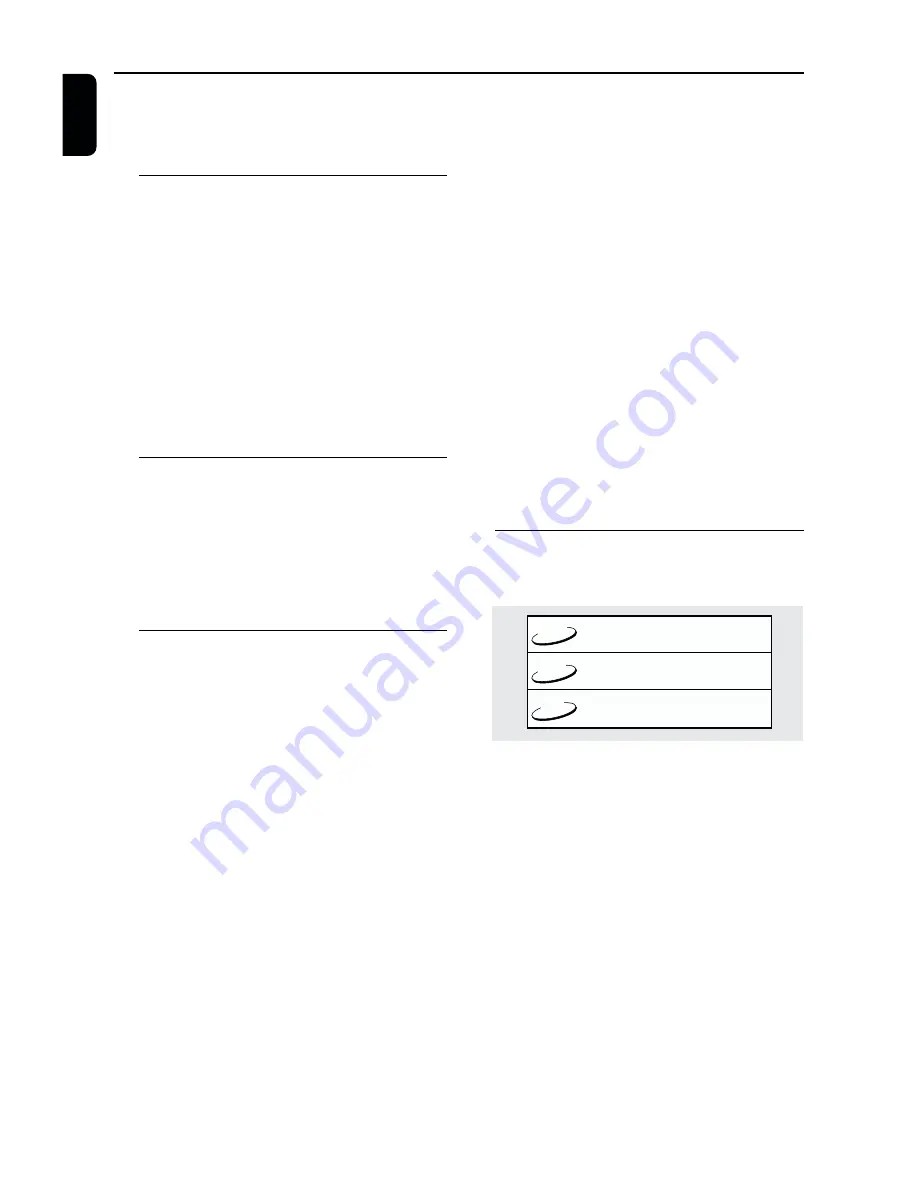
6
English
Thank you for purchasing this Philips DVD player.
This Owner’s Manual explains the basic
operation of this DVD player.
Environmental Information
All unnecessary packaging has been omitted.
Packaging has been made easy to separate into
three materials: cardboard (box), polystyrene
foam (buffer) and polyethylene (bags, protective
foam sheet).
Your DVD player consists of materials which can
be recycled and reused if disassembled by a
specialised company. Please observe the local
regulations regarding the disposal of packaging
materials, exhausted batteries and old
equipment.
Supplied accessories
– Remote control
– Batteries (two AA size) for remote control
– Audio cable
– SCART cable
(not available for all versions)
– CVBS cable
– Owner’s Manual
Safety Information
●
Before operating the DVD player, check that the
operating voltage indicated on the typeplate (or
the voltage indication beside the voltage
selector) is identical with the voltage of your
local power supply. If not, please consult your
dealer.
●
Place the DVD player on a flat, hard and stable
surface.
●
There must be sufficient room in front of the
player for the disc tray to be opened.
●
In cabinet, allow about 2.5cm (1 inch) of free
space all around the player for adequate
ventilation.
●
Do not expose your player to extreme of
temperature or humidity.
●
If the DVD player is brought directly from a cold
to a warm location, or is placed in a very damp
room, moisture may condense on the lens of the
disc unit inside the DVD player. Should this occur,
the DVD player would not operate normally.
Leave the power on for about one hour with no
disc in the DVD player until normal playback is
possible.
●
The mechanical parts of the set contain self-
lubricating bearings and must not be oiled or
lubricated.
●
When the DVD player is switched to
Standby mode, it is still consuming some
power. To disconnect the system from
the power supply completely, remove the
AC power plug from the wall socket.
Symbols Used in this Manual
The below symbols appear in some headings
and notes with the following meanings:
DVD
VCD
CD
– Description refers to playback of DVD-video discs
– Description refers to playback of Video CDs
– Description refers to playback of Audio CDs
Helpful Hints!
●
Some DVD video discs require specific
functions or allow only limited functions
during playback.
●
“
Ä
“ may appears on the TV screen
which means that the function is not
available on that specific DVD video disc.
Introduction







































