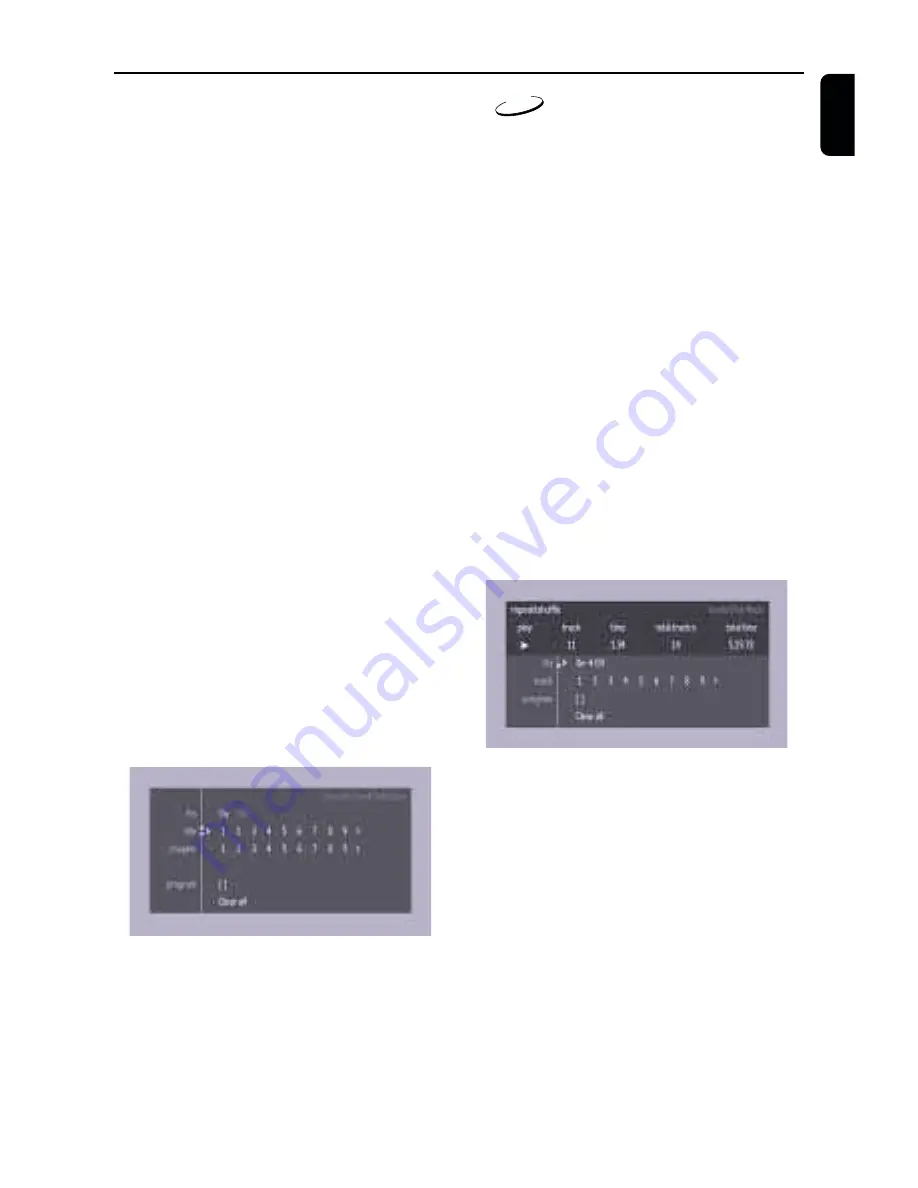
23
English
Storing titles/tracks
1
Press
4
to select
TITLES/TRACKS
.
2
Use
2
and
1
to select the require title/tracks.
3
Press OK to store the entire selected title/tracks.
➜
The title number will be added to the list of
selections.
Storing chapters/indexes
1
Press
4
on the selected chapter/indexes number.
➜
The chapter/indexes number will be
highlighted.
2
Use
2
and
1
to select the required chapter
number.
3
Press OK to confirm the selection.
➜
The selected chapter/indexes confirmation
will be added to the list of selections.
4
Press SYSTEM MENU to exit the
VIDEO FTS
c
menu.
Erasing a selection in a Programme
1
While playback is stopped, select
VIDEO FTS
c
in the menu bar.
2
Use
4
to select
PROGRAM
.
3
Use
2
and
1
to select the required number.
4
Press OK to erase the selection.
5
Press SYSTEM MENU to exit.
Erasing all selections
1
While playback is stopped, select
VIDEO FTS
c
in the menu bar.
2
Use
4
to select
CLEAR ALL
and press OK.
➜
All selections will be erased.
3
Press SYSTEM MENU to exit.
CD
Storing a Programme
1
Load a disc and stop playback.
2
Press
4
to go to the list of available tracks.
3
Use
2
and
1
to select the required tracks or
directly using remote control numeric key.
4
Press OK to store the selected tracks.
➜
The track number will be added to the list of
selections.
Switching a Programme ON/OFF
1
Use
34
to move and select desired tracks.
2
Press
2
or
1
to select either ON or OFF.
Erasing a track in a Programme
1
Use
4
to go to the programmed tracks.
2
Use
2
and
1
to select the required number.
3
Press OK to erase the selection.
4
Press SYSTEM MENU to exit.
Erasing all selections
●
Use
4
to select
CLEAR ALL
and press OK.
➜
All selections will be erased.
Operation




















