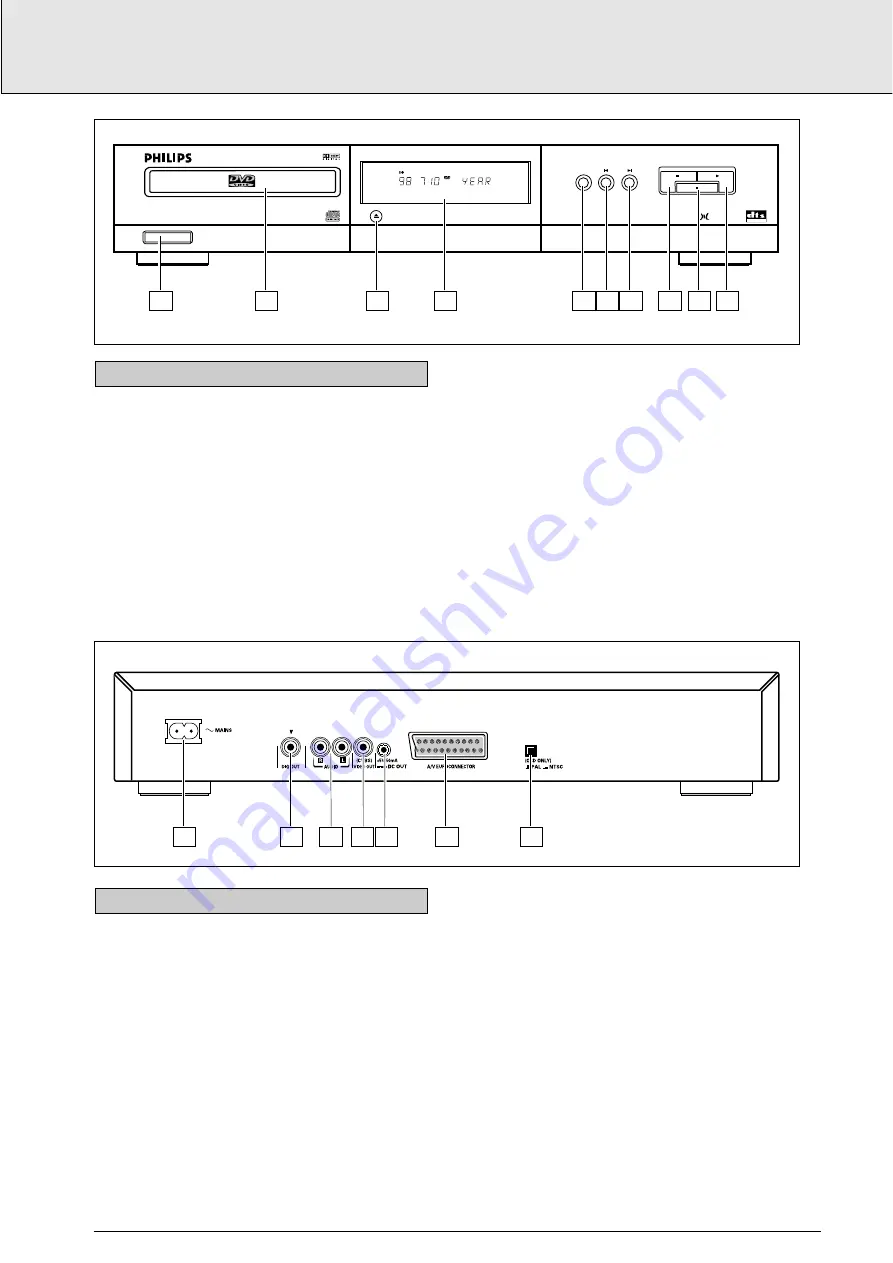
1
ON/OFF
2
Disc tray
3
Tray OPEN/CLOSE
4
Display
5
REPEAT/chapter/track/title/disc
6
O
PREVious title/chapter/track
7
P
NEXT title/chapter/track
8
9
STOP
9
;
PAUSE/Still/Step
0
2
PLAY
FRONT OF PLAYER
english
7
INSTALLATION
20
18
16
14
12
10
8
6
4
2
19
17
15
13
11
9
7
5
3
1
21
1
2
3
4
5
6
7
TITLE
PAUSE
TIME
TOTAL REM
1 2 3 4 5 6 7 8 9 10 11 12 13 14 15
REPEAT
SHUFFLE
TITLE
A
.
.
.
.
.
.
.
.
.
.
.
.
.
.
+
PAUSE
REPEAT
PREV
NEXT
ON/OFF
STOP
PLAY
M P E G
Multichannel
DVD7X0 DVD/VIDEO CD/CD PLAYER
OPEN/CLOSE
DIGITAL OUT
1
2
3
4
5 6 7
8
9 10
1
Power supply
2
Digital audio output
3
Audio R; Audio output R
Audio L; Audio output L
4
Video (CVBS); Video output
5
DC Power output (for optional external RF modulator)
6
A/V Euroconnector
7
NTSC/PAL switch (for player menus)
CAUTION
Do not touch the inner pins of rear-panel connectors.
Electrostatic discharge may cause permanent damage
to the unit.
REAR OF PLAYER




































