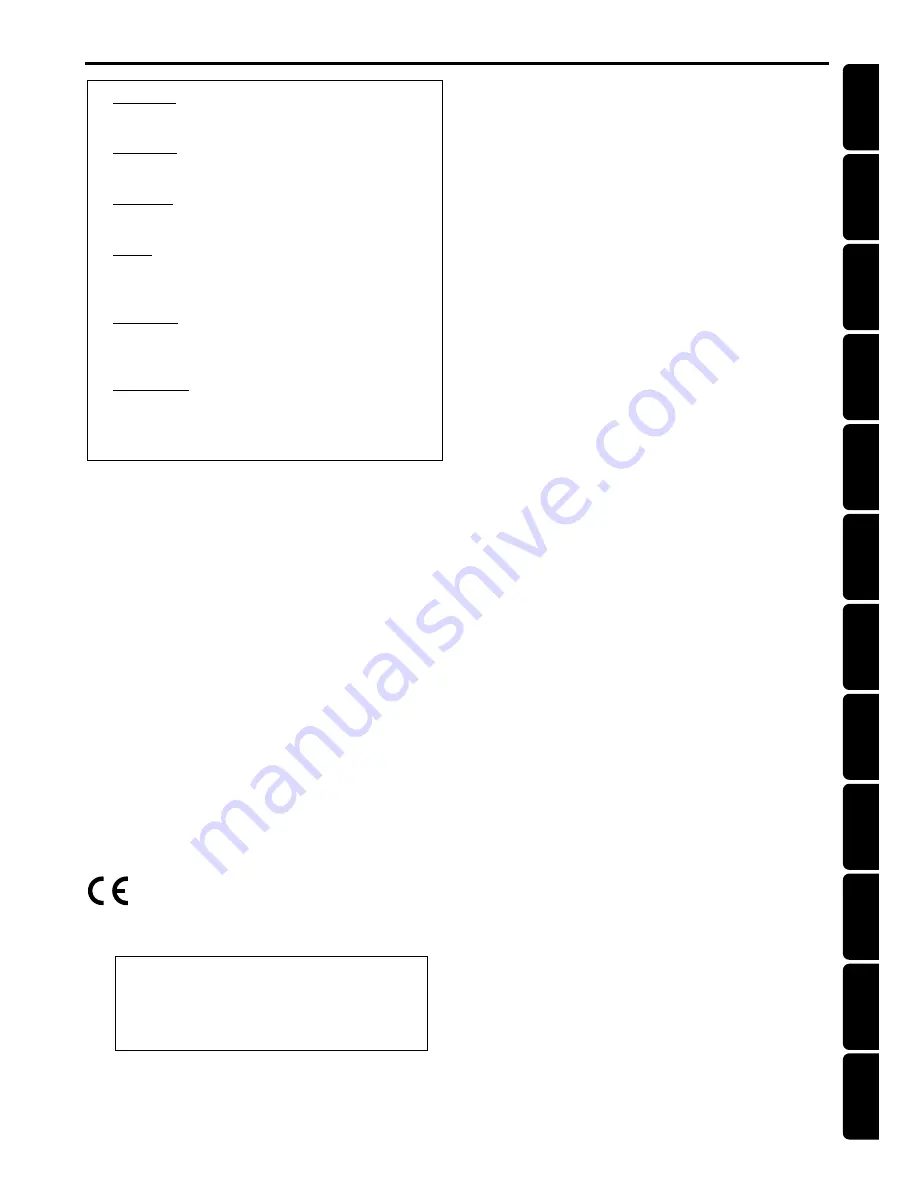
3
English
Deutsch
Español
Nederlands
Italiano
F
rançais
∂ÏÏËÓÈο
P
o
r
tuguês
Suomi
D
ansk
Sv
enska
P
olski
Index
I
NDEX
English -------------------------------------------------- 4
Français ------------------------------------------------ 26
Español ------------------------------------------------ 48
Deutsch ----------------------------------------------- 70
Nederlands ------------------------------------------- 92
Italiano ----------------------------------------------- 114
Svenska ---------------------------------------------- 136
Dansk ------------------------------------------------ 158
Suomi ------------------------------------------------ 180
Português ------------------------------------------- 202
---------------------------------------------
224
Polski ------------------------------------------------- 247
CAUTION
VISIBLE AND INVISIBLE LASER RADIATION WHEN
OPEN AVOID EXPOSURE TO BEAM
ADVARSEL
SYNLIG OG USYNLIG LASERSTRÅLING VED ÅBNING
UNDGÅ UDSÆTTELSE FOR STRÅLING
VARNING
SYNLIG OCH OSYNLIG LASERSTRÅLNING NÄR
DENNA DEL ÄR ÖPPNAD BETRAKTA EJ STRÅLEN
VARO!
AVATTAESSA OLET ALTTIINA NÄKYVÄLLE JA
NÄKYMÄTTÖMÄLLE LASER SÄTEILYLLE. ÄLÄ KATSO
SÄTEESEEN
VORSICHT
SICHTBARE UND UNSICHTBARE LASERSTRAHLUNG
WENN ABDECKUNG GEÖFFNET NICHT DEM
STRAHL AUSSETSEN
ATTENTION
RAYONNEMENT LASER VISIBLE ET INVISIBLE EN CAS
D’OUVERTURE EXPOSITION DANGEREUSE AU
FAISCEAU
Manufactured under license from Dolby Laboratories.
“Dolby” and the double-D symbol are trademarks of Dolby
Laboratories. Confidential Unpublished Works.
©1992-1997 Dolby Laboratories, Inc . All rights reserved.
Manufactured under license from Digital Theater Systems, Inc.
US Pat. No. 5,451,942, 5,956,674, 5,974,380, 5,978,762 and
other world-wide patents issued and pending. “DTS” and
“DTS Digital Surround” are registered trademarks of Digital
Theater Systems, Inc. Copyright 1996, 2000 Digital Theater
Systems, Inc. All Rights Reversed.
This product incorporates copyright protection technology
that is protected by method claims of certain U.S. patents
and other intellectual property rights owned by Macrovision
Corporation and other rights owners. Use of this copyright
protection technology must be authorized by Macrovision
Corporation, and is intended for home and other limited
viewing uses only unless otherwise authorized by
Macrovision Corporation. Reverse engineering or
disassembly is prohibited.
Laser
Type
Semiconductor laser GaAIAs
Wave length
650nm
Output Power
7mW
Beam divergence
60 degree
The DVD VIDEO player is in conformity
with the EMC directive and low-voltage
directive.
















