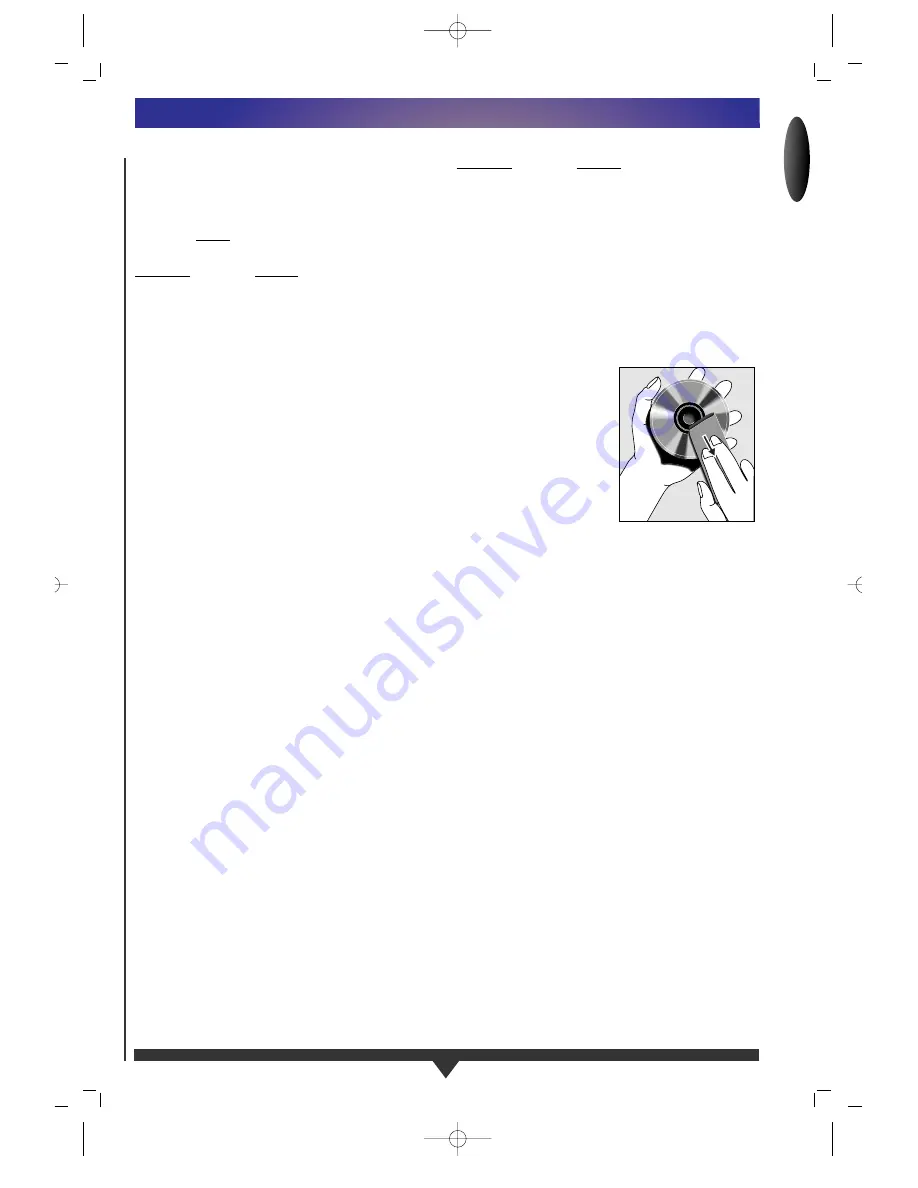
ENGLISH
17
BEFORE REQUESTING SERVICE
If it appears that the DVD-Video player is faulty, first consult
this checklist.
It may be that something simple has been overlooked.
Under no circumstances attempt to repair the system yourself;
this will invalidate the warranty.
Look for the specific symptom(s). Then perform only the
actions listed to remedy the specific symptom(s).
SYMPTOM
REMEDY
No power
......................• Check if the ON/OFF
button
(1)
on the front of the
player is set to on.
• Check if both plugs of the mains
cord are properly connected.
• Check if there is power at the AC
outlet by plugging in another
appliance.
No picture
.....................• Check if the TV is switched on.
• Select the same channel and source
on the TV as on the player.
• Check the video connection.
Distorted picture
..........• Check the disc for fingerprints and
clean with a soft cloth, wiping from
centre to edge.
• Sometimes a small
amount of picture distortion may
appear .This is not a malfunction.
Completely distorted
picture with
player menu
..................• NTSC/PAL switch in wrong
position.
No colour in picture
with player menu
.........• NTSC/PAL switch in wrong
position.
Disc can’t be played
.....• Ensure the disc label is upwards.
• Clean the disc.
• Check if the disc is defective by
trying another disc.
No sound
......................• Check audio connections.
• If using a HiFi amplifier, try another
sound source.
Distorted sound
from HiFi amplifier
.......• Check to make sure that no audio
connections are made to amplifier
phono input.
No return to start-up
screen when disc is
removed
.......................• Reset by switching the player OFF,
then ON again.
• Check to see if the program
requires another disc to be loaded.
The player does not
respond to the
remote control
.............• Aim the remote control directly at
the sensor on the front of the player
• Avoid all obstacles which may
interfere with the signal path.
• Inspect or replace the batteries.
Distorted or B/W picture
with DVD or Video
CD disc
..........................• The disc format is not according to
the TV-set used (PAL/NTSC)
SYMPTOM
REMEDY
No audio at
digital output
...............• check the digital connections
• Check the settings menu to make
sure that the digital output is set
to on.
• Check if the audio format of the
selected audio language matches
your receiver capabilities.
Buttons do not work
....• Turn the player OFF and ON
with the power ON/OFF button
(1)
on the front of the player.
Cleaning Discs
Some problems occur because
the disc inside the player
is dirty.
To avoid these problems clean
your discs regularly, in the
following way:
• When a disc becomes dirty,
clean it with a cleaning cloth.
Wipe the disc from the centre
out.
CAUTION
DO NOT USE SOLVENTS SUCH
AS BENZINE, THINNER,
COMMERCIALLY AVAILABLE CLEANERS, OR ANTI-STATIC
SPRAY INTENDED FOR ANALOG DISCS.
OTHER INFORMATION
If the player remains faulty you can start the Diagnosic
Program in the player.
How does the Diagnosic Program works:
You can operate the Diagnosis Program by following the
intructions step by step.
Instructions:
1
Switch the player off with the ON/OFF button.
2
Press the OPEN/CLOSE and PAUSE button simultaneously
and keep them pressed while you switch on the recorder
with the ON/OFF button.
3
On the display appears the message: BUSY together with a
counter. This counter indicates the termination of the test
when zero is reached
4
After a few minutes the message on the local display
changes over from BUSY into Error or into PASS.
5
When the message Error appears on the display there is
apparently a failure in your player and your player has to be
repaired.
6
Consult your dealer or the Philips Consumer Information
Centre (CIC) for the nearest Service Repair Shop in you
country. The phone number of the CIC is mentioned in your
warranty booklet.
7
When the message PASS appears on the display there is
apparently no failure in your player in this case the failure
can be caused by a wrong interpretation of the operating
instructions or a wrong disc is used or your player is not
correctly connected.
In this case you can consult your dealer or the Philips
Consumer Infrormation Centre for further assistance in
solving the problem.
8
When the problem remains then go to point 6 of this
instuction for finding the nearest repair shop.
9
Switch the player off with the ON/OFF button to leave
the Diagnostic Program.
1/DVD-930/935-ENGLISH 10-08-1999 09:56 Pagina 17

































