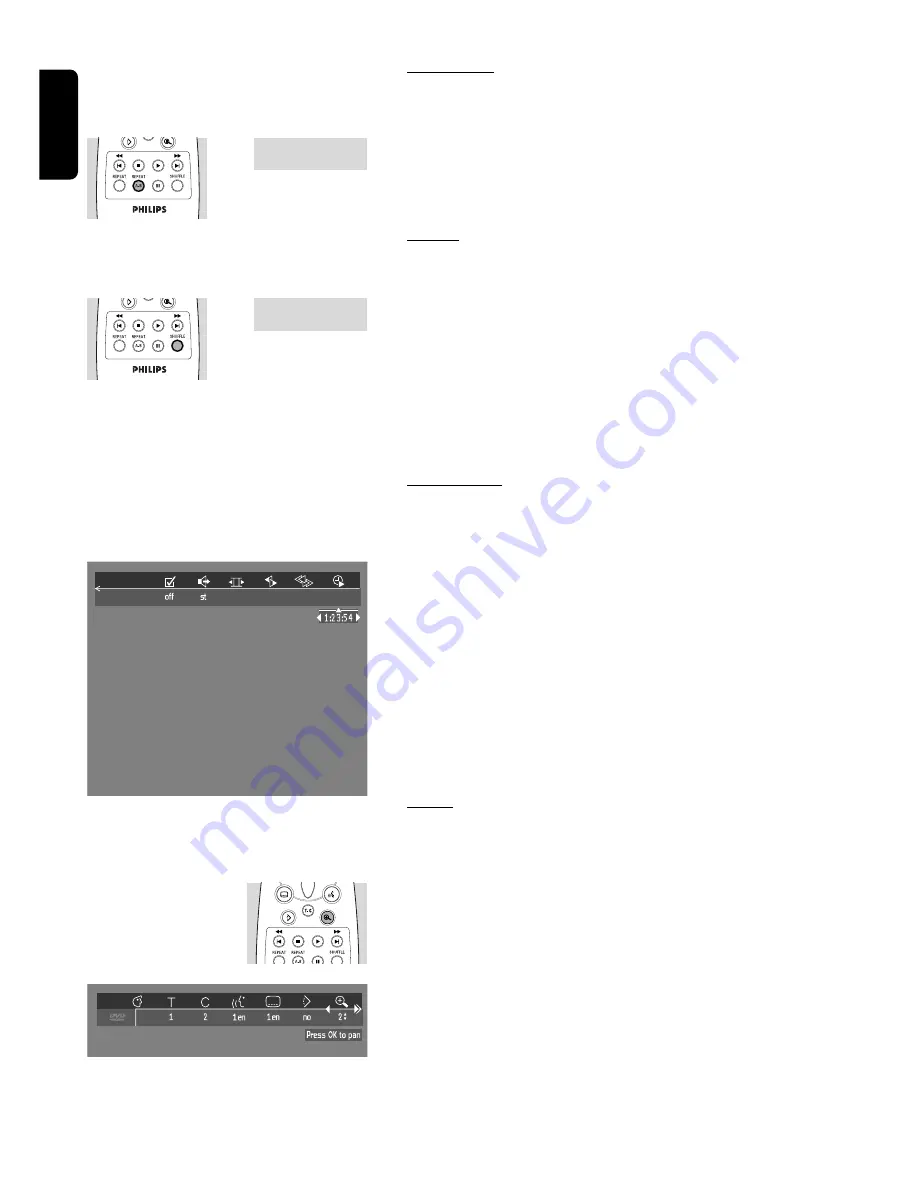
English
26 OPERATION
Repeat A-B
To repeat or loop a sequence in a title:
●
Press REPEAT A-B at your chosen starting point;
➤
A
appears on the screen.
●
Press REPEAT A-B again at your chosen end point;
➤
A
-
B REPEAT
appears on the display, and the repeat sequence begins.
●
To exit the sequence, press REPEAT A-B.
Shuffle
DVD-Video discs
This shuffles the playing order of chapters within a title, if the title has
more than one.
●
Press SHUFFLE during play.
➤
The SHUFFLE icon appears on the screen for about 2 seconds.
●
To return to normal play, press SHUFFLE again.
Video CDs
This shuffles the playing order of the tracks, if the disc has more than one.
●
Press SHUFFLE during play.
➤
The SHUFFLE icon appears on the screen for about 2 seconds.
●
To return to normal play, press SHUFFLE again.
Time search
The Time Search function allows you to start playing at any chosen time
stamp.
●
Select
h
(Time Search) in the menu bar.
●
Press
w
.
➤
The player will now go into PAUSE mode.
➤
A time edit box appears on the screen showing the elapsed playing
time of the current disc.
●
Use the digit keys to enter the required start time. Enter hours, minutes
and seconds from right to left in the box.
➤
Each time an item has been entered, the next item will be highlighted.
●
Press OK to confirm the start time.
➤
The time edit box will disappear and play starts from the selected
time position.
Zoom
The Zoom function allows you to enlarge the video image and to pan
through the enlarged image.
●
Select
a
(Zoom) in the menu bar.
●
Press
w
/
v
to activate the ZOOM function and select the required zoom
factor; 1.33 or 2 or 4.
➤
The player will go into Pause mode.
➤
The selected zoom factor appears below the Zoom icon in the
menu bar and ‘Press OK to pan’ appears below the menu bar.
➤
The picture will change accordingly.
●
Press OK to confirm the selection.
➤
The panning icons appear on the screen:
v w t u
and OK.
●
Use the
v w t u
keys to pan all over the screen.
SHUFFLE
TRACK
REPEAT
-B
A
Summary of Contents for DVD 755
Page 4: ...English 4 GENERAL INFORMATION ...
Page 34: ...Notes 34 NOTES English ...









































