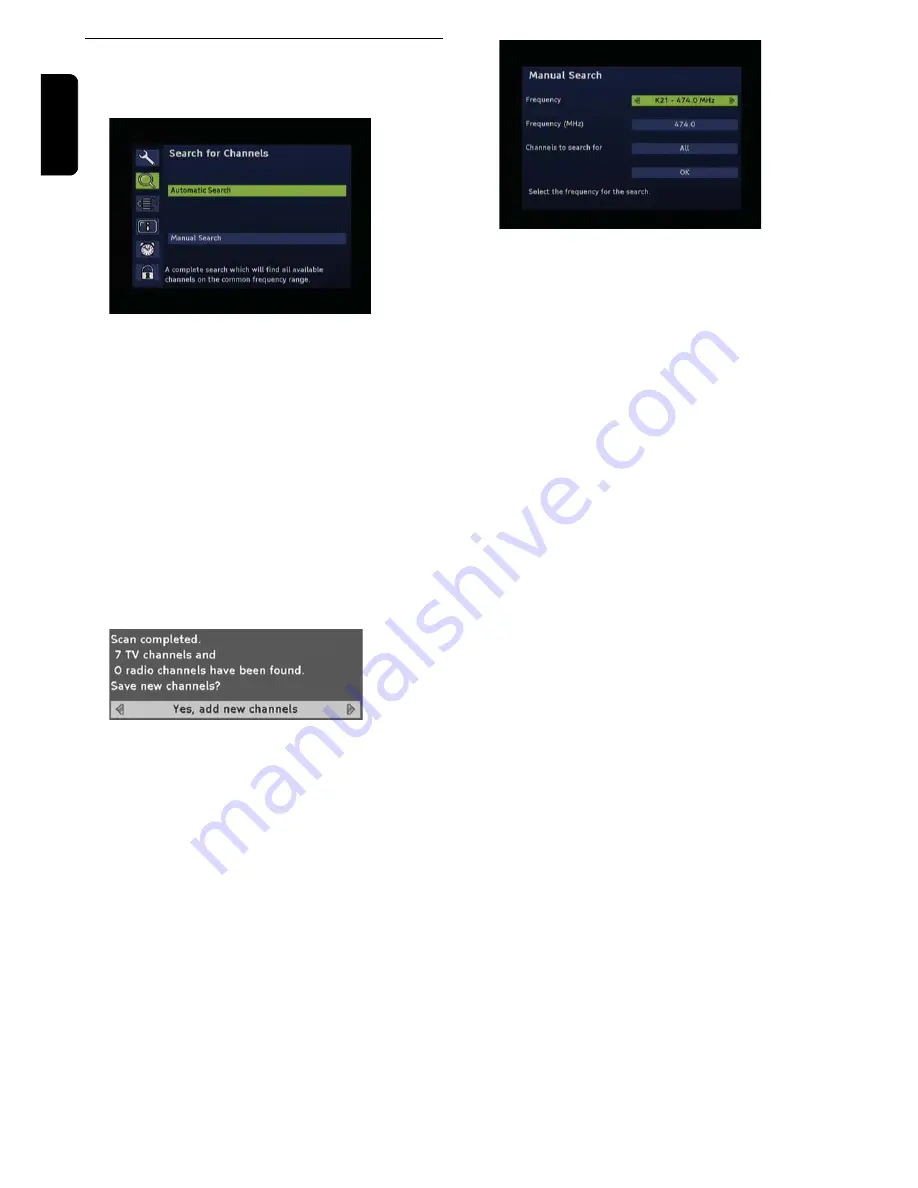
16
U
SING THE
S
ET
T
OP
B
OX
Eng
lis
h
Channel search
In the main menu you can choose between
Automatic
Search
and
Manual Search
.
After the initial installation, it may be required to search
for channels again, or to add specific channels that are
additionally broadcasted.
Note: In order to carry out a new initial installation, you have
to reset the device to its default settings, see page 15.
Automatic Search
This scan mode usually is the appropriate one, because
during this scan mode normally all channels are found
automatically.
1
Highlight
Automatic Search
and press the
OK key
.
2
Press the
OK key
to start the automatic scan mode
Following, the scan mode is started. After the search is
completed, the following is displayed:
3
By using the
arrow key
or
, choose whether
- the channels found are to be added to the old list
(standard setting),
- the old channel list is to be overwritten,
- the new found channels are to be discarded.
4
Press the
OK key
.
Manual Search
This type of scan mode enables the specific search for an
individual channel. This in particular makes sense if you
only want to include one individual channel into your
channel list and you know the information on the channel
and frequency.
1
Highlight
Manual Search
and press the
OK key
.
2
Successively select the adjustable values by using the
arrow key
or
.
- The desired
Frequency
is set by pressing the
arrow
key
or
.
- The
Frequency in MHz
is entered via the
numerical
keys
of the remote control.
- The desired
band width
is set via the
arrow keys
.
3
Choose whether
all channels
or channels that are
free-
to-air only
are to be searched for.
4
Then highlight
OK
and press the
OK key
to start the
expert scan mode.
Following, the scan mode is started.
- If some channels were found, you receive the same
request as with regard to the automatic scan mode, see
previous paragraph.
- If no channels were found, a message is displayed. Press
the
OK key
.





































