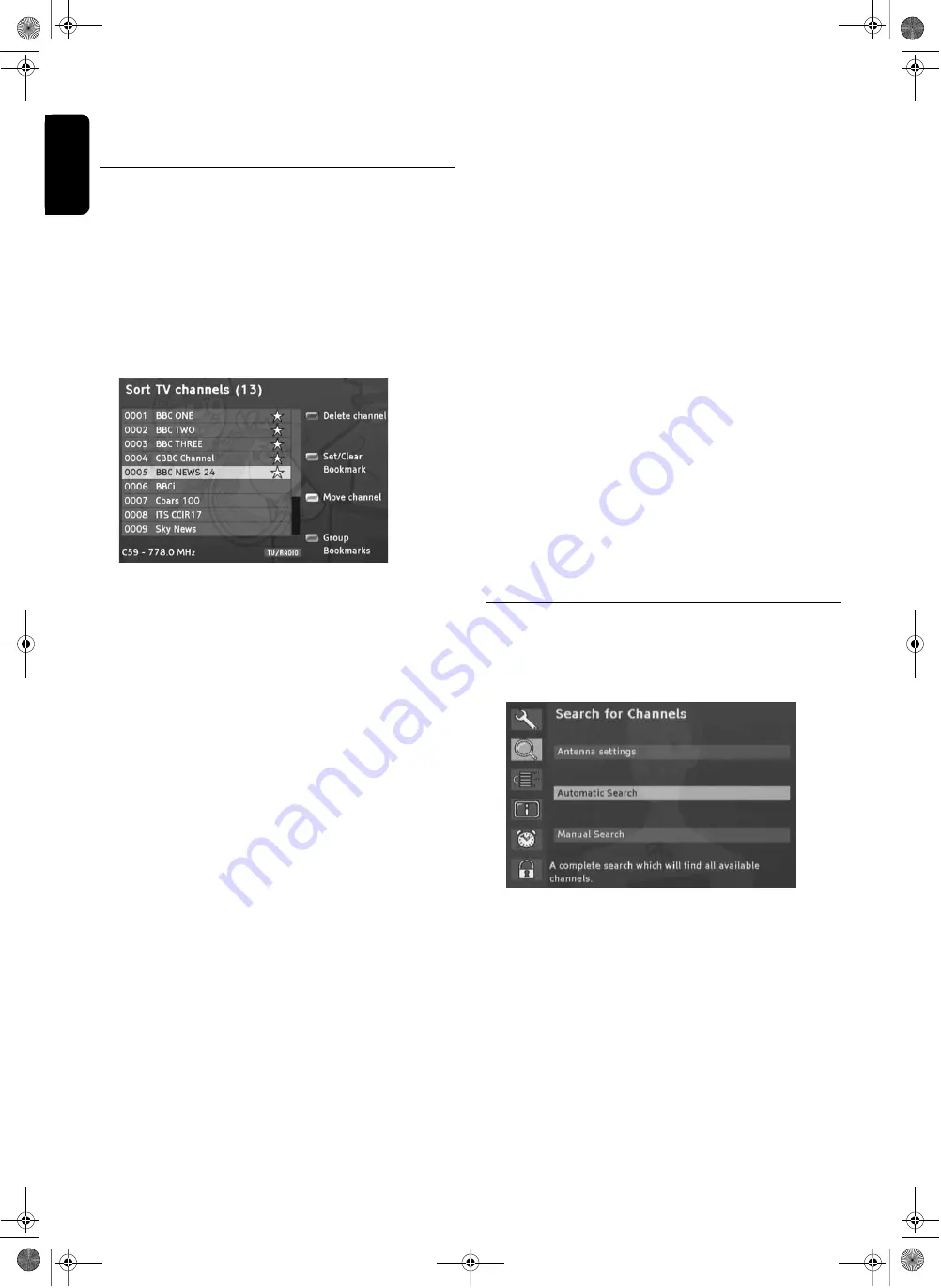
10
O
PERATION
English
NOTE: If the device is switched to radio mode, you can also
carry out the previously described actions in the same manner
for the stored radio channels.
Editing channel list
Possibly the channel list may appear too complex to you
or contain channels that you are not interested in watch-
ing.
Via the main menu, you edit the channel list.
1
Press the
MENU
button.
2
Select the menu item
organise programs
by the
arrow
buttons
=
or
=
and press
OK
.
3
After you have carried out the desired settings, press the
EXIT button
in order to close the window.
Shifting channels
You can individually set the sequence of the channels
within the channel list.
1
Highlight the channel you want to shift by using the
arrow
buttons
/
/
=
/
=
.
2
Press the yellow
colour button
. The channel name is
inserted.
3
Shift the highlighted channel to the desired position by
using the
arrow buttons
/
/
=
/
=
.
4
Press the yellow
colour
button or the
OK button
in
order to store the channel at the desired position.
Placing favourites at the start of the channel list
1
Press the blue
colour button
in order to place all favour-
ites at the start of the channel list.
2
Acknowledge the request by pressing
OK
.
Deleting channels
1
Highlight the channel you want to delete by using the
arrow buttons
/
/
=
/
=
.
2
Press the red
colour button
.
3
Acknowledge the displayed channel request by pressing
the
OK button
.
NOTE: You can readopt deleted channels to the list by effecting
a new scan.
Defining channels as favourites
The favourites list contains all channels you have defined
as favourites. By means of this list, you can virtually com-
pose yourself an individual channel list.
"Favoured“ channels are stored in an individual list. In
order to display this list, press the
LIST/FAV button
twice during the normal replay.
1
Select the channel you want to indicate as a favourite by
using the
arrow buttons
.
2
Press the green
colour button
to add the channel to the
favourites.
NOTE: If you select a channel that is already "favoured" and
press the green button, it becomes a "normal“ channel again.
3
Repeat this process with all channels that you want to
indicate as favourites.
NOTE: The previously described functions are also provided to
you with regard to the radio channel list.
Press the
RADIO button
to call up the overview for the radio
channels. You can return to the TV channel list by pressing the
RADIO button
again.
Extended installation
In the main menu you can choose between
automatic
scan mode
and
expert scan mode
via
automatic
channel scan
.
After the initial installation, see page 7, it may be required
to search for channels again, or to add specific channels
that are additionally broadcasted.
NOTE: In order to carry out a new initial installation, you have
to reset the device to its default settings, see page 13.
Automatic scan mode
This scan mode usually is the right one, because during
this scan mode normally all channels are found automati-
cally.
1
Only if you use an active antenna (otherwise continue
from point 4.): Highlight the
antenna setting
and press
the
OK button
.
GB_Anleitung_Philips_DTR200_Englisch.book Seite 10 Montag, 24. Oktober 2005 10:47 10


















