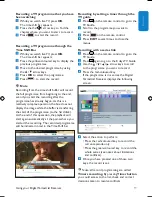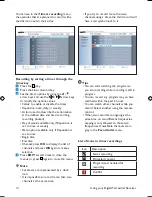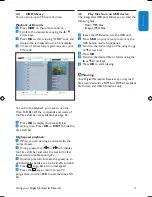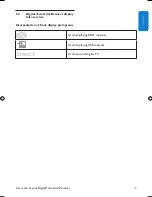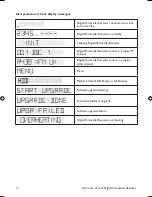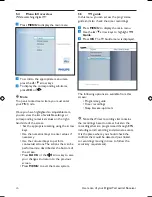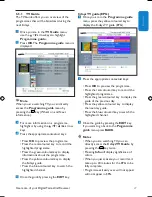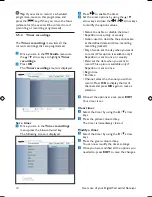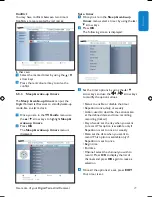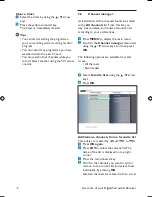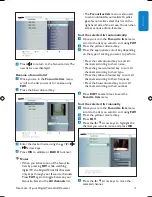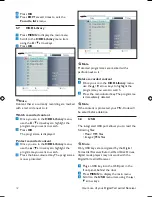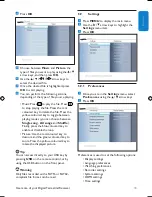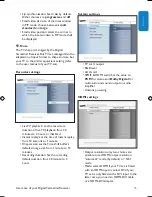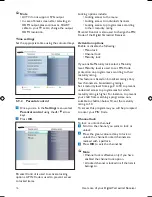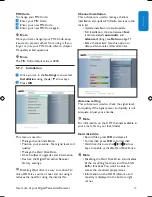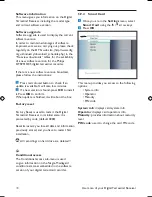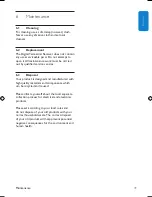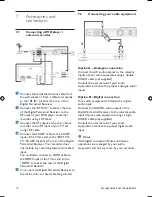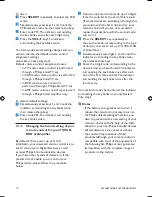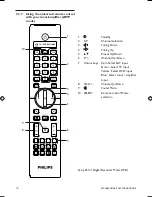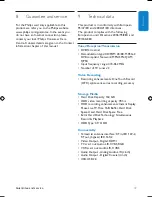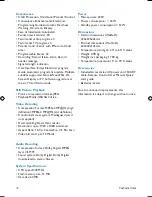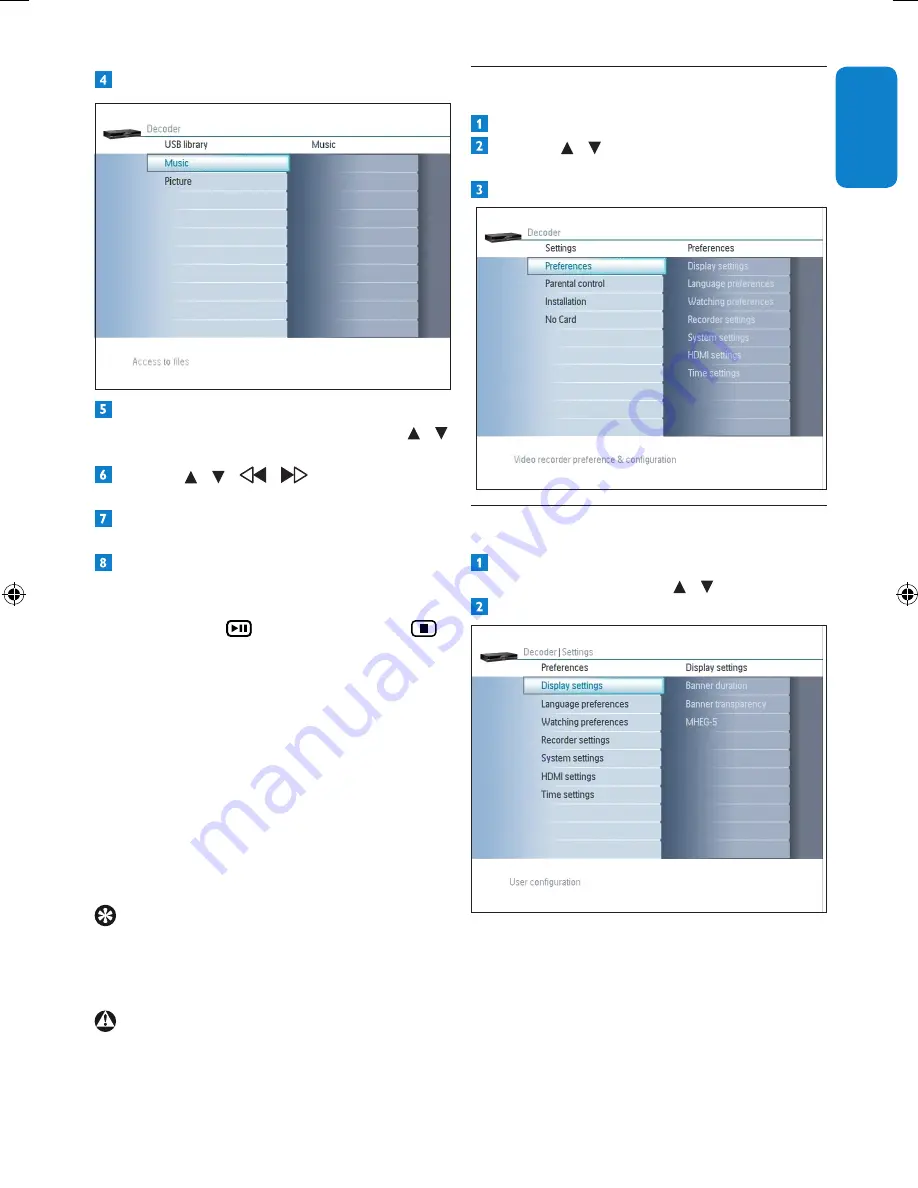
33
Use more of your Digital Terrestrial Receiver
EN
G
LI
SH
Press
OK
.
Choose between
Music
and
Picture
the
type of files you want to play using the
/
arrow keys, and then press
OK
.
Use the / /
/
arrow keys to
select the desired file.
Once the desired file is highlighted, press
OK
to start playing.
You can perform the following actions,
depending of the type of file you are playing:
•
Music: Press
to play the file. Press
to stop playing the file. Press the red-
coloured key to delete the file. Press the
yellow-coloured key to toggle between
playing modes (you can choose between
Single song
,
All songs
and
Shuffle
).
Finally, press the blue-coloured key to
enable or disable the loop.
• Picture: Use the red-coloured key to
dezoom and the green-coloured key to
zoom. Press the yellow-coloured key to
rotate the displayed picture.
Tip
You can access directly to your USB key by
pressing
USB
on the remote control, or by
using the USB button on the front panel.
Warning
Only files recorded with a FAT16 or FAT32-
compliant file format can be read.
5.9
Settings
Press
MENU
to display the main menu.
Use the /
arrow keys to highlight the
Settings
menu item.
Press
OK
.
5.9.1 Preferences
Once you are in the
Settings
menu, select
Preferences
using the /
arrow keys.
Press
OK
.
Preferences is used to set the following options:
•
Display settings
• Language preferences
• Watching preferences
•
Recorder settings
• System settings
•
HDMI settings
•
Time settings
DTR 7510 200910.indd 33
16/10/2009 17:41:04
Summary of Contents for DTR 7510
Page 2: ... 2 ...