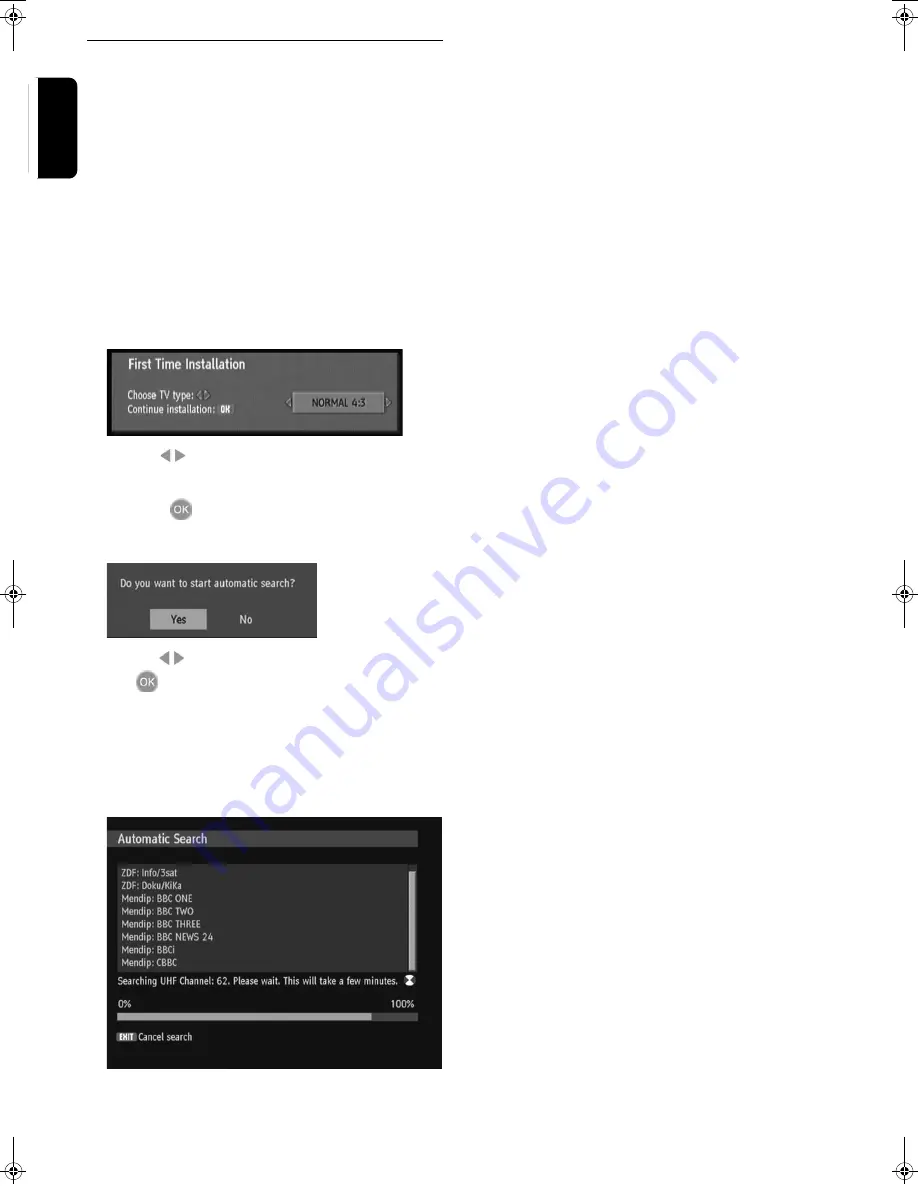
10
G
ETTING
S
TARTED
English
Switching on for the first time
1
Connect your equipment according to the appropriate
system diagram given on the previous pages and power
up/turn on the equipment.
During initialisation the indicator on the front panel will
flash red for a few seconds and then remain off. If the indi-
cator is red (stand by) press the
Power
key on the
remote control.
The front panel indicator will now be off.
2
To switch off the set top box, press
Power
again.
With the Set Top Box on, the FIRST TIME INSTALLA-
TION window displays. You are asked to enter the type of
TV set you are using.
3
Use the
keys to choose either NORMAL 4:3 or
WIDESCREEN 16:9.
4
Press the
key to start installation.
The following message displays.
5
Use the
keys to highlight
Yes
and then press
the
key.
The system then starts to search all channels for available
radio and TV stations. This may take a few minutes.
The stations found are listed in the centre panel.
A progress bar below the listing panel shows the channels
searched so far within the scan range (21 - 68).
When scanning has finished, the received stations are
automatically arranged in numerical order.
The TV set then plays the station at the top of this sorted
list. The Info box for the TV station playing displays for a
short time. The TV station continues to play the pro-
gramme.
Note: Your receiver, as with any electronic equipment, con-
sumes power. In order to reduce power consumption, please
switch your receiver to standby when not in use. If you will not
be using your receiver for a long period of time, we recommend
unplugging it from the mains outlet.
DTR 200.book Seite 10 Donnerstag, 29. Juni 2006 1:02 13
Summary of Contents for DTR 210
Page 20: ...3111 176 53261 ...






































