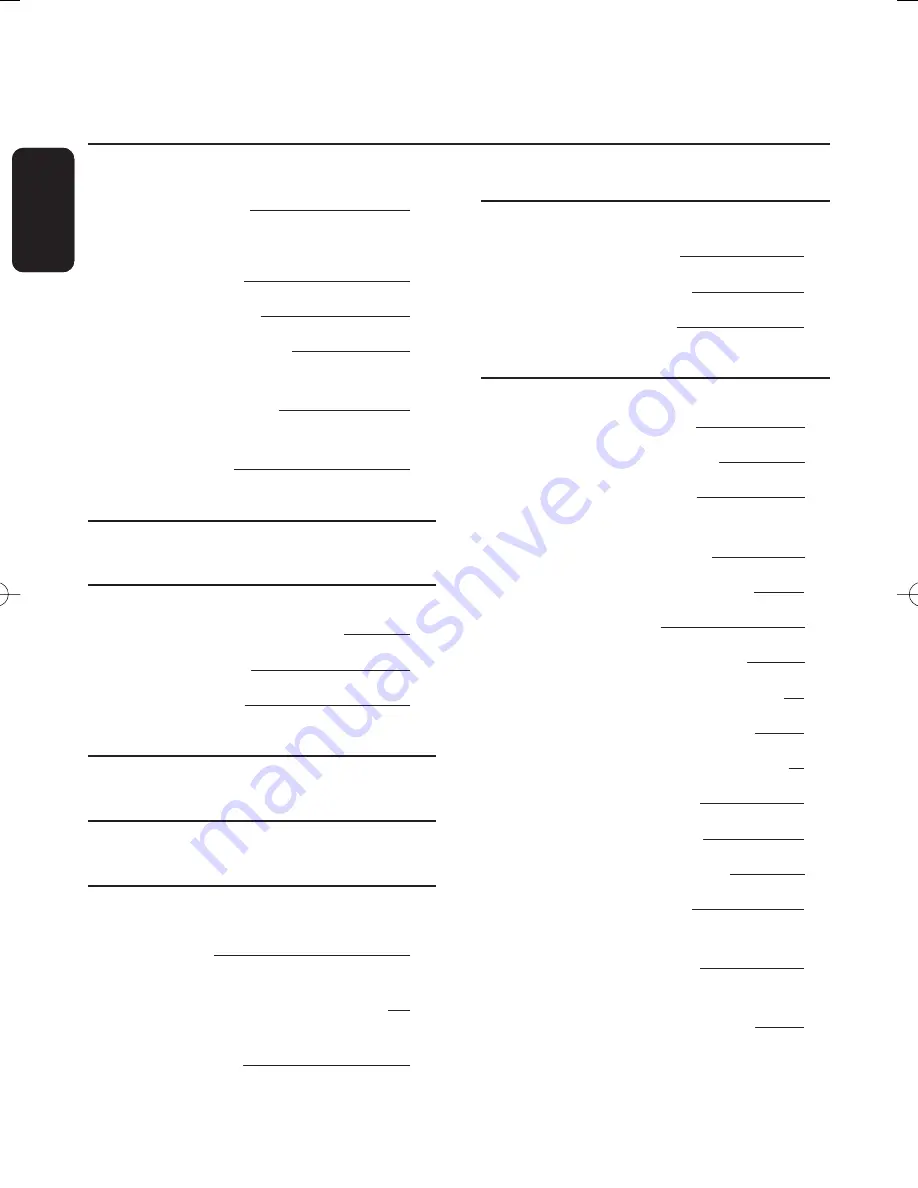
4
TABLE OF CONTENTS
E
n
g
lis
h
Safety instructions
2
For safe operation and optimal lifetime
2
Mains connection
2
Meaning of symbols
2
Quick installation guide
3
Connecting to TV and VCR/DVD player
using SCART Support
3
Connecting to Digital Amplifier/Home
Theatre/HiFi set
3
1
Introduction
6
2
Product description
7
2.1
Unpacking the product
7
2.2
Front panel
8
2.3
Rear panel
9
3
Remote control
10
4
Inserting your Smart Card
12
5
Connecting your receiver
12
5.1
Connecting to aerial wall socket
and TV
13
5.2
Connecting to TV and VCR/DVD
player using SCART support
13
5.3
Connecting to your audio
equipment
14
6
First installation
15
6.1
Easy installation
15
6.2
Channel scanning
15
6.3
Scanning failure
16
7
General Viewing Function
17
7.1
Receiver wake up
17
7.2
Channel Information
17
7.3
Channel selection
18
7.3.1
Using <P+/P->
or numeric keys
18
7.3.2
Using the channel list
18
7.4
Channel Lists
18
7.5
Previous Channel Recall
18
7.6
TV or Radio Mode selection
19
7.7
Volume & Audio Control
19
7.7.1
Volume control and Mute
19
7.7.2
Audio Control
19
7.7.3
Audio language
19
7.7.4
Subtitles languages
20
7.8
Recording timers
20
7.8.1
To set a timer
from the guide
20
7.8.2
To set or modify a timer
from the Timer menu
20
TABLE OF CONTENTS
Doc_DTR 2000-53_13.qxd 2/05/05 9:02 Page 4
Summary of Contents for DTR 2000/53
Page 1: ......
Page 37: ...English ...





































