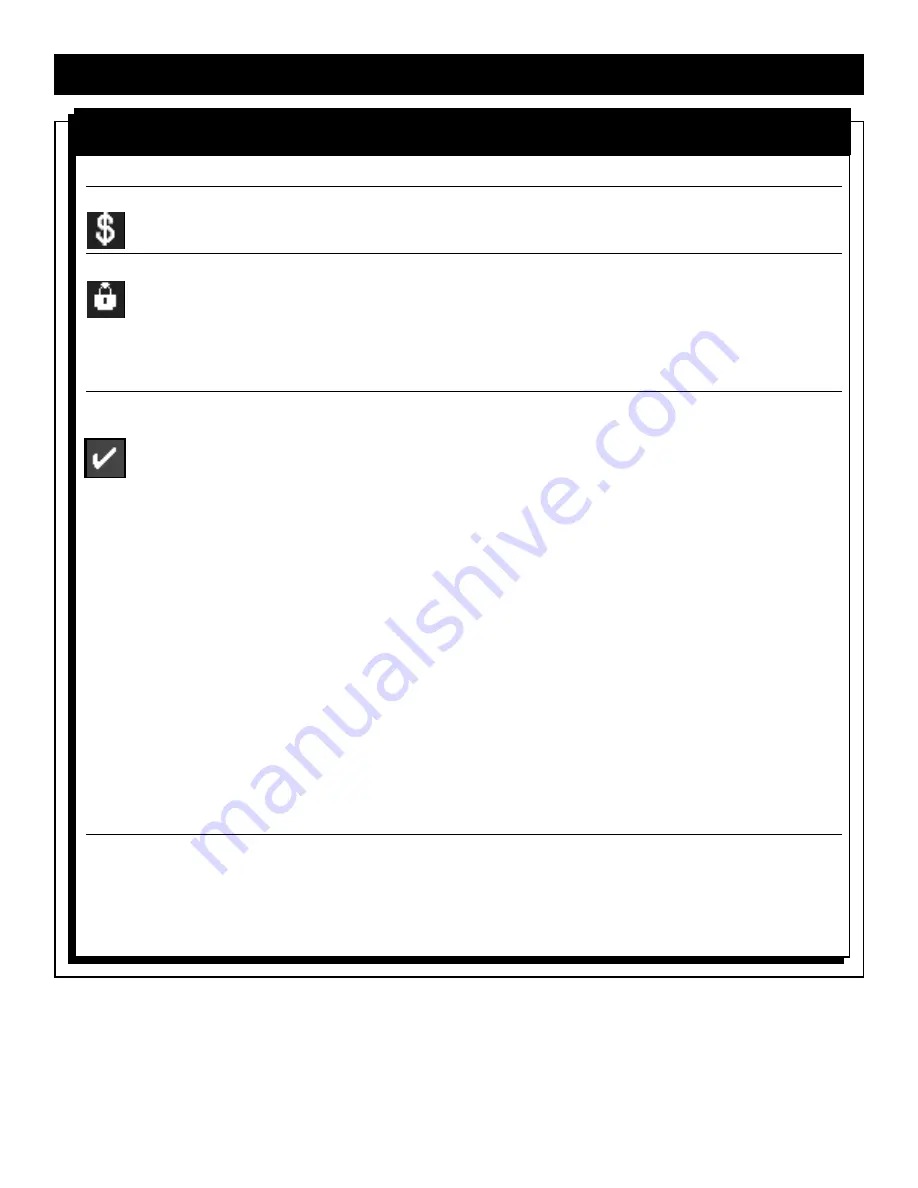
26
D
IRECTV
®
P
ROGRAMMING
G
UIDE
(C
ONT
’
D
)
To do this….
Do this….
Purchase a PPV program
When you select a PPV program, a $ displays in the banner, indicating that it is
PPV. When you press OK, the PPV dialogs display and prompt you through the
purchase procedure. If it is a future program, it is tagged. Refer to page 27.
Lock the Satellite Receiver
In Menu mode, you can lock the Satellite Receiver to prevent unauthorized
viewing (details on pages 35-36). When locked, a lock icon displays in the banner.
When you try to tune to a locked item (channel, exceed maturity rating threshold
or PPV), a dialog displays. It prompts you to enter the four-digit access code.The
Satellite Receiver then tunes to the channel and the banner displays the unlock
icon for the rest of the viewing session. The system remains unlocked until it
enters standby mode.
Tag a program for future
You can set up your viewing schedule ahead of time, so that you will be
viewing
automatically notified of the shows you want to see. This is called "tagging". On
the Guide, tagged programs have a checkmark to the right of the program name.
You can tag up to 25 programs.
When a program has been tagged for future viewing, the notification banner
displays 3 minutes before the program starts. Press OK to tune to the channel.
You can still purchase future PPV programs after 25, but you will not receive a
tag notice.
To tag a non-PPV program:
1. Highlight a future program to tag and press OK. In the Tag for Notification
dialog, choose whether you want to tag this program once, daily, weekly, or
Monday-Friday. Remember, you are actually tagging the time slot, so if the
program moves to a different time slot, you will want to retag it.
2. Press OK on the Tag for Notification dialog.
If the program is in the same time slot as another tagged program, the system.
will prompt you that a conflict exists.
To tag a PPV program:
1. Highlight a future program to tag.
The PPV dialog displays. When you have completed the purchase, the program
will be tagged.
Untagging a tagged
To untag a program:
program
1. Highlight the program and press OK.
2. In the dialog, choose Once if you want to untag a program for one time slot
only, or Always if a program has been tagged more than once, for example, a
program that airs every day. Then, press OK.
U
SING THE
G
UIDE
(
CONT
’
D
)






























