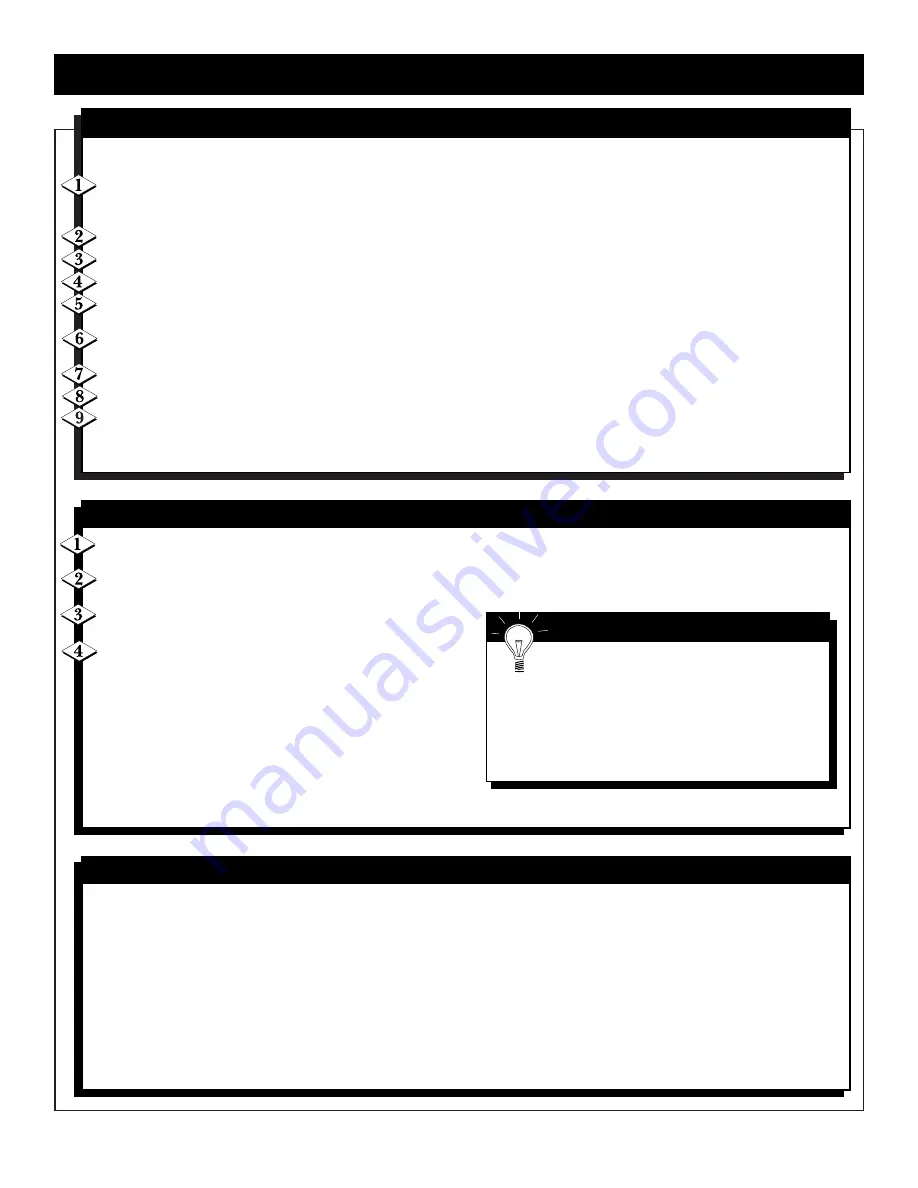
17
P
ROGRAMMING THE
U
NIVERSAL
R
EMOTE
C
ONTROL
TV C
ODES
AOC ............................0046, 0057
Admiral........................0120, 0490
Aiko........................................ 0119
Akai ........................................ 0057
Alaron ....................................0206
Ambassador ..........................0204
America Action ....................0207
Ampro ....................................0778
Anam...................................... 0207
Audiovox ........0119, 0207, 0478
Baysonic..................................0207
Belcor......................................0046
Bell & Howell ............0043, 0181
Bradford ................................0207
Brockwood ............................0046
Broksonic....................0263, 0490
CXC ........................................0207
Candle ........................0057, 0083
Carnivale ................................0057
Carver ....................................0081
Celebrity ................................0027
Cineral ........................0478, 0119
Citizen ............0083, 0057, 0066,
......................................0087, 0119
Concerto................................0083
Contec ....................................0207
Craig........................................0207
Crosley ..................................0081
Crown ........................0066, 0207
Curtis Mathes ..........0087, 0057,
..0043, 0066, 0074, 0078, 0081,
..0083, 0120, 0172, 0181, 0193,
......................................0478, 0774
Daewoo..........0119, 0046, 0478,
..................................................0066
Daytron ..................................0046
Denon ....................................0172
Dumont ......................0044, 0046
Dwin ............................0747, 0801
Electroband............................0027
Emerson ........0263, 0207, 0205,
....0206, 0490, 0204, 0309,0066,
......................................0046, 0181
Envision ..................................0057
Fisher ......................................0181
Fujitsu ..........................0206, 0710
Funai ................0207, 0198, 0206
Futuretech..............................0207
GE ...... 0048, 0074, 0078, 0205,
..............0478, 0120, 0162, 0309,
..............................................
0774
Gibralter..........0044, 0046, 0057
GoldStar0205, 0046, 0057, 0083
Gradiente....................0083, 0080
Continued on next page.
Your remote control may operate your TV or VCR (TV/VCR). If the remote control doesn’t operate your TV/VCR now,
follow the steps below.
Point the remote control at your TV/VCR and press the MODE button until the TV or VCR LED lights. Then, press
the POWER button. If your TV/VCR turns on or off, try the other TV/VCR function buttons. If your TV/VCR
doesn’t turn on or off, or if the other buttons don’t work, go to step 2.
Find the brand of your TV/VCR on the accompanying list, and remember the four digit number beside it.
Press the MODE button until the TV or VCR LED lights.
Press and hold the number 1 button and the number 3 button for 3 seconds. The LED will blink twice and remain on.
Enter the 4-digit code within one minute. The LED will blink after each button press. Note: If the 4-digit code is not
entered within one minute, the LED will turn off and the remote control will return to the previously programmed code.
After a valid 4-digit code has been entered, the LED will turn off and blink twice to confirm the new 4-digit code has
been programmed. The LED will then turn off.
If an invalid 4-digit code has been entered, the LED will turn off and then display a long Blink.
Press the POWER button.
If the remote control works your TV/VCR, you’re finished. If the remote control still doesn’t work your TV/VCR,
repeat steps 2-7. If your TV/VCR brand has more than one 4-digit code, try using the next code number.
If the remote still does not operate your
TV/VCR
, follow the Automatic Search steps below.
Turn on your TV or VCR. Point your remote control toward the remote sensor on your TV/VCR. Press and hold
the number 1 button and the number 3 button for three seconds. The LED will blink twice and remain on.
Press the POWER button. The LED will turn off. Note: If the Power button is not pressed within 1 minute, the remote
will return to the previously programmed code. The automatic search will begin after the Power button has been released.
Each time a code is transmitted, the LED will blink. This
process could take several minutes.
When the correct code is found, the TV/VCR should turn
off. Immediately press the POWER button. The LED will
blink twice, then turn off. If all codes have been tried and the
TV/VCR has not turned on or off the LED will stay on
briefly, then turn off.
Note: To stop the search process at any time, press any button
other than the POWER button. The LED will give a long blink
and turn off.
There is no guarantee that the remote control will work your TV or VCR.
M
ANUALLY
S
ETTING THE
R
EMOTE TO
O
PERATE A
TV
OR
VCR
A
UTOMATIC
S
EARCH
S
MART
H
ELP
The remote may only operate some features
of your TV or VCR. For example, the remote
control may turn on the TV power, but it may not
change channels at the TV.
When you replace the batteries in the remote control,
you may have to program the remote control again.
Remember to point the remote control toward the
TV or VCR during the Automatic Search.
















































