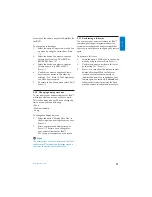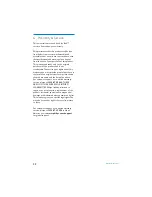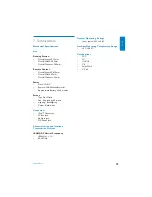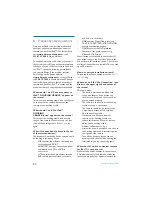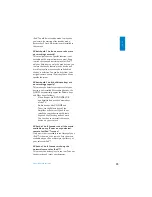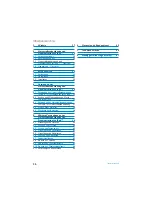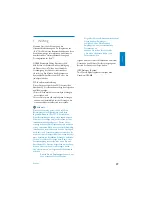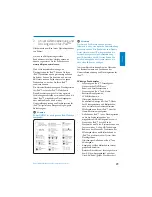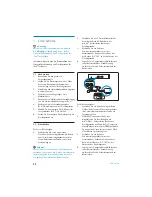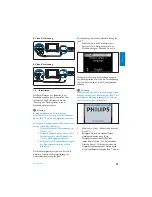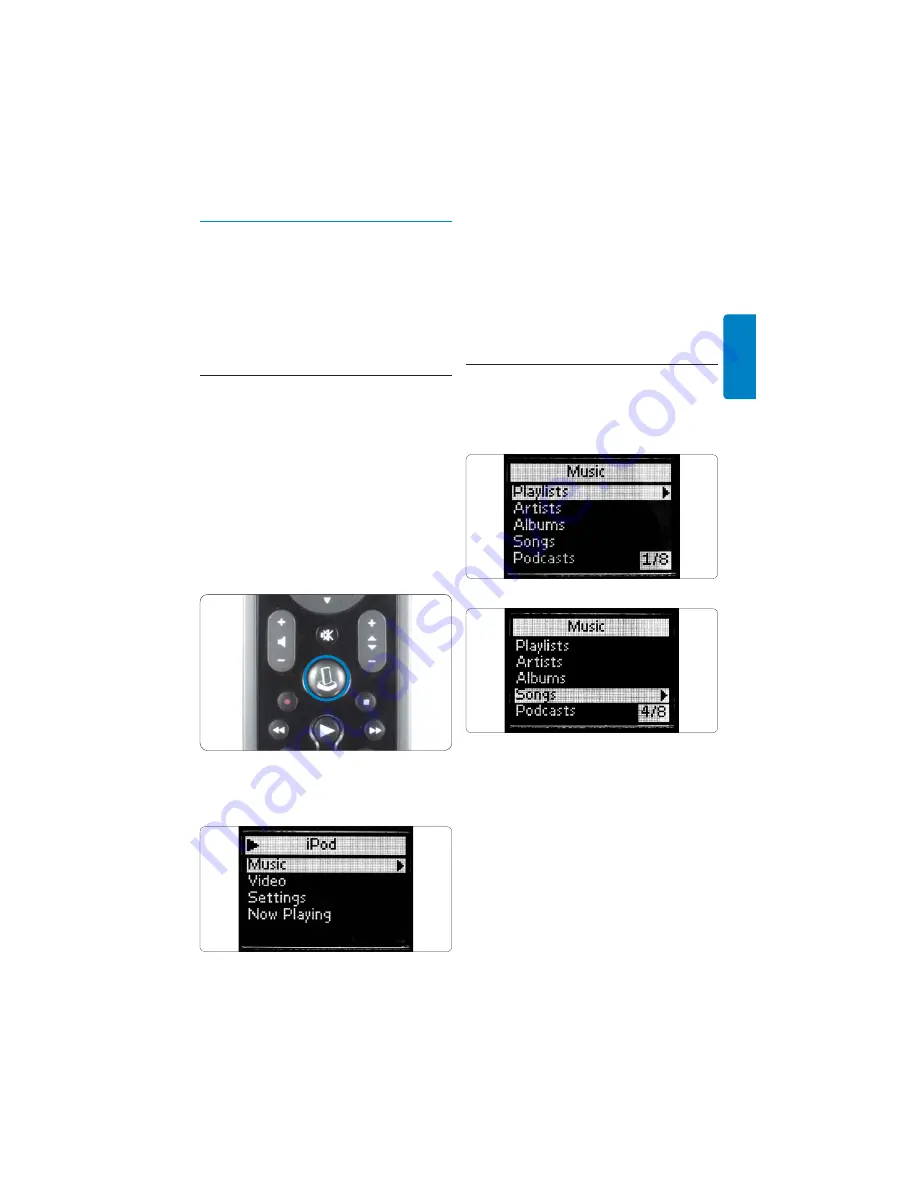
35
GERMAN
4. Verwenden der
Universalfernbedienung und
Dockingstation für iPod™
,ERNEN3IEDIE"EDIENUNGDER
Universal-
fernbedienung und Dockingstation für iPod™ kennen.
4.1
Verwenden der Universal-
fernbedienung für iPod™ als
Steuerung für Ihren iPod™
Steuern der Menüs, Wiedergabelisten und Musik-
und Videobibliotheken des iPod™.
1.
Setzen Sie den richtigen Dock-Adapter
für Ihr spezifisches iPod™-Modell in die
Dockingstation ein.
2.
Setzen Sie den iPod™ in die
$OCKINGSTATIONEIN$ER,ADEVORGANG
beginnt automatisch.
3.
Drücken Sie die
IPOD™-STARTTASTE
.
Die Fernbedienung stellt eine Verbindung zum
iPod™ in der Dockingstation her und zeigt die
Wiedergabelisten des iPod™-Menüs an.
D
Hinweis
Wenn in der oberen rechten Ecke des Bildschirms
das Symbol für keine Verbindung zu blinken
beginnt, kann die Universalfernbedienung für
iPod™ keine Verbindung zur Dockingstation für
iPod™ herstellen. Zur Problembehebung siehe
Abschnitt
8
,
Häufig gestellte Fragen (FAQ)
.
4.2 Suchen und Wiedergeben von Musik
von Ihrem iPod™
Das Menü der Universalfernbedienung für
iPod™ ist dem Menü des iPod™ ähnlich.
Navigieren im iPod™-Modus:
1.
Navigieren Sie zu „Music“
,
„Settings
,
„Now
Playing“ (Musik, Einstellungen, Sie hören).
Drücken Sie auf
OK
, um die gewünschte
Option auszuwählen.
D
Hinweis
Wenn der iPod™ nicht über Videofunktionen
verfügt, wird die Videooption nicht auf dem
Bildschirm angezeigt.
D
Hinweis
„Now Playing“ (Sie hören) wird nur während
der Wiedergabe eines Musiktitels angezeigt.
Verwenden der Universalfernbedienung und Dockingstation für iPod™
Summary of Contents for DSS1005/01
Page 2: ......