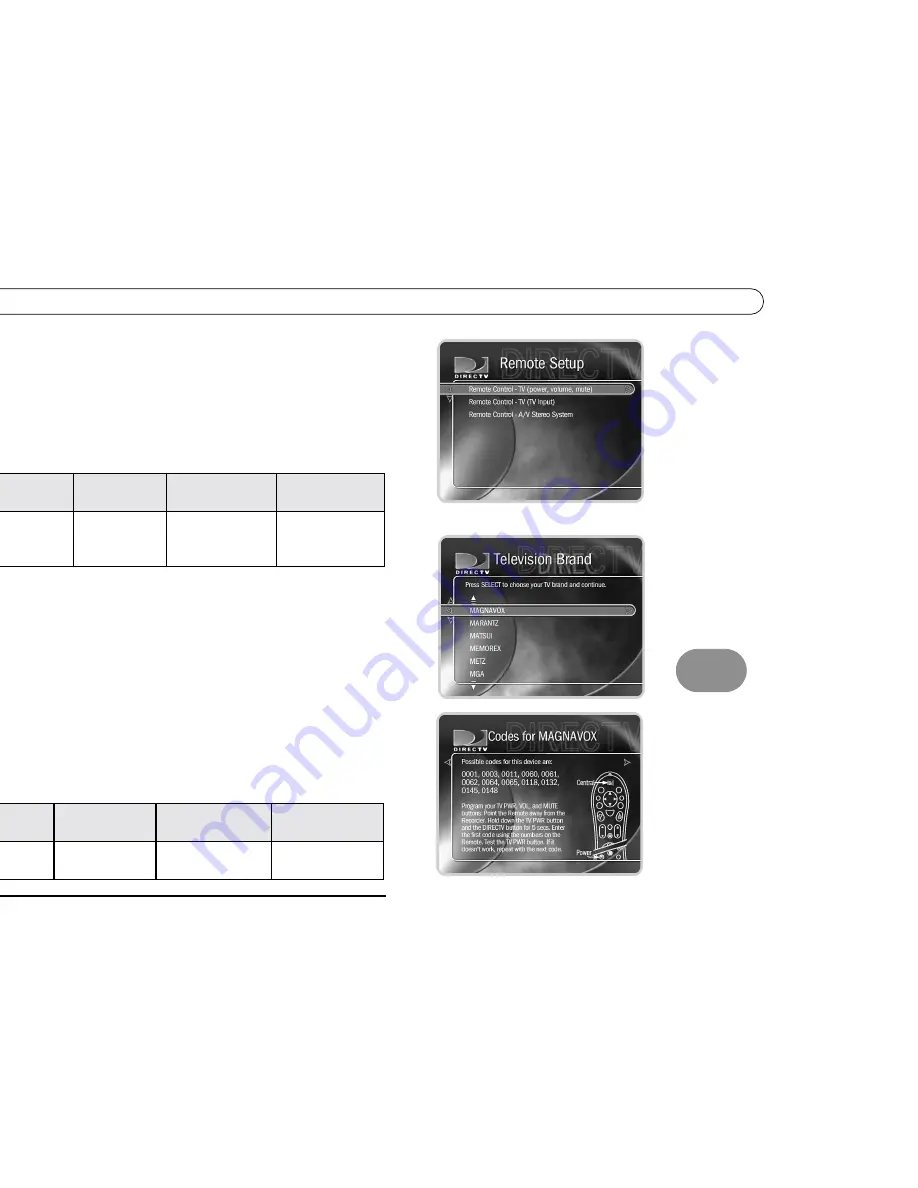
7
I n s t r u c t i o n s : T V P o w e r , V o l u m e , a n d T V I n p u t
111
Instructions
: TV Power, Volume, and TV Input
1.
Go to the Remote Control Setup screen.
Press the DIRECTV button; then select “Messages & Setup,” then Recorder & Phone
Setup, then Remote Control Setup. Choose which device/functions you want to
control:
2.
Select the brand of your device.
Using the UP/DOWN arrows, highlight the brand of the device you wish to control,
then press SELECT. (If you have been using a universal TV remote control, select
your TV or A/V receiver’s brand, not the brand of the universal remote.) Next you’ll
see a screen with four-digit codes.
3.
Prepare the remote control.
Point the remote away from your DVR. Refer to the table below and determine which
two buttons to press to prepare the remote. Press and hold the buttons simultaneously
for about 5 seconds (until the red light at the end of the remote control lights up and
stays on when you release the buttons).
To Control:
TV power, volume,
and mute
TV input
A/V system power,
volume, and mute
A/V system volume
and mute only
Choose:
Remote Control–TV
(power, volume,
mute)
Remote
Control–TV (TV
Input)
Remote Control–
A/V Stereo Receiver
Remote Control–
A/V Stereo Receiver
To Control:
TV power,
volume, and mute
TV input
A/V system power,
volume, and mute
A/V system volume
and mute only
Press the:
TV PWR and
DIRECTV buttons
TV Input and
DIRECTV buttons
TV PWR and DIRECTV
buttons
MUTE and DIRECTV
buttons
Summary of Contents for DSR708
Page 1: ...Welcome to DIRECTV ...
Page 30: ...C o n n e c t i n g ...
Page 31: ...2 Guided Setup Overview 24 Satellite Dish Guided Setup 25 Activate 29 Phone Setup 30 ...
Page 64: ...L i v e T V W a t c h i n g L i v e T V ...
Page 90: ...F i n d i n g a n d R e c o r d i n g P r o g r a m s ...
Page 118: ...M e s s a g e s a n d S e t u p ...
Page 126: ...P r o g r a m m i n g t h e R e m o t e C o n t r o l ...
Page 161: ...A Back Panel Reference ...
Page 165: ...B GNU General Public License ...
Page 171: ...Index ...






























