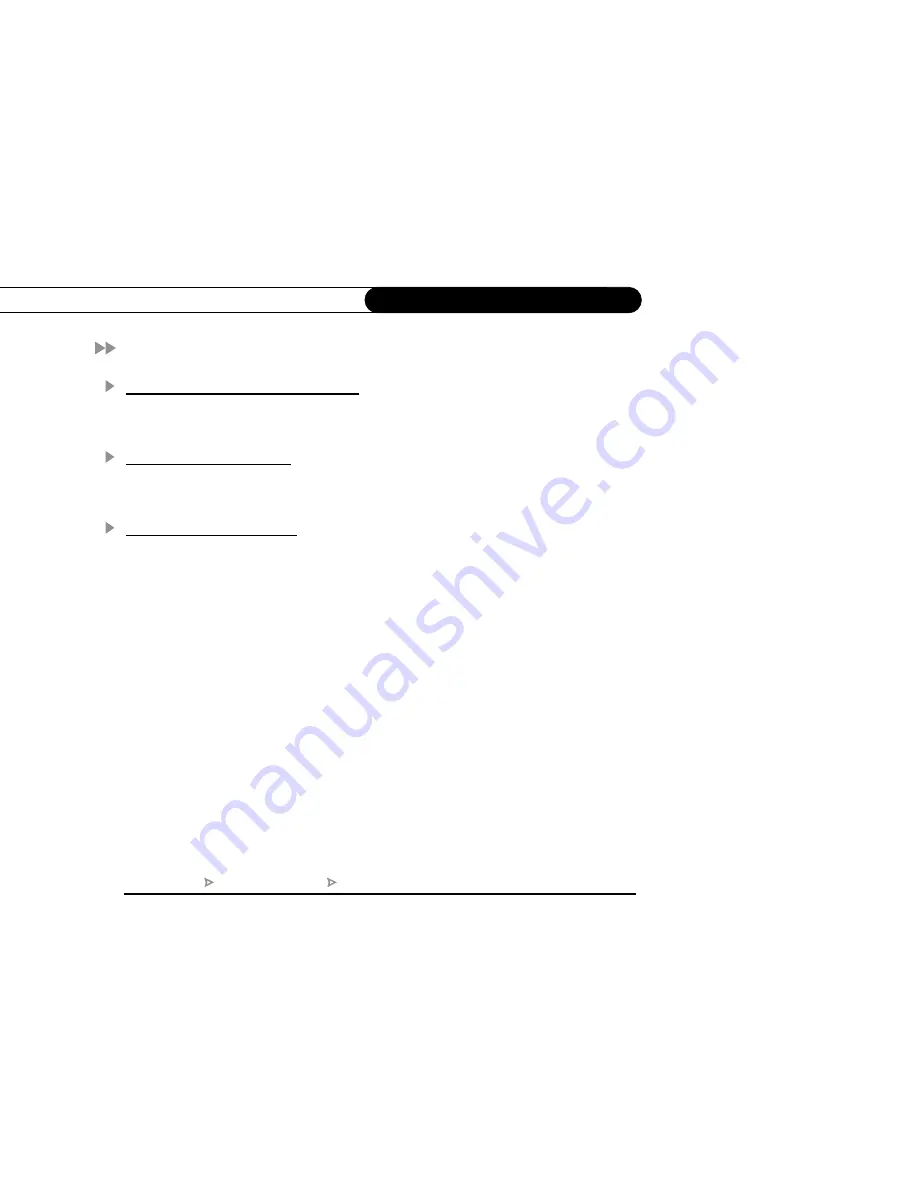
108
C h a p t e r 6
M e s s a g e s a n d S e t u p
Troubleshooting
Parental Controls Troubleshooting
This screen provides a brief description of how to use Parental Controls. Use CHAN UP/
DOWN to see all of the text on the screen.
Phone Troubleshooting
This screen provides tips to help you troubleshoot problems with your phone connection.
Use CHAN UP/DOWN to see all of the text on the screen.
Satellite Troubleshooting
This screen provides basic information about connections to your satellite dish antenna
and dual tuner, and has some troubleshooting steps. Use CHAN UP/DOWN to see all of
the text on the screen.
DIRECTV Central
Messages and Setup
Restart or Reset System
Summary of Contents for DSR708
Page 1: ...Welcome to DIRECTV ...
Page 30: ...C o n n e c t i n g ...
Page 31: ...2 Guided Setup Overview 24 Satellite Dish Guided Setup 25 Activate 29 Phone Setup 30 ...
Page 64: ...L i v e T V W a t c h i n g L i v e T V ...
Page 90: ...F i n d i n g a n d R e c o r d i n g P r o g r a m s ...
Page 118: ...M e s s a g e s a n d S e t u p ...
Page 126: ...P r o g r a m m i n g t h e R e m o t e C o n t r o l ...
Page 161: ...A Back Panel Reference ...
Page 165: ...B GNU General Public License ...
Page 171: ...Index ...






























