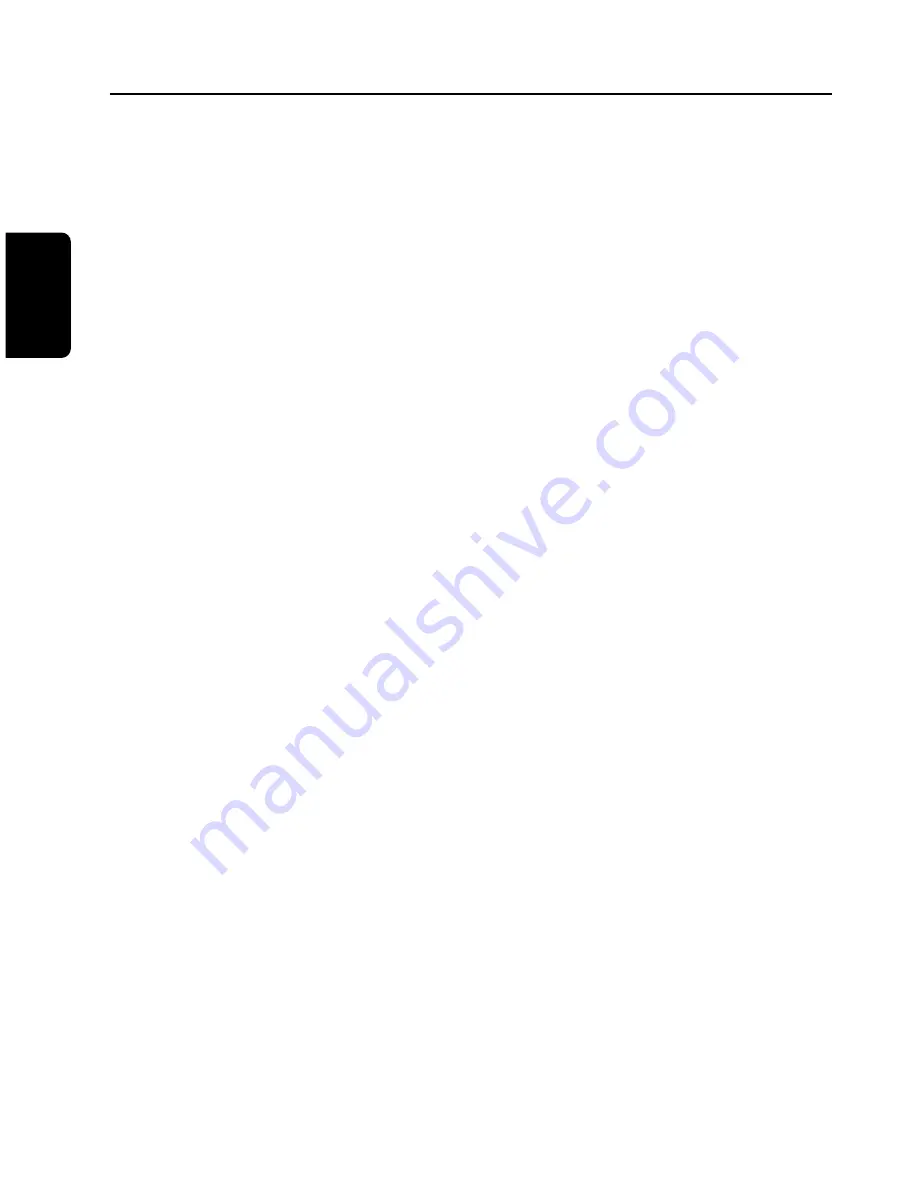
17 More on your remote control
Setting up your remote control
By default, your remote control is preset to
control most of the Philips audio video
appliances.
If you have other brands of appliances, or if
the presets do not control your Philips
appliance, please follow the following
procedure.
Note:
some of the functions described in the next
pages may not be available or have the same
behaviour for all appliances.
1.
using the mode button, go to the
destination mode which you want to set up
(TV, VCR, DVD or Amp/Tuner).
2.
Press digits 1 and 3 simultaneously for 3
seconds. After 3 seconds, the lights
corresponding the the destination mode will
blink twice and remain on.
3.
Enter the 4 digit code within 60 seconds.
You will find a list of codes at the end of this
manual. (If several codes are possible, go
through this procedure with the 1st code
and try your remote control. If you are not
successful, repeat the procedure with the
second code, and so on).
4.
If a valid 4-digit code has been entered, the
lights will switch off and blink twice. If not,
go back to step 1.
Pressing any key other than digit keys and
Stand-by button will automatically exit this
procedure.
If you wish to check that you have entered
the right code.
1.
press digits 1 and 6 simultaneously for more
than 3 seconds. The destination mode lights
will blink twice and turn off.
2.
Press digit 1: the number of blinks of the
destination mode light is the first number of
the code.
3.
Press digit 2: the number of blinks of the
destination mode light is the second number
of the code.
4.
Press digit 3: the number of blinks of the
destination mode light is the third number
of the code.
5.
Press digit 4: the number of blinks of the
destination mode light is the fourth number
of the code.
No blinks indicates a zero.
Keys should be pressed within 60 seconds
of each other in order not to exit the
procedure.
At the end of the procedure, the remote
control will return to normal mode.
English
30
YO U R R E M O T E C O N T R O L
DSR2210-2211GB.qxd 17/11/2005 10:33 Page 30




























