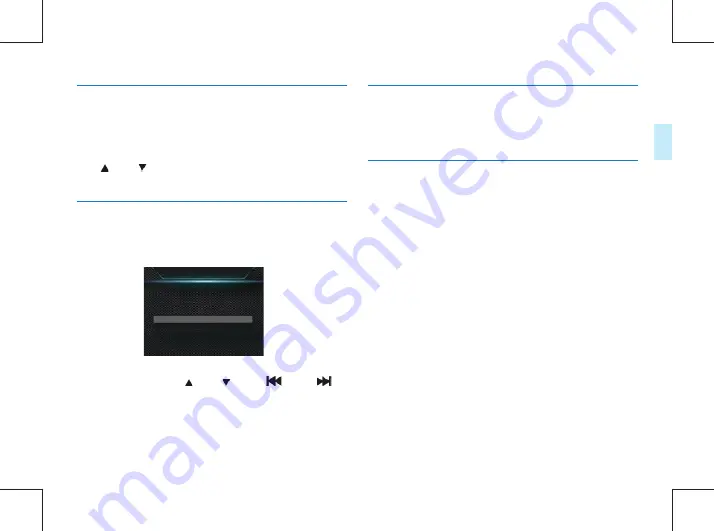
70
EN
EN
71
Eng
lish
14.4.19 System Information
The System Information menu includes Total Space, Available
Space, Remain Video, Remain Sound, Battery Power and
Firmware Version;
Total Space: This allows the user to check the amount of
memory space in the device.
Available Space: This allows the user to check the remaining
space available.
Remain Video: This allows the user to check how long the
device can record for the current video resolution.
Remain Sound: This allows the user to check how long the
device can record for the current record type.
Battery Power: This allows the user to check the current
battery power.
Firmware Version: This allows the user to check the version
of firmware.
On the interface, press“ ” or “ ” and “
” and “
”
to set the Equipment No. and User No. of the device. Press “
” and “ ” to select the corresponding value, and press “ ” or “
” to move to the corresponding figure.
ID Number
V700000_000000
14.4.17 EV
14.4.18.1 ID VTR8100,Number
14.4.18.1 DSJ-1J,Number
As an exposure control mode, EV can adjust the brightness of
photos. You can adjust the brightness for unique visual effects.
EV can be set to any of 13 values within −2.0 to +2.0. Press
the “ ” or “ ” button to select the desired exposure
value. Press the Menu button to confirm after selection.
The PID setting interface is illustrated below:
DSJ-1J needs configure or change the ID number via the files
management system.
Summary of Contents for DSJ-1J
Page 2: ......
Page 7: ...中文 此符号标志警告人身伤害危险 操作不当 可能导致人身伤害 或设备损坏 警告 ZH 07 ...
Page 8: ...08 ZH 3 您的音视频记录仪 3 1 1 VTR8100 供货范围 3 1 2 DSJ 1J 供货范围 TF 卡内置于本机中 提示 ...
Page 22: ...当耳机插入插孔内 录音笔扬声器被关闭 提示 22 ZH ...
Page 40: ...40 ZH 18 背夹的佩戴方式 1 压住手夹位使夹子口张开 然后朝着肩章夹入 使夹钩钩 住肩章的纽扣根部 2 松开手夹位 使夹子夹住肩章 并将机器调整至合适位置 ...
Page 83: ...VTR8100 ...
Page 84: ......
Page 85: ......
Page 86: ...版权所有文档版本 1 0 2015 01 26 2016 Speech Processing Solutions GmbH ...
















































