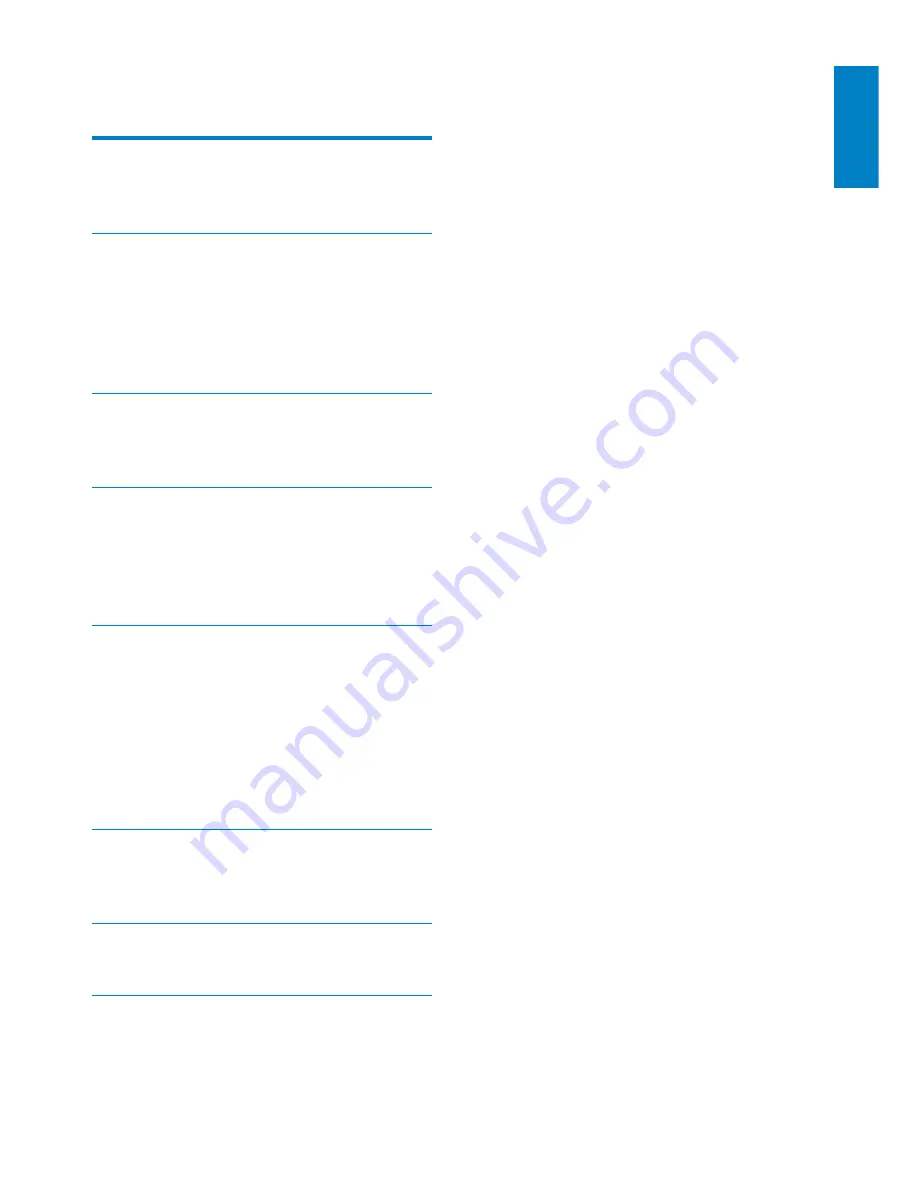
1
English
EN
Contents
1 Important
2
Safety 2
Notice 3
2 Your Entertainment System
5
Introduction 5
What's in the box
5
What else you need
5
Overview of the main unit
6
Get started to use AirPlay
7
3 Prepare
8
Connect power
8
Turn DS3880W on
8
4 Connect to your home Wi-Fi
network for AirPlay
9
Scenario 1: Connect to a WPS router
9
Scenario 2: Connect to a non-WPS
router 10
5 Play
16
Stream audio from your iTunes music
library to DS3880W
16
Control play
18
Use advanced sound settings
18
Play/charge your iPod/iPhone/iPad
through USB socket
18
Play from an external device
19
20
7 Product
information
22
8 Troubleshooting
23



































