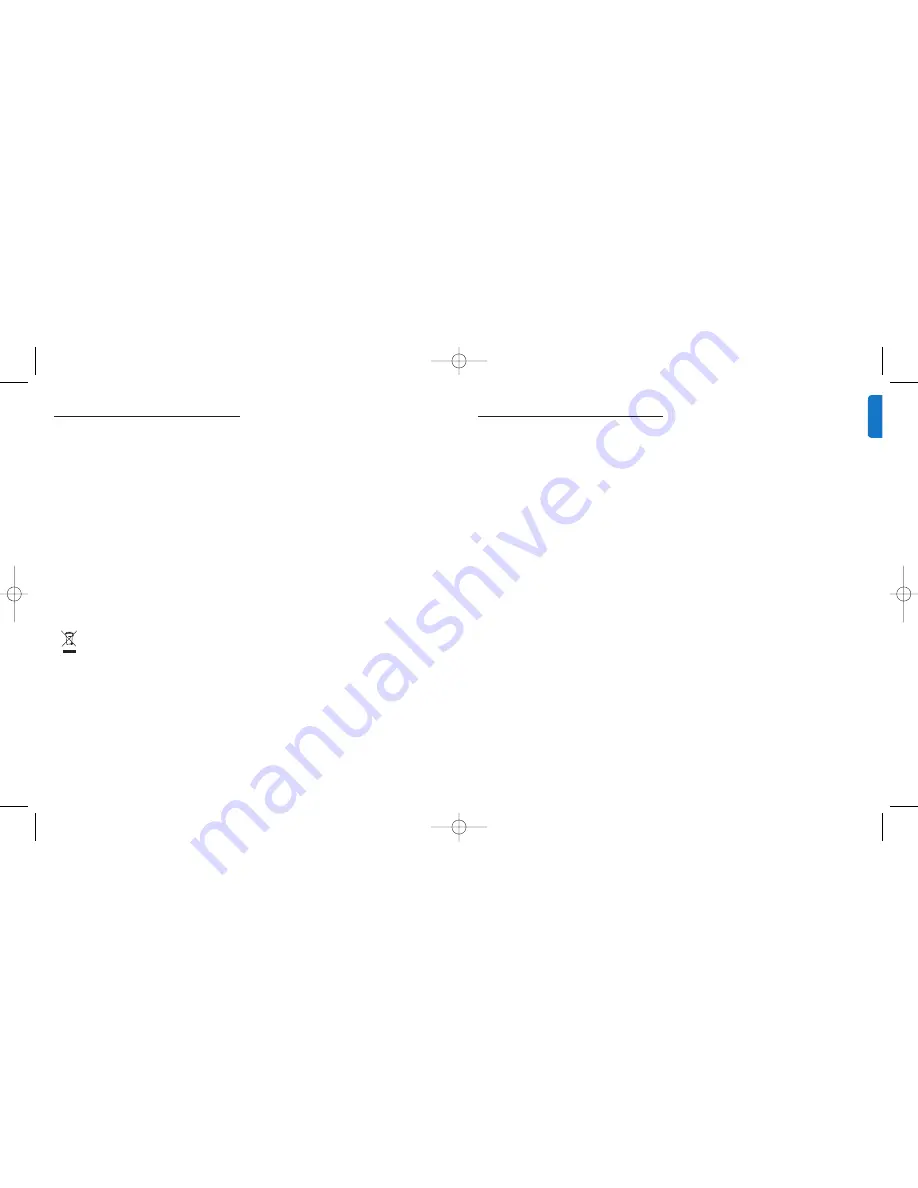
4
5
Product overview
HomeDock HD is the premier high-definition dock with
on-TV navigation that connects your iPod to yourTV.
Finally, you can navigate and enjoy your favorite video
content on the big screen with the highest picture quality
available. HomeDock HD upscales iPod video up to 1080i
or 720p through an HDMI connection, while the optical
digital audio output delivers pure digital audio. For those
without an HDTV, HomeDock HD still maintains
compatibility with analogTVs via its S-Video and RCA
connections.The enhanced on-TV interface of HomeDock
HD features an icon-based visual flow format, so you can
easily breeze through your iPod content with the included
RF remote control – even enjoy your iPod Album Art on
yourTV screen for the ultimate iPod home-theater
experience. Enjoy your iPod in unimaginable quality on
your HDTV with HomeDock HD.
Product highlights
• Connect your iPod to yourTV
• View and navigate iPod on yourTV
• Upconvert your iPod content up to 1080i
• HDMI, S-Video and RCA connections
• Optical digital output for pure audio
• On-screen Album Art
• RF remote control included
• Charge your iPod while docked
Your Philips HomeDock HD
Congratulations on your purchase and welcome
to Philips!
To fully benefit from the support that Philips offers,
register your product at
www.philips.com/welcome
.
Important information
Take time to read this manual before you use your Philips
HomeDock HD (DLA99901/10). It contains important information
and notes about operating your Philips HomeDock HD.
© 2008 Philips Consumer Lifestyle.
All rights reserved. Reproduction in whole or in part is prohibited
without the written consent of the copyright owner. Trademarks
are the property of Koninklijke Philips N.V. or their respective
owners. iPod is a trademark of Apple Inc., registered in the U.S.
and other countries.
Hereby, Philips, BG P&A, declares that this Philips HomeDock HD
is in compliance with the essential requirements and other
relevant provisions of Directive 1999/5/EC.
Disposal of your old product:
Your product is designed and manufactured with high
quality materials and components, which can be recycled
and reused.
WEEE logo:
When this crossed-out wheeled
bin symbol is attached to a product it means
the product is covered by the European
Directive 2002/96/EC.
Please inform yourself about the local separate collection
system for electrical and electronic products.Take the
package to your local recycling center.
B
Warnings
• Do not expose the product to rain or water.
• Keep away from sunlight to prevent heat build-up.
• Do not disassemble or repair.
• Keep away from high voltage devices.
EN
G
LI
SH
DLA99901-10_manual_GM2.qxd:Layout 1 copy 12/10/08 6:30 PM Page 4
































