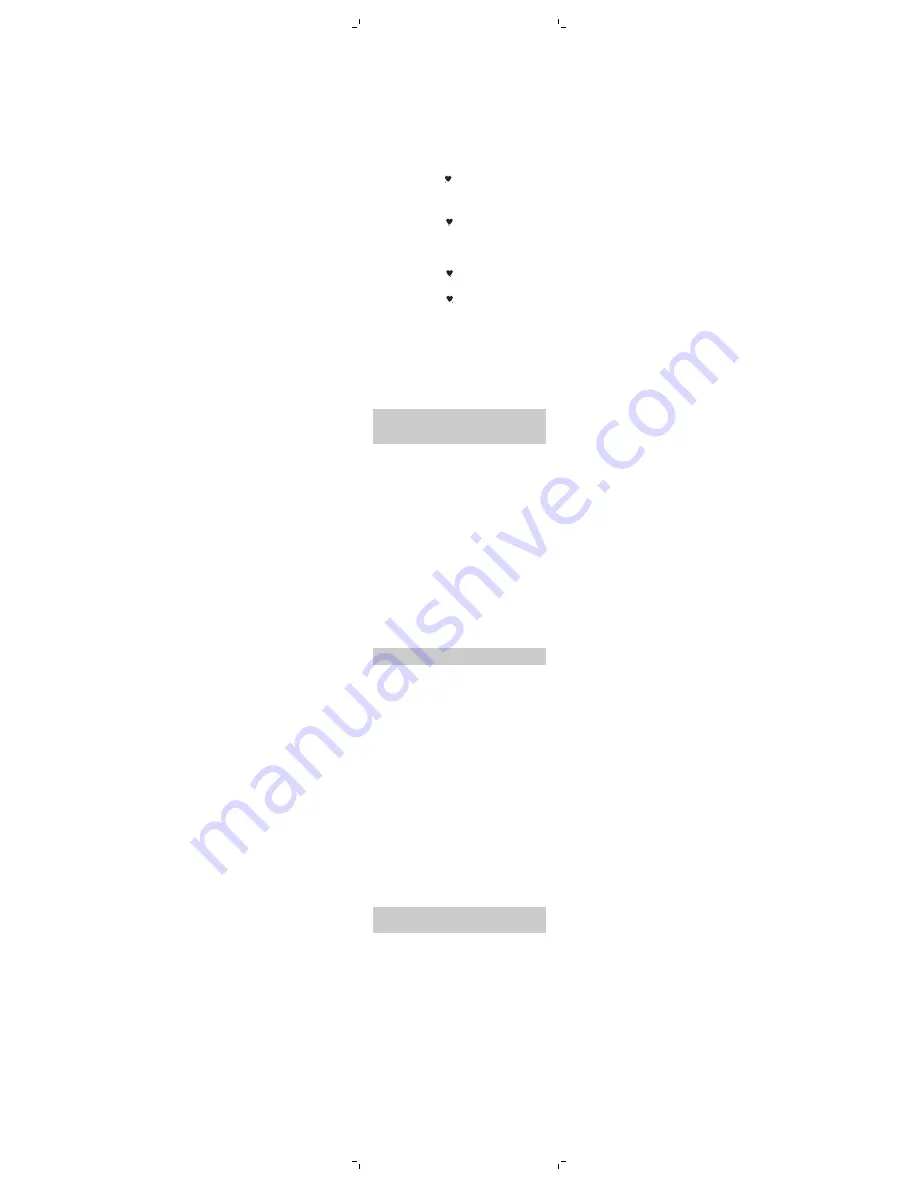
hours or AM/PM) are adopted from your phone
settings.
Heart rate
Single tap on the time screen to go to the heart
rate screen. This screen shows your heart rate
values and heart rate zones.
Current heart rate
Your current heart rate is shown in beats per
minute (bpm).
Heart rate zones
Heart rate zones span the range between your
resting heart rate and your maximum heart rate
and can help you identify the intensity of your
exercise. Your heart rate zone is shown in your
heart rate display with a heart icon and four dots.
-
Heart rate zone 1 - Light:
This zone mostly covers regular daily activities
such as leisurely strolls, moving around or
performing easy tasks within your house or
workplace.
-
Heart rate zone 2 - Moderate:
Activities that get your heart rate to zone 2
include brisk walking, hiking and leisurely biking.
During such moderate-intensity activities, your
breathing is often deep and you usually start to
sweat after ten minutes.
-
Heart rate zone 3 - High:
Training in this zone helps you get fitter. It may
also help you control your weight.
-
Heart rate zone 4 - Anaerobic:
You will only be in this highest zone for brief
periods of time, as anaerobic exercise consists
of bursts of high-intensity activity such as
sprinting, interval training and heavy weight-
lifting.
Heart rate measurement
Heart rate is measured using our Opticardiogram
technology. This is a clinically validated sensing
technology, proven to be accurate for most people
under normal conditions.
Read section 'Wearing the health band' for more
information on how to get accurate measurements.
Note: When you experience problems with your
heart rate measurements, check if your problem is
mentioned in the troubleshooting chapter or call
1-844-531-6861 for assistance.
Steps
Single tap on the heart rate screen to go to the
steps screen. This screen shows the number of
steps taken throughout the day. If you have set a
goal in the app, your progress is shown in this
menu on the health band.
Active calories
Single tap on the steps screen to go to the the
active calories screen. This screen shows the
number of calories burnt by exercise. If you have
set a goal in the app, your progress is shown in this
menu on the health band.
Active minutes
Single tap on the active calories screen to go to the
active minutes screen. This screen shows you how
many minutes you have been active. If you have
set a goal in the app, your progress is shown in this
menu on the health band.
Active minutes are only calculated when you
exercise for at least 10 consecutive minutes, in
heart rate zone 2 or higher.
Note: The health band automatically detects
walking, running and cycling.
Sleep mode
Single tap on the active minutes screen to go the
sleep mode screen. The health band is designed to
also be worn at night to collect sleep-related
information. This information includes automatic
sleep tracking, including time slept and sleep
stages (shown only in the app), and how long it
takes you to fall asleep, your total sleeping time or
your sleep efficiency.
You can start the sleep mode manually just before
you switch off the lights to go to sleep. You can
stop the sleep mode when you get up in the
morning. To start sleep mode, double tap on the
display in this screen. The health band will
automatically estimate the moment when you
actually fall asleep. To stop sleep mode when you
get up in the morning, double tap on the display in
this screen.
- If you wake up in the middle of the night and
get out of bed, you do not have to turn off
sleep mode. The health band will automatically
account for this period when you are awake in
the calculation of your sleep parameters.
When the alarm is set and goes off, the sleep
mode is switched off. Data about your sleep will
appear in the app within a few hours after you
have woken up.
Note: Activation of sleep mode deactivates
Bluetooth and inactivity reminders (see 'Inactivity
reminder').
Notifications on the device
Inactivity reminder
Long periods of inactivity, for example sitting or
standing in one posture without moving, can have
a negative effect on your health.The inactivity
reminder prompts you to move with a short
vibrating alert. You can change the period of
inactivity after which the health band vibrates in
the Philips HealthSuite health app. The default
setting is 30 minutes.
Motivational celebrations
When you have set goals in the app, your health
band lets you know if you have reached 100% of
your goal.
Silent alarm
You can set a silent alarm in the app. When the
alarm goes off, the health band will vibrate and
show the alarm icon (see 'Display icons'). Stop the
alarm by double tapping on the display of the
health band. If you want to snooze, wait until the












