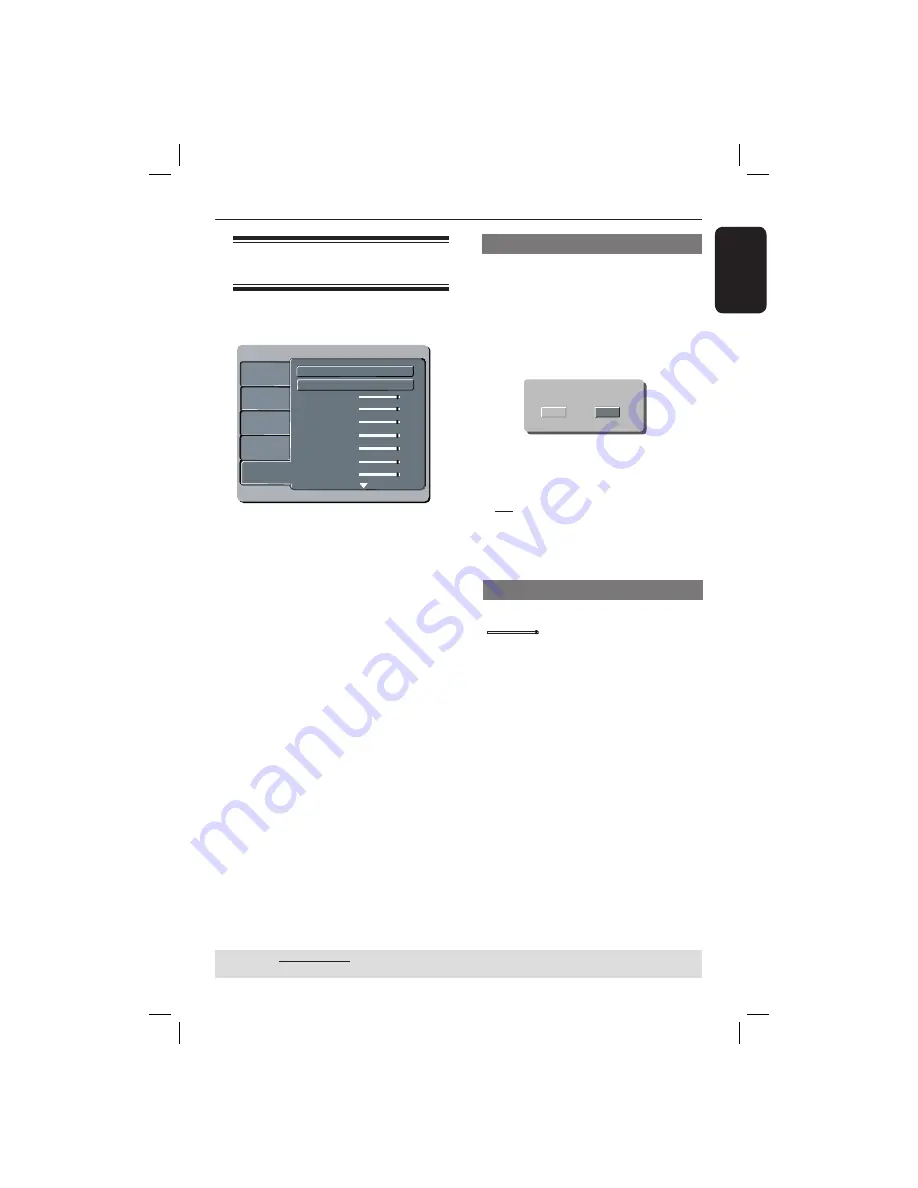
English
37
Using the Misc
(Miscellaneous) setup menu
A
Press
SETUP
on the remote control.
The system setup menu appears.
Language
Audio
Misc
Rating
Language
Video
Audio
Misc
Rating
Language
Audio
Misc
Rating
Use Default Settings
60
Volume
15
Left
15
Right
15
Centre
15
Left Surround
15
Right Surround
15
Subwoofer
DivX Registration
B
Press
S
T
to select {
Misc
}, then press
X
.
C
Press
S
T
to select an item, then press
OK
to access.
Example:
{
Use Default Settings
}
The options for the selected item
appears.
If the selection in the menu is greyed
out, that means the feature is not
available or not possible to change at
the current state.
D
Use
S
T
to select a setting and press
OK
to confi rm.
Example:
{
No
}
The setting is selected and setup is
complete.
E
To exit, press
SETUP
.
Restoring to the original settings
Setting the { Default } function will reset
all options and your personal settings to
the factory defaults, except your
password for rating level.
A
In ‘Misc’, press
S
T
to select {
Use
Default Settings
}, then press
OK
.
The menu will appear.
Use Default Settings
NO
YES
{
Yes
}
Select this to reset to factory default
settings.
{
No
}
Select this to close the menu.
B
Use
W
X
to select a setting and press
OK
to confi rm.
Volume Control
A
In ‘Misc’, press
S
T
to select {
Volume
60
}.
B
Press
W
X
to adjust the speaker’s
volume that best suits your personal
preference.
The range from {
0 – 63
}
C
Press
S
T
, then press
W
X
to adjust
the volume corresponding speakers from
0-15.
TIPS:
The underlined option is the factory default setting.
Press
W
to go back to previous menu item. Press
SETUP
to exit the menu item.
DVD Menu Options
(continued)
01-43_dvp3146K_93_eng1.indd 37
01-43_dvp3146K_93_eng1.indd 37
2007-02-13 1:50:56 PM
2007-02-13 1:50:56 PM





















